How to add your FTP settings to SiteLock
This guide will show you how to add FTP details to SiteLock to increase the level of protection on your website.
The first step is to get logged into your SiteLock Panel, please follow this guide to access your SiteLock Panel.
Once you are logged in please select Settings followed by Download Settings
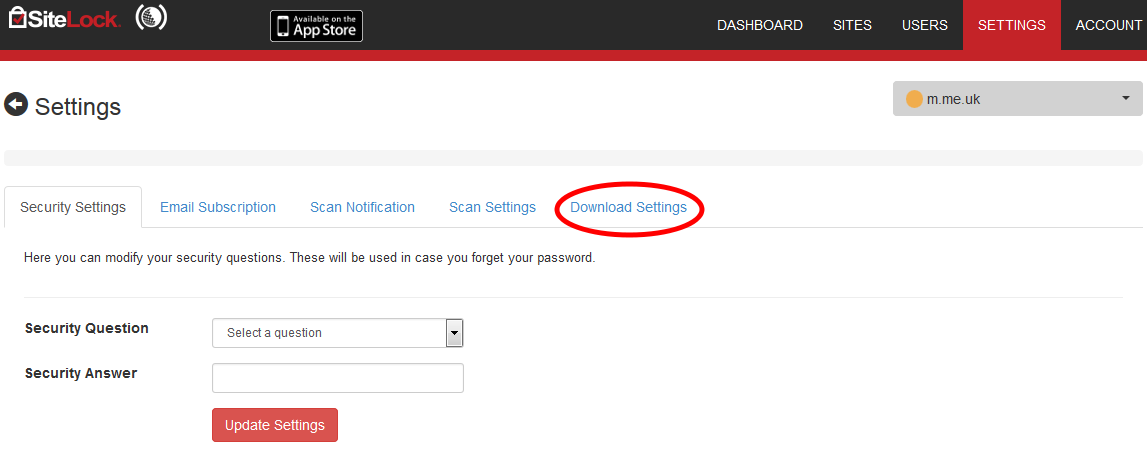
Now enter your FTP details as follows:
- Method for File Transfer – FTP
- FTP host address – ftp1.namesco.net (for Linux hosting) or ftp2.namesco.net (for Windows hosting). If you have hosting elsewhere you will need to contact them for these details.
- FTP Port Number – 21
- Root Directory – /web (for Linux hosting) or leave blank (for Windows hosting)
- User ID and Password – Your Username and Password are as you have set up in your Online Control Panel, if you are unsure of your Username and or Password please see this guide to reset your Password, http://www.names.co.uk/support/articles/how-to-change-your-email-password/
- Select a speed for FTP file downloads – Normal (1 connection)
- Maximum Download Time – 30
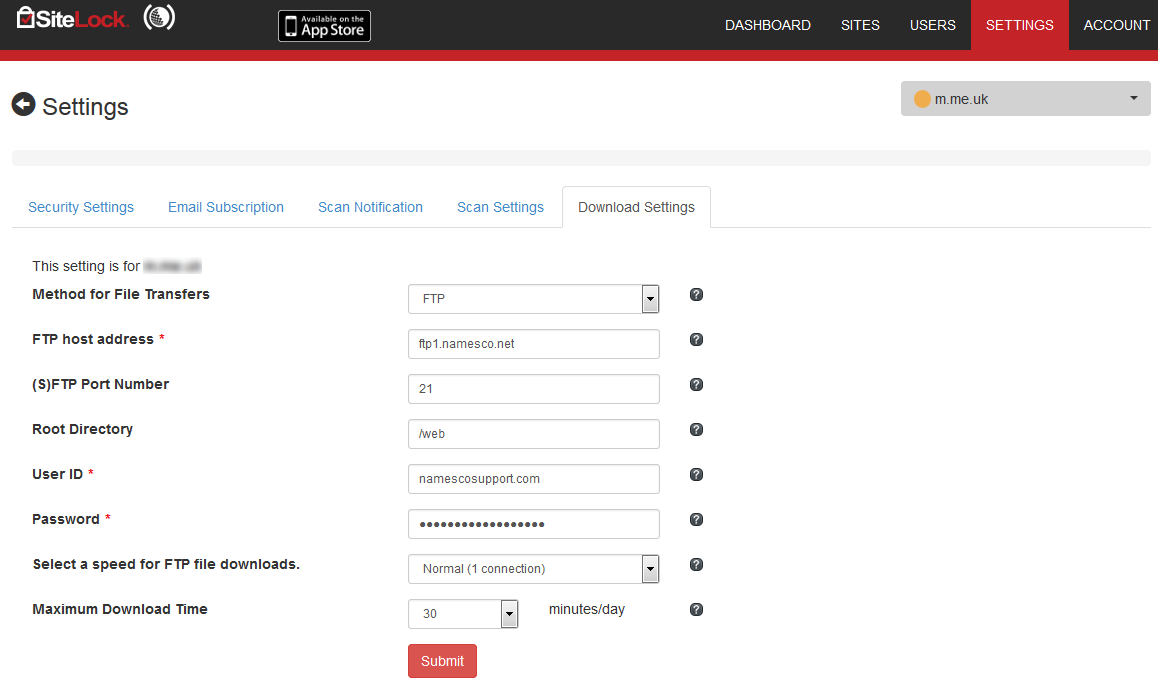
Once you are happy you have entered all your details please click Submit.