Authorising countries or IP addresses for Online Control Panel access
Introduction
Due to the nature of online security, we automatically restrict access to your Online Control Panel to only the account holder’s country of residence.
Meaning if the address on the account is originally in the UK, then the Online Control Panel will only be accessible from UK IP addresses only.
This guide will show you how to allow different countries or IP addresses to access the Online Control Panel.
Table of Contents
- Navigating to the account security section in the Online Control Panel
- Adding a New Country or IP address to your account access
- How to Disable the location restriction security feature
Step One
Navigate to our website names.co.uk
Once on the website, choose “Log in” found on the top right-hand side of the page and log into your Online Control Panel. If you need assistance with this, please follow this guide.
Step Two
Once you have successfully logged into your Online Control Panel, navigate to the “Account” tab and from the drop-down menu choose “Security Settings”.
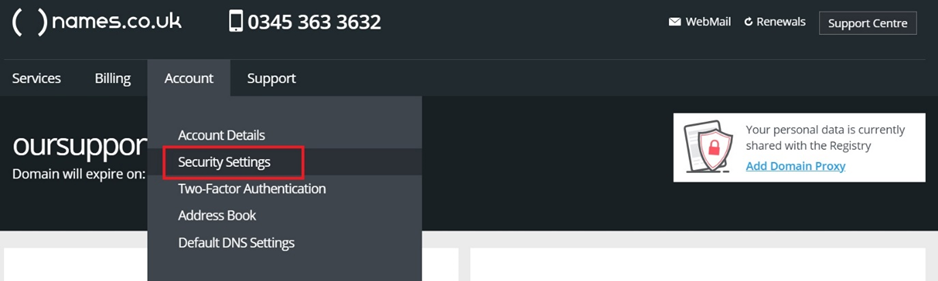
Step Three
You will be presented with multiple options on this page to enhance your security of the Online Control Panel – the option in the middle of the page shows “Location Restrictions” and as default will be enabled. From this page you will see which countries the Control Panel are set to be accessible from.
If you want to disable this security feature and allow access from any country without any restrictions, you need to toggle the button on the right to “Disabled”.
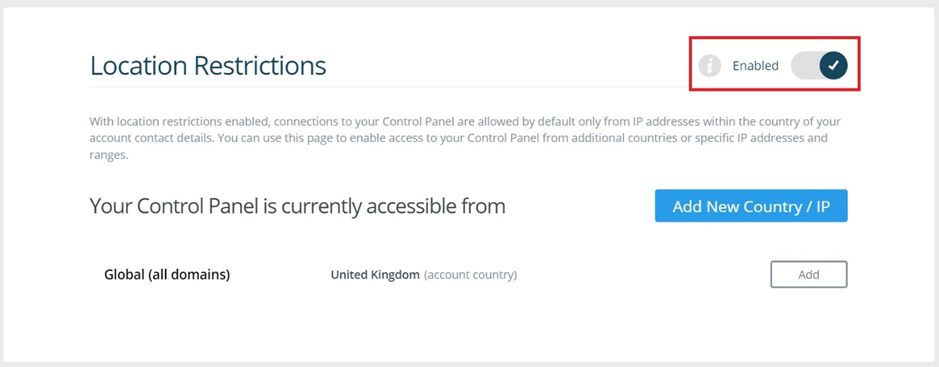
Step Four
For security reasons we advise keeping this turned on, and instead if you intend to be travelling to another country, we recommend adding that country as an accessible country instead.
To do this, choose the option “Add New Country /IP”
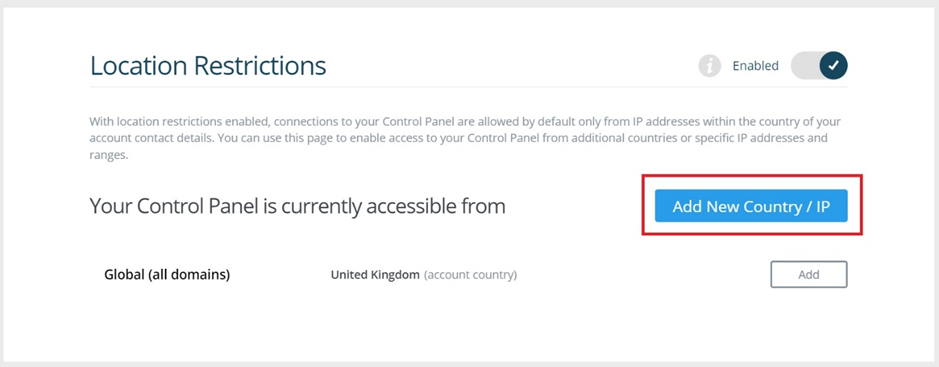
Step Five
Once chosen you can select whether you want to enable just one domain name to access the account from another country or whether you want to allow full account access from another Country or IP address.
Once you have chosen the Domain or left as “Global” you can then choose the country or IP address to allow. Once Chosen Click on the “Save” Button.
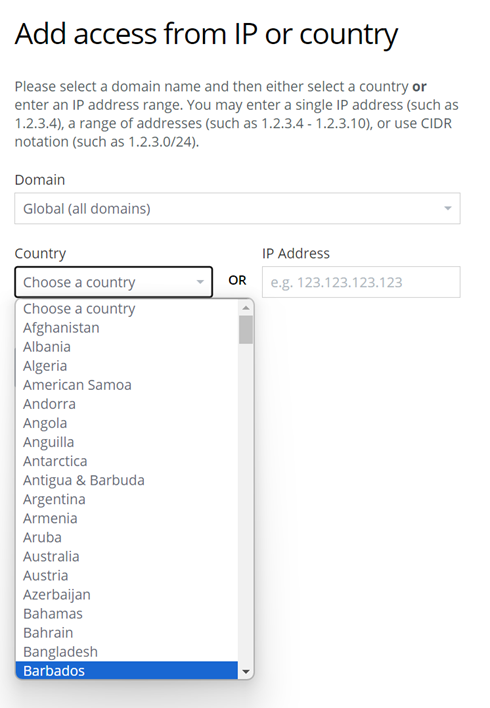
Step Six
Once you have added the countries or IP addresses that you are granting access from it will show which countries are on the allowed list. When this access is not needed anymore you can simply click the Cross (“X”) to remove the country or IP address.
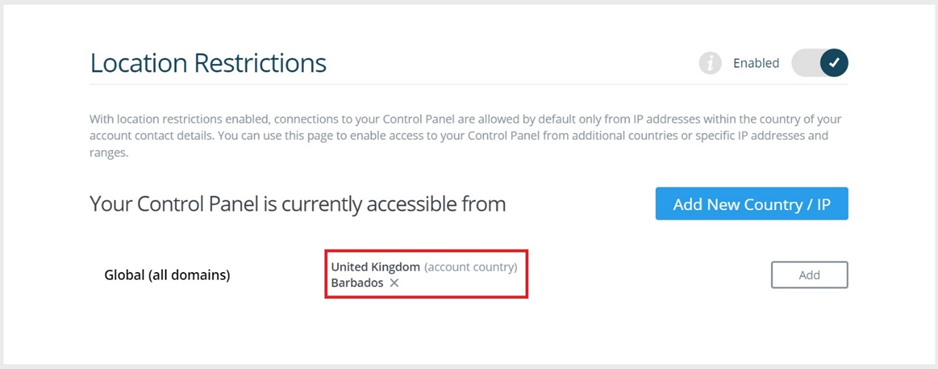
If you have any further questions, simply raise a support request from within your Online Control Panel or call us on 0345 363 3633. Our customer Care team is here to help and ready to assist you with your enquiry.