How to open a Support Enquiry
Introduction
Our Support Ticket system is in place for those who cannot call our support team. Raising a Support Ticket can be a great alternative to contacting us to gain support for any queries you may have.
For security purposes, all enquiries related to your account must be submitted through your Online Control Panel. This measure ensures that we communicate exclusively with the authorised account holder.
This guide will go through how to create a Support Enquiry and the different types of enquiries that you can raise.
Table of Contents
- Navigating to the Support Tickets section of your Online Control Panel
- Creating a new Support Enquiry
- Replying to an existing Support ticket
- What department do I send my enquiry to?
Step One
Navigate to our website names.co.uk
Once on the website, choose “Log in” found on the top right-hand side of the page and log into your Online Control Panel. If you need assistance with this, please follow this guide.
Step Two
Once you have successfully logged into your Online Control Panel, navigate to the “Support” tab and from the drop-down menu choose “Support Tickets”.
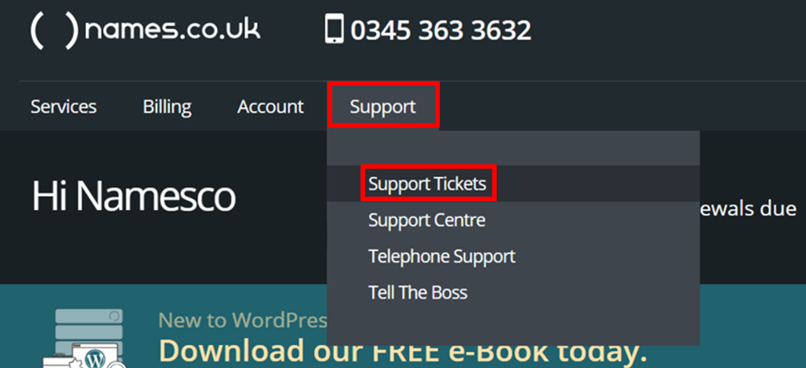
Step Three
On the top right of the page, you will now see “Create Enquiry”. Click on this button to create your support ticket.
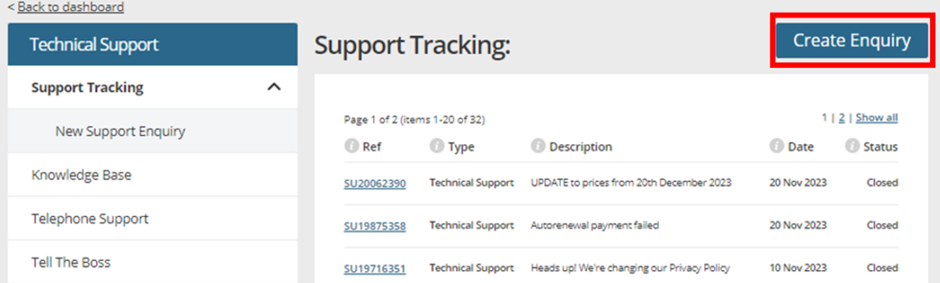
Step Four
The “Create Enquiry” form will ask for your contact details – this is as standard populated with your account details, but always check this in case something needs updating.
Below your contact details, you have four fields that need to be filled out:
“Department”: Technical Support, Customer Care, Sales, Domain Registration and Managed Dedicated Sales. At the end of this article, we will go through what each queue is used for to ensure your support enquiry goes to the team who is equipped to help the most effectively.
“Affected Services”: Which Domain name or service you are referring to. If your enquiry is a generic account query, then you can choose “Multiple Domains” or “NA”.
“Brief description”: Thee subject of the enquiry. This is what the support team will see first when going into your ticket.
“Full Description”: The area to input as much information regarding the issue you are currently facing, and what you would like assistance with. The more details you can put in this section the easier it will be for us to answer effectively.
Once you have filled in the required fields please click Submit
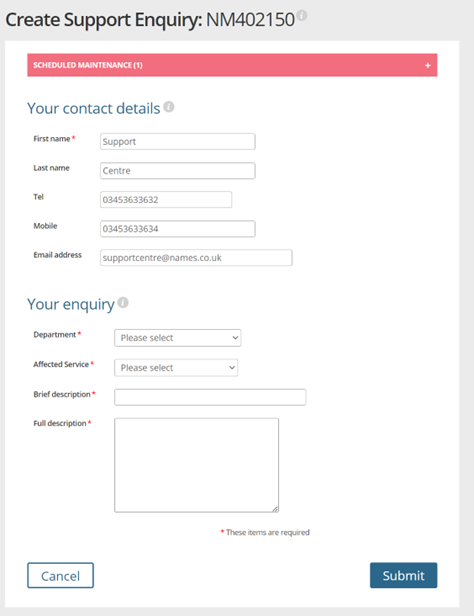
Step Five
Once your enquiry is submitted the page will refresh back to original page and show you the Tracking Reference for your recent raised issue.
It will show what department the ticket has been raised to as well as the date it was raised, the brief description of the enquiry and Status of the enquiry.
The Status will show whether the ticket is still open or whether it has been responded to and closed.
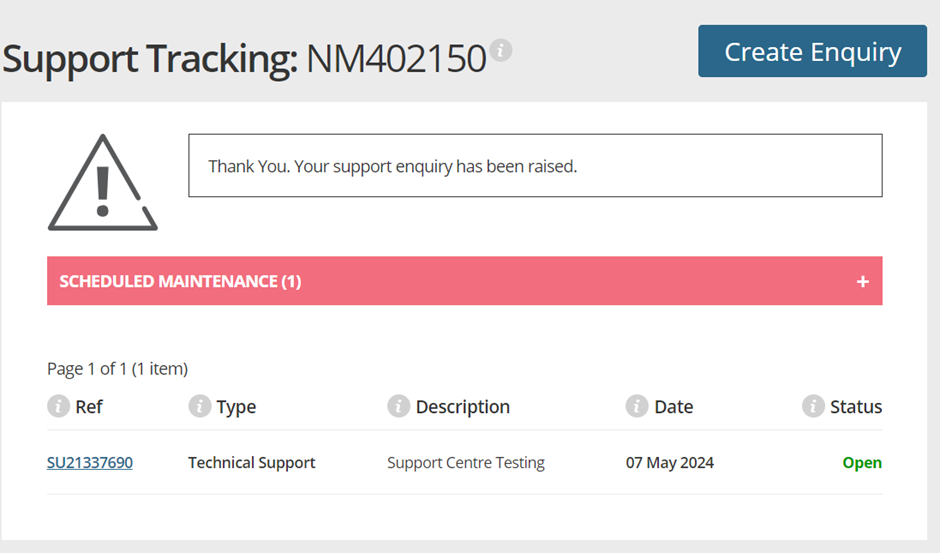
Step Six
Once your enquiry is submitted, we will email updates to you via the email address you had specified when creating your ticket. However, you can also check progress and respond to the enquiry by clicking on the Tracking Reference number. The format will usually be similar to SU12345678, BL12345678 or SA12345678.
Once you opened the Support Enquiry you will see any responses and can add new comments to reply to the agent who you are corresponding with. Click “Update” to write any new responses.
You can also change the Status of the current enquiry to “Closed” when you are happy that you have had your response answered.
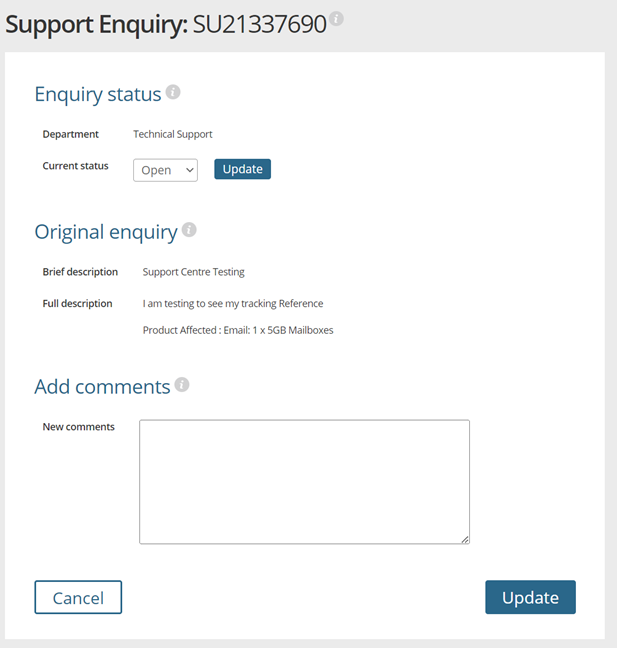
What Department do I send my enquiry to?
Your enquiry might need to be to a specific department; therefore, the rest of the guide will show you the different departments and what enquiries should be sent to them.
Technical Support
Technical Support is for those enquiries relating to a service which needs troubleshooting. This could involve DNS settings assistance, emails not working, or your website is not currently live.
With Technical Support you can also attach files to further describe any technical issues you might be having.
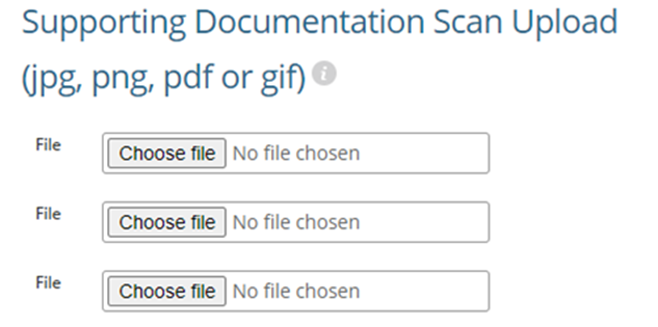
Customer Care
Enquiries will be sent to Customer Care for Billing enquiries or Account management help.
This could involve enquiring about an upcoming renewal, updating account details or discussing an invoice.
Any accounts admin or billing enquiries will be sent through to our Customer Care department.
Sales
If you have any questions about a product or service you are looking to purchase, then please contact our Sales department.
Contact our Sales team if your emails are over quota and you need to upgrade your email storage to a higher storage capacity.
Domain Registration
If you are looking to transfer a domain to us or away from us, our domain registration team can assist.
Use this queue also to send supporting documents for certain domain extensions that require proof of identification.
Managed Dedicated Sales
Lastly, our Managed Dedicated Sales department are there for any enquiries regarding any Managed Dedicated Servers.
If you are interested in a Dedicated Server, then this would be the team to contact and find out more about their services.
If you have any further questions, simply raise a support request from within your Online Control Panel or call us on 0345 363 3633. Our Customer Care team is here to help and ready to assist you with your enquiry.