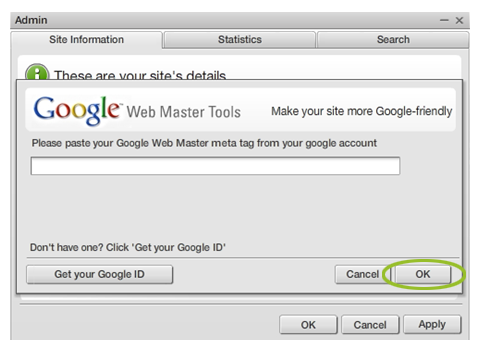Verfiying your SiteMaker website with Google
Note: If you have purchased your SiteMaker package after the 4th June 2013 you will be using our new version of SiteMaker.
The new version creates a website in HTML5 rather than flash, making our Sitemaker website viewable on many popular phones and tablet devices.
Because of this some of the Support Centre articles may not apply to your SiteMaker configuration. To make it easier we have appended all relevant articles with HTML5 to make it easier for you to find your desired guide.
You can verify your SiteMaker website with Google by following these simple steps
– First off, login to your Namesco Online Control Panel and launch SiteMaker.
– Now click Admin from the menu at the top of the screen
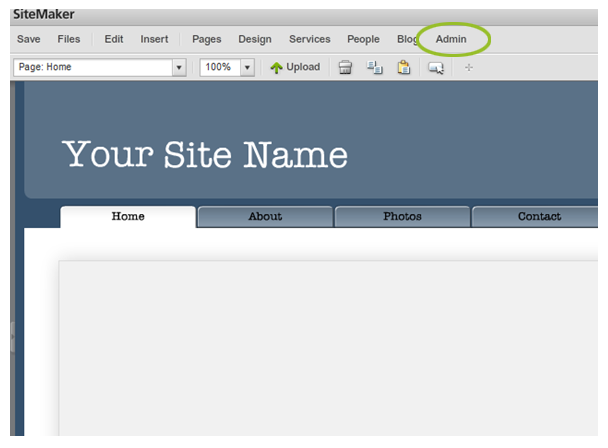
– Select Site information from the left hand menu
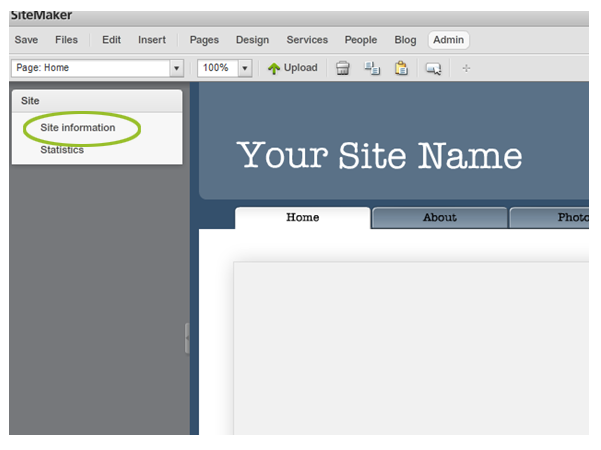
– From the Site information section, click on Sign up for Google Web Master Tools
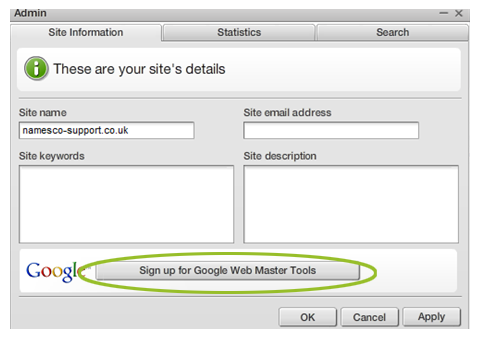
– Copy and paste your Google meta data into the window provided then click OK. If you do not already have the necessary meta data ready, click Get you Google ID and log into your Google account
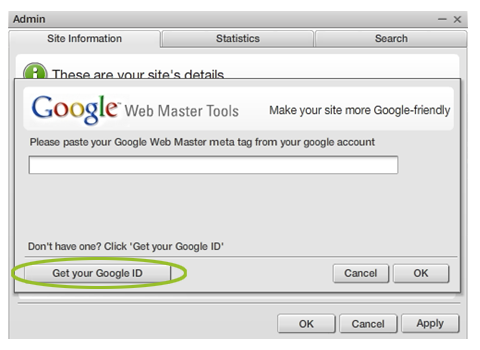
– Now that you have logged into your Google account, select web Master Tools and click Add a site
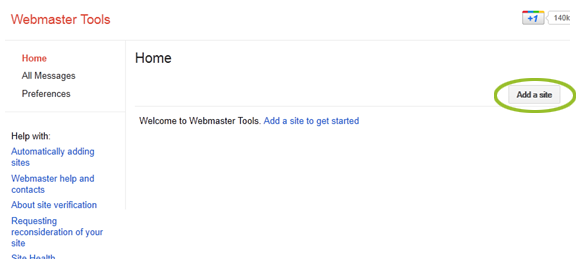
– Enter your site URL (website name) and click Continue
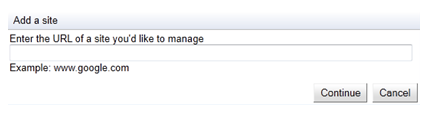
– Select Alternate methods and choose Add a meta tag to your sites home page. Copy the meta data that appears and then go back to you Sitemaker editor tool
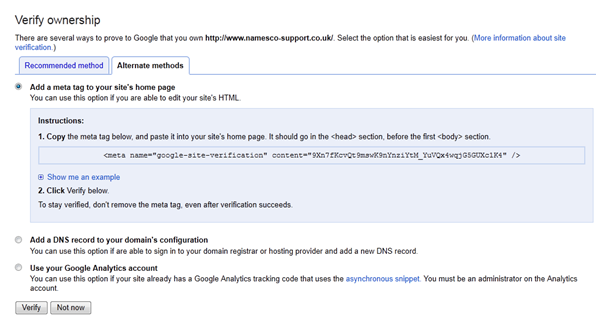
– Paste the meta data into the window provided and click OK. Switch back to your Google account and click Verify