How to Reset Your WePanel Password
In this article, we will show you how to reset your WePanel Password.
This article will cover two scenarios:
- How to change the password via the Control Panel
- How to change the password if it has been forgotten
How to Change the Password via the Control Panel
Step One
To get started, you first need to log into the WePanel through your Online Control Panel. Unsure how to do so? Follow our guide HERE
Step Two
In your WePanel, hover over your username in the top right corner of your screen. In the drop-down menu that appears, select Settings.
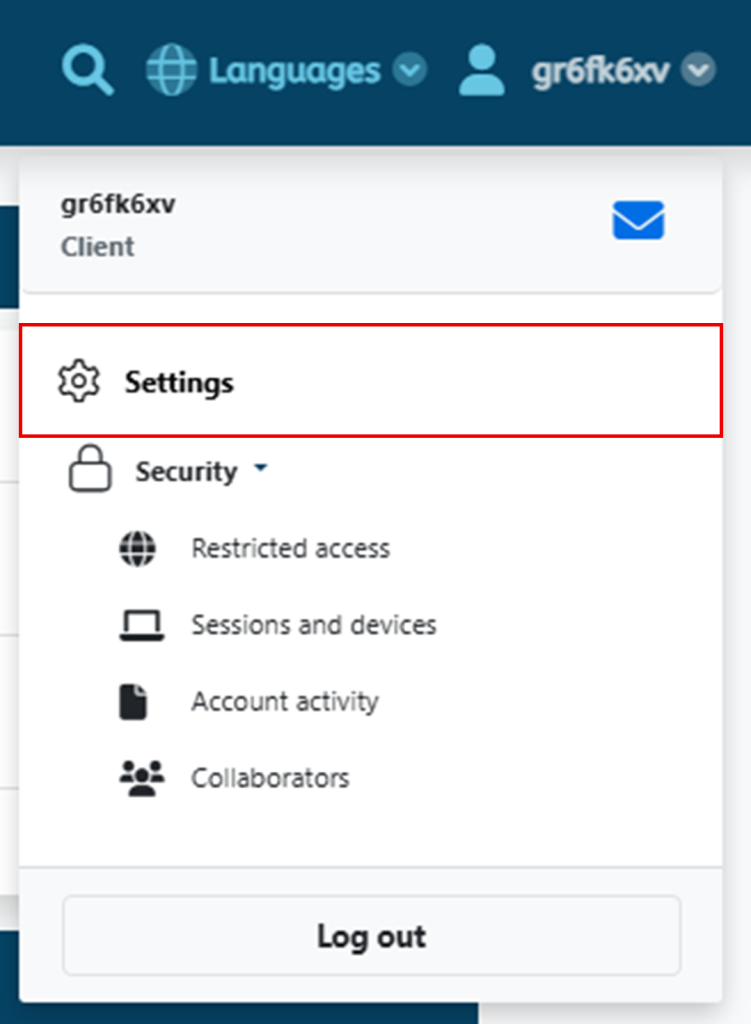
Step Three
Navigate to the Change Password section. First, enter your current WePanel password. Then, create a new password and confirm it in the final field.
Once these three fields have been filled out, confirm the changes by selecting Change Password.

How to Change the Password If It Has Been Forgotten
You have the ability to log into your WePanel directly with your specific WePanel direct login URL and username, which can be found on your Control Panel. On the direct log in page, you will see an option to submit a password reset if you have forgotten your current password.
Please follow the steps below to locate your specific WePanel direct login URL and username.
TIP: If you already have these details, please proceed directly to Step 3 of this section.
Step One
First, select Login to WePanel on your domain’s dashboard in your Control Panel.
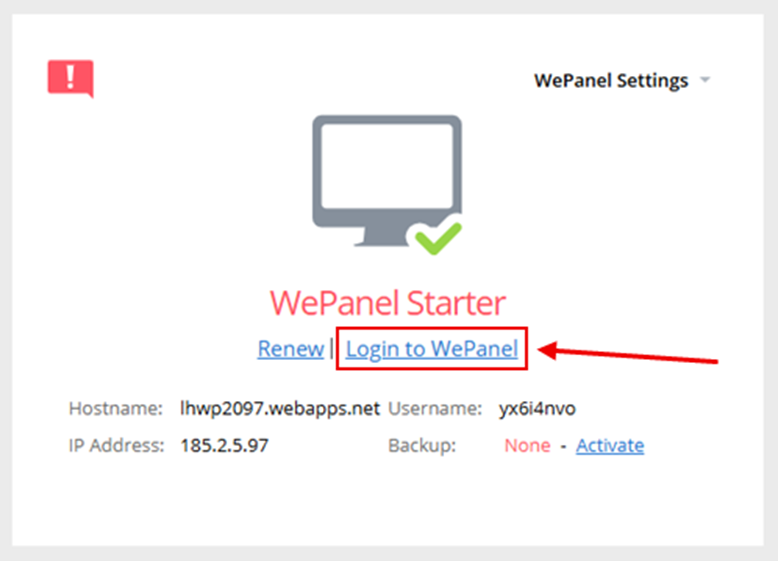
Step Two
You will then be directed to the Account Details page, where you’ll find the required login URL and username.
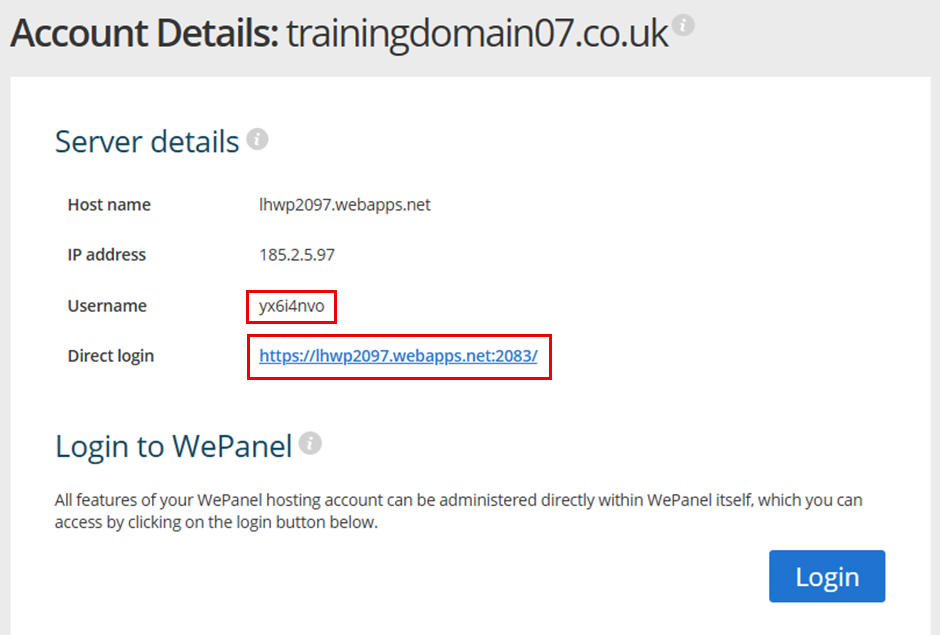
Step Three
Visit the direct log in URL in a new tab in your web browser. Once the page opens, select Have you forgotten your password?
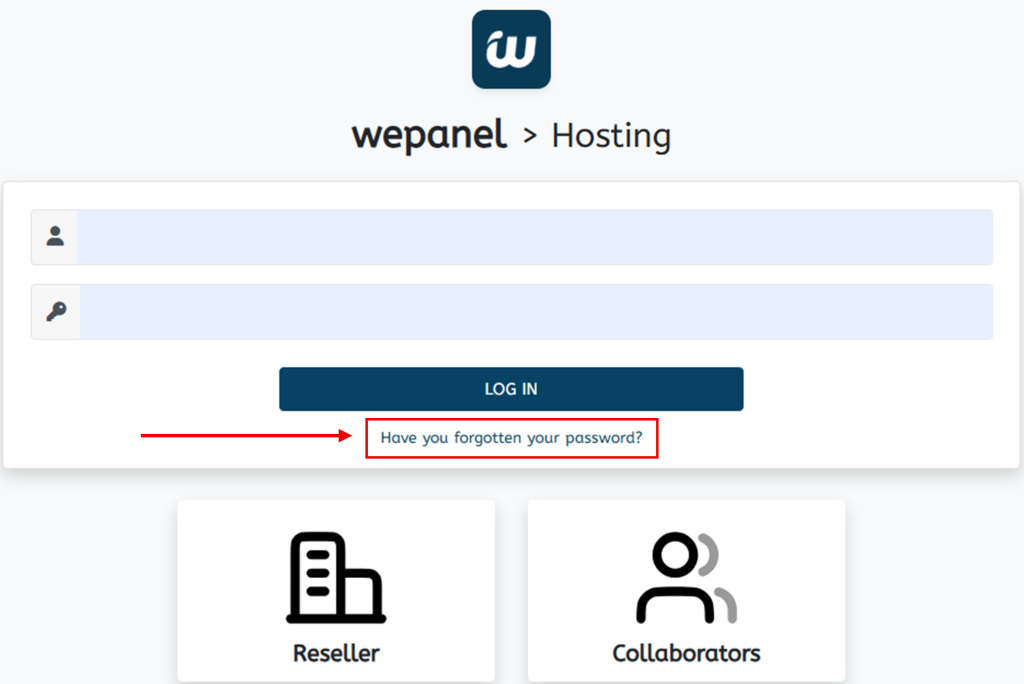
Step Four
On the page you are taken to, you will need to fill out your WePanel username and the Contact Email Address you have set on your WePanel. Once you have filled out these fields, select SEND LINK to be emailed a password reset link.
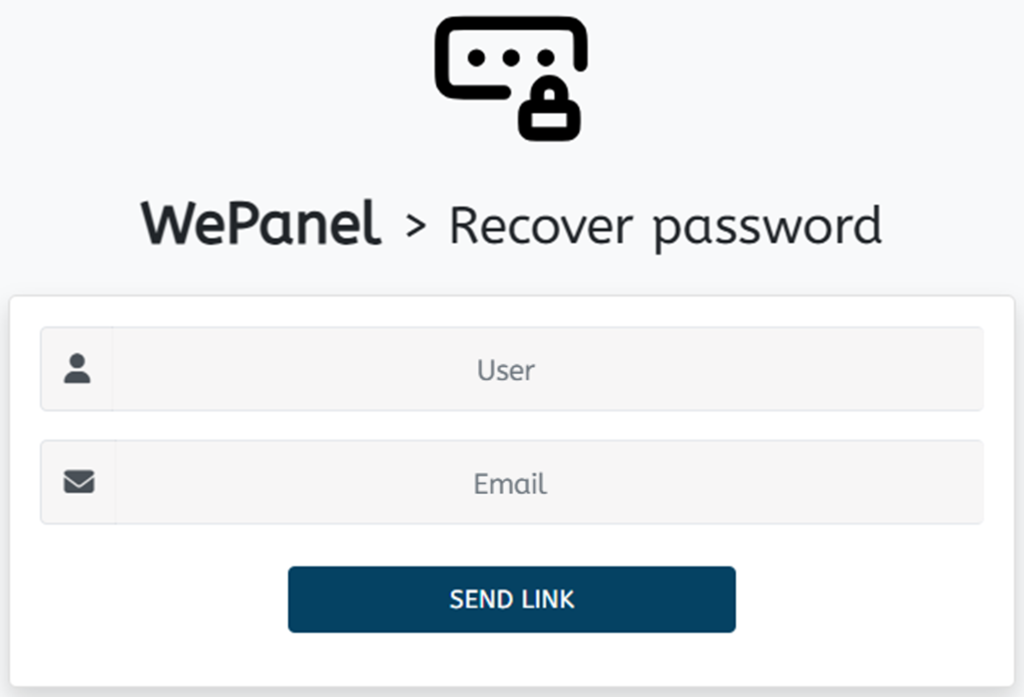
Step Five
Click the link sent to your email by WePanel to access the new password portal. Create a new password that is at least 8 characters long and includes at least one symbol, then click the Change Password button to finalise the changes.
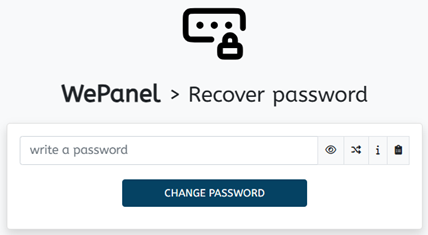
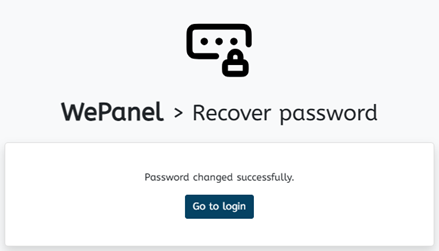
If you have any further questions, simply raise a support request from within your Online Control Panel or call us on 0345 363 3634. Our Support team are here to help and ready to assist you with your enquiry.
For assistance raising a support request please follow the following guide.