How to Delete a Mailbox
In this article, we will show you how to delete a mailbox. This is useful when you’ve used all your available mailboxes and need to free one up, or when a user has left the organisation and their data needs to be removed.
CAUTION: Please ensure to check this is the mailbox you wish to delete as this action may be irreversible.
Getting Started
To get started, you first need to log into your Online Control Panel. Unsure how to do so? Follow our guide HERE
Step One
In your Control Panel, select the Services tab and then Dashboard.
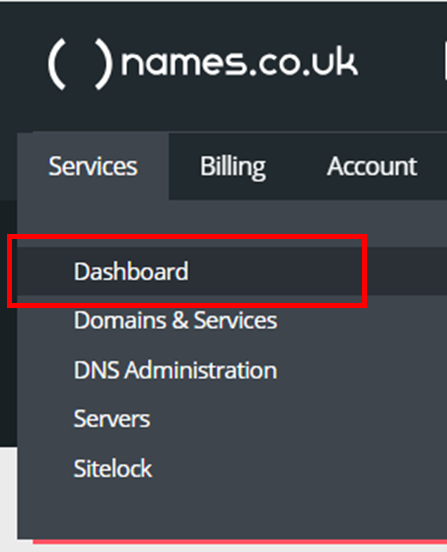
Step Two
On the right side of the page, select Email Settings next to Email Hosting. Then, from the drop-down menu that appears, select Users and Email Rules.
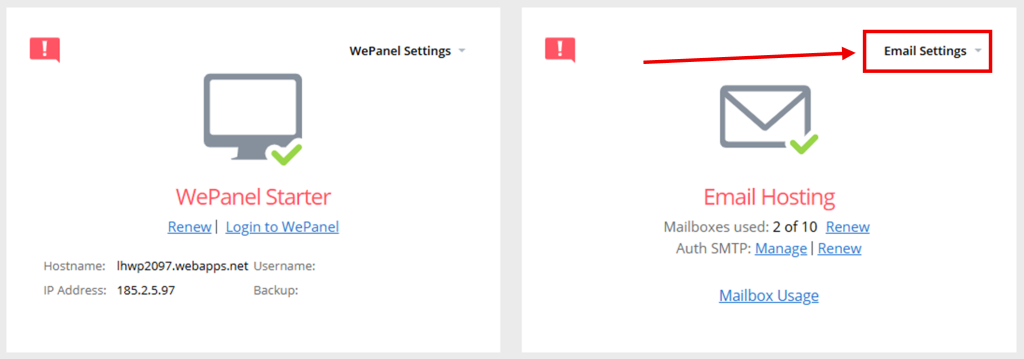
Step Three
In the Users and mailboxes section, select the username of the mailbox that you want to delete.
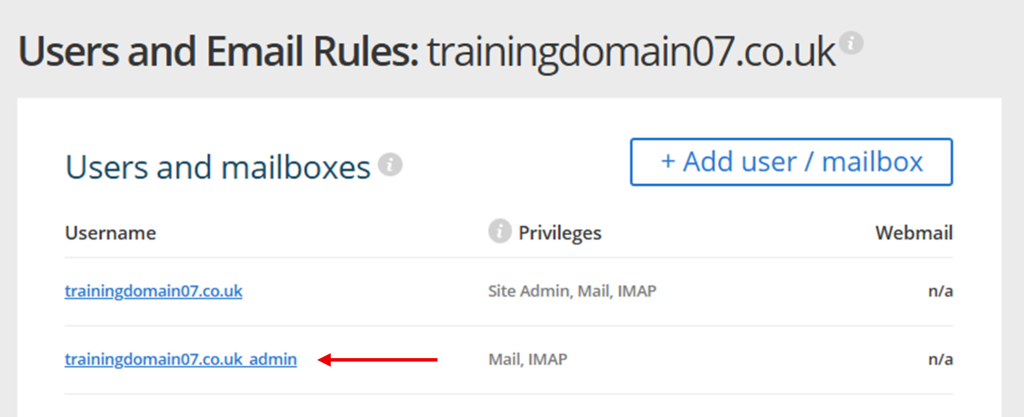
NOTE: You cannot delete the Site Admin mailbox. The Site Admin mailbox will have your bare domain as it’s username and will display as Site Admin under Privileges.
Step Four
On the Modify User page, scroll to the bottom and select Delete.
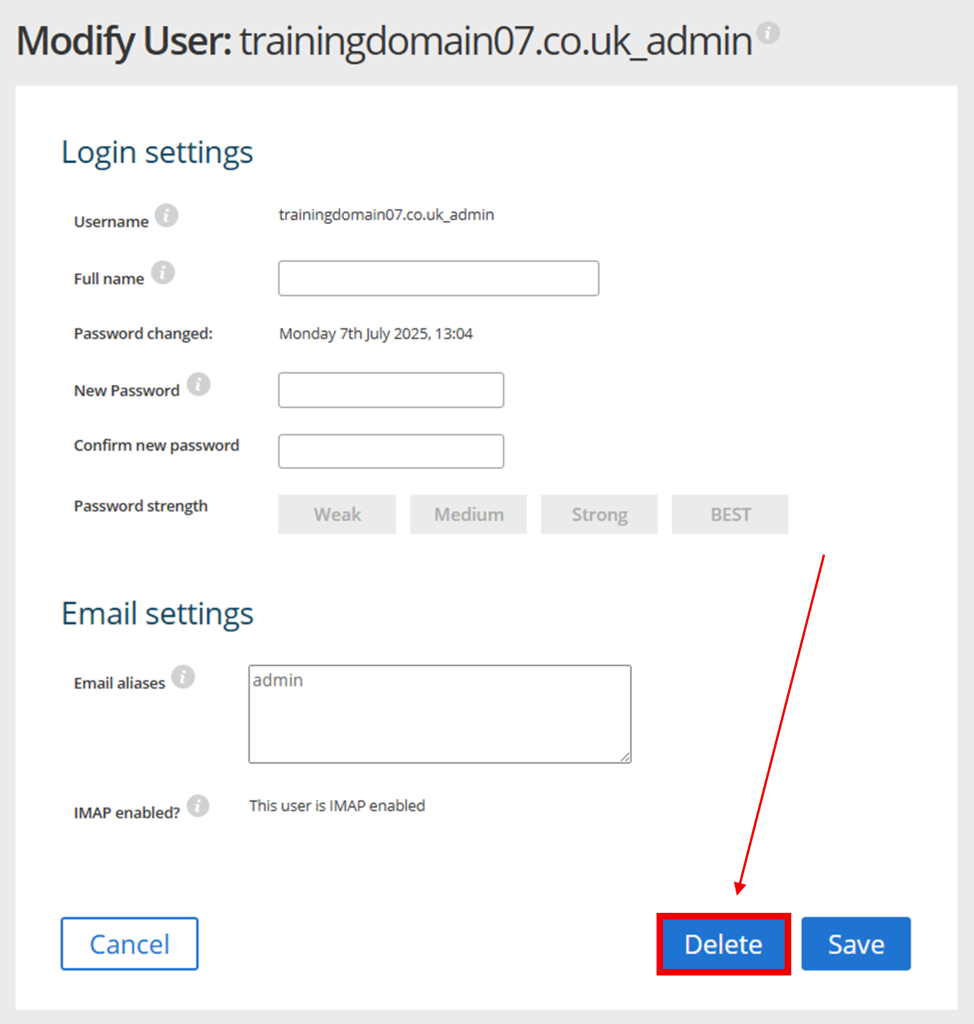
Step Five
Finally, you will be prompted to confirm the deletion of the selected mailbox.
CAUTION: Please ensure to check this is the mailbox you wish to delete as this action may be irreversible.
To finalise the action, select Delete.
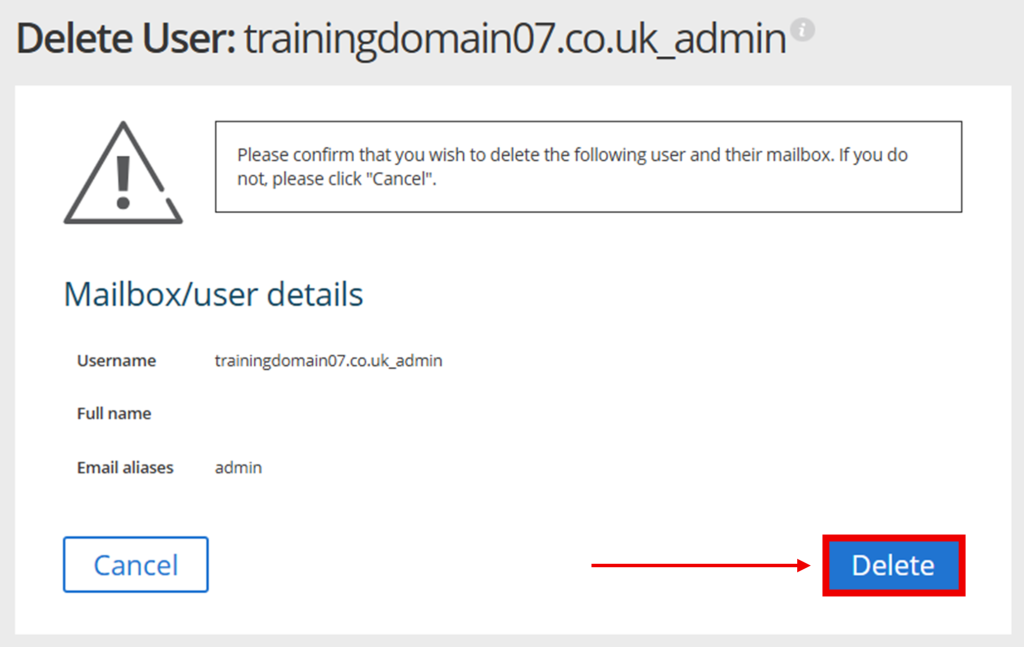
If you have any further questions, simply raise a support request from within your Online Control Panel or call us on 0345 363 3634. Our Support team are here to help and ready to assist you with your enquiry.
For assistance raising a support request please follow the following guide.