How to add a Twitter feed to SiteMaker
If you are looking to add your Twitter feed to your website you can use the in built Twitter Widget.
You can add this by logging into your SiteMaker editor (How to log into SiteMaker), browsing to the page you wish to use for the Slideshow, then selecting insert.

Next select Widget library from the Basic objects menu on the left.
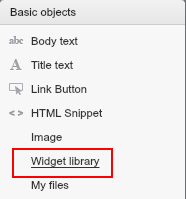
Your File Manager will then open up. Please browse to the Widgets folder.
Next you will see a selection of widgets to choose from, just select Twitter, and click on use this.
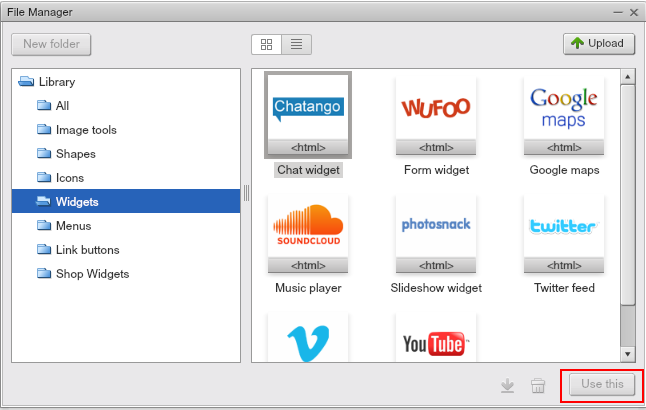
Once you have selected this you can close off your File Manager.
Now you can drag and drop the widget to where you want the widget to appear on your page, you can also resize the widget as desired.
Click on Get Snippet, this will take you to a new page at twitter.com
If you do not have an account you can sign up here, if you do have an account just sign in.
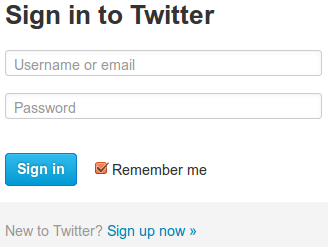
Once you are logged in go to settings and click on edit profile.
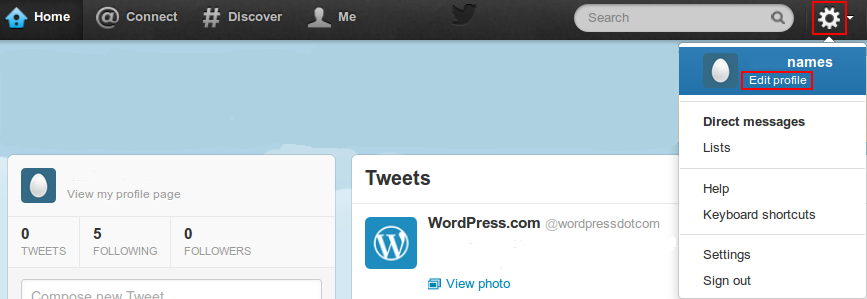
Then go to the left hand menu and click on widgets, then click to create new widget.
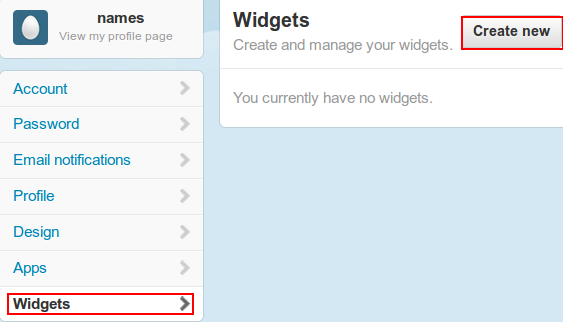
Fill out the configuration field and click create widget.
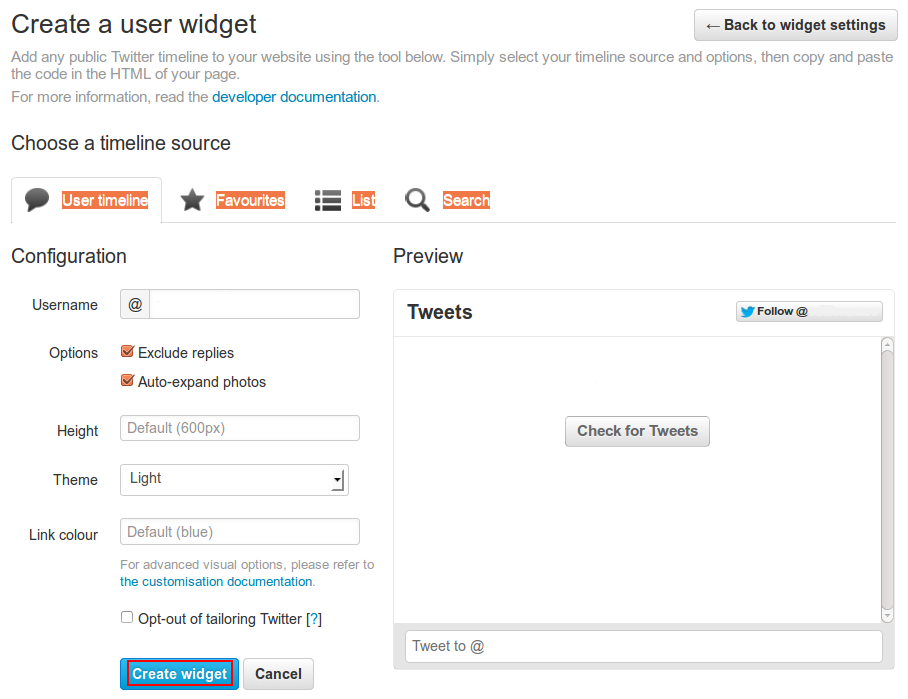
Now all we need to do is copy the code that twitter has provided, and past it into your Sitemaker HTML Snippet.
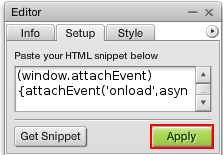
Click apply and finally click save.