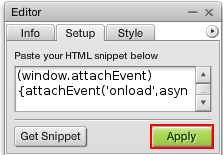How to add a Music Player to SiteMaker
If you are looking to add your a music player to your website you can use the in built SoundCloud Widget. You can add this by logging into your SiteMaker editor (How to log into SiteMaker), browsing to the page you wish to use for the Slideshow, then selecting insert.

Next select Widget library from the Basic objects menu on the left.
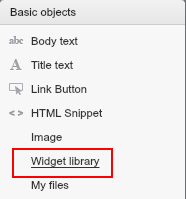
Your File Manager will then open up. Please browse to the Widgets folder.
Next you will see a selection of widgets to choose from, just select SoundCloud, and click on use this.
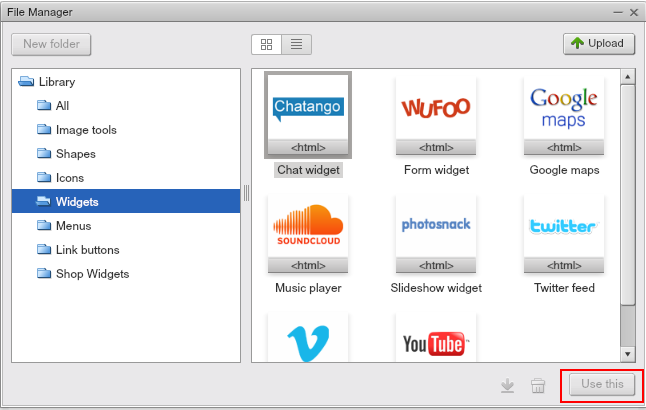
Once you have selected this you can close off your File Manager.
Now you can drag and drop the widget to where you want the widget to appear on your page, you can also resize the widget as desired.
Click on Get Snippet, this will take you to a new page at soundcloud.com
First you will need to sign up to an account with SoundCloud.

To add your music Click on the Upload option, then select the option to “Choose files to upload”

Select the music tracks from your files and upload them.
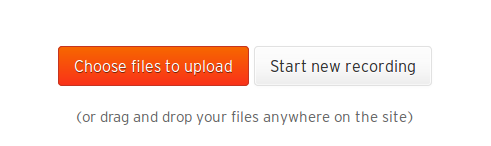
Once this is complete you can edit the track name, and add a description. You will be required to create a track tag to continue.
When you are ready click Save.
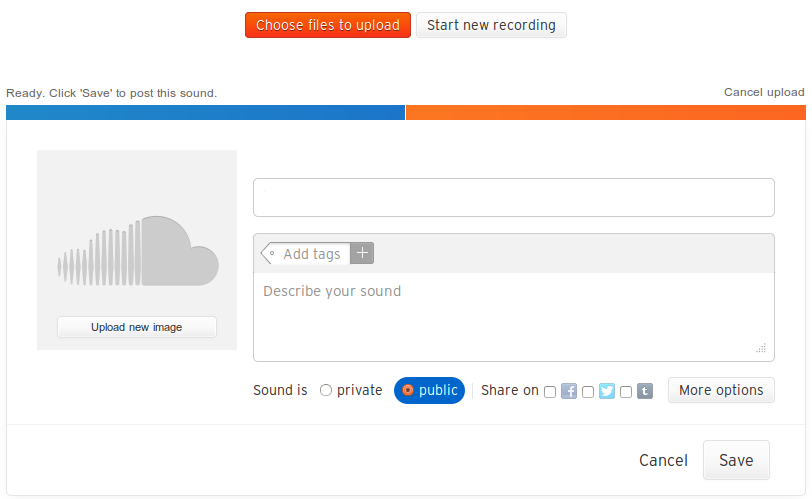
Now we have the track ready click “Go to your sound”
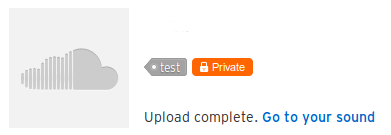
You can click to play the track to be sure it has all uploaded correctly.
Next click the Share button and copy the Widget Code.
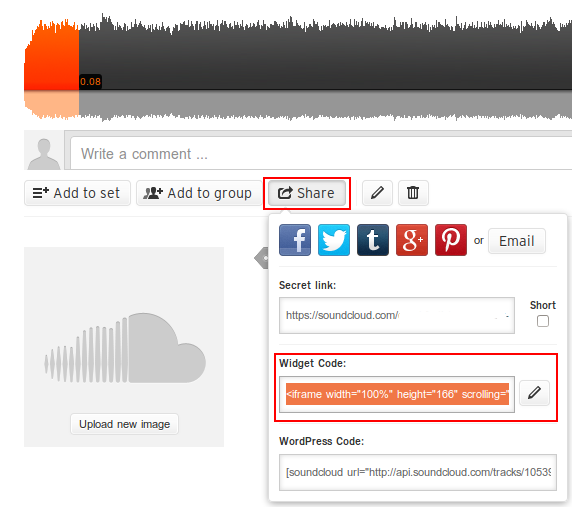
Now all you need to do is paste the widget code into your Sitemaker Website, click apply and finally click save.