How to add a form to SiteMaker
If you are looking to add a form, such as a contact form, mailing list, Online Petition etc, to your website you can use the in built Widget WUFOO
You can add this by logging into your SiteMaker editor (How to log into SiteMaker), browsing to the page you wish to use for the Slideshow, then selecting insert.

Next select Widget library from the Basic objects menu on the left.
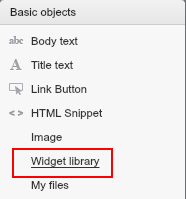
Your File Manager will then open up. Please browse to the Widgets folder.
Next you will see a selection of widgets to choose from, just select Wufoo, and click on use this.
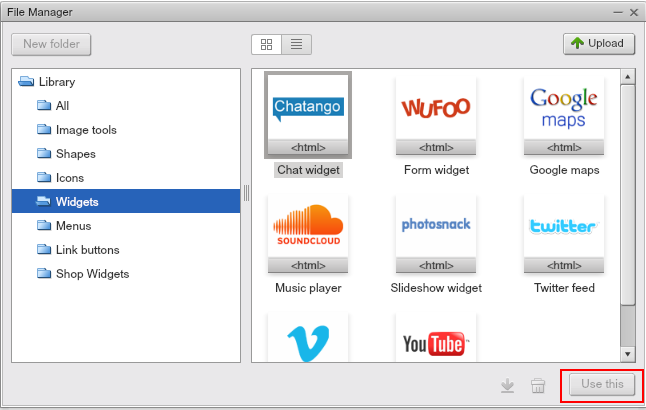
Once you have selected this you can close off your File Manager.
Now you can drag and drop the Wufoo widget to where you want the widget to appear on your page, you can also resize the widget as desired.
Click on Get Snippet, this will take you to a new page at wufoo.com
First you will need to sign up to an account with Wufoo, it only needs an email address and a password.
Once logged in select New Form!
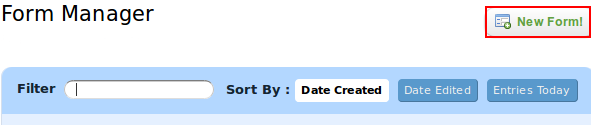
Select the fields you want to have in your form and arrange them how you want them to display by dragging the fields around.
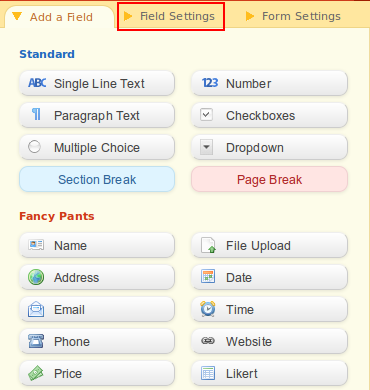
You will notice that you can select specific settings for each field, such as making it a required field.
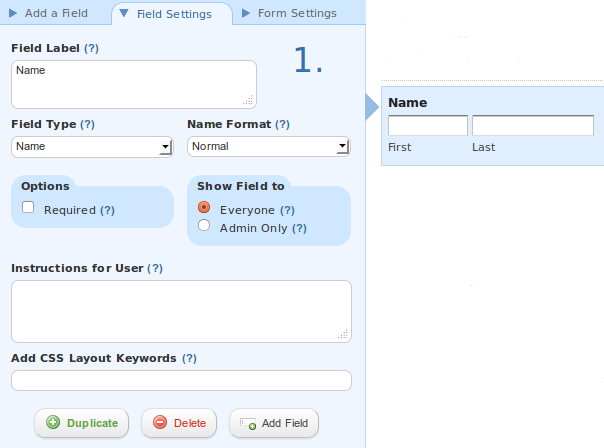
Next you can setup email notifications, and SMS notifications for your form, so you are aware every time the form is used. If you select the drop down list for Another Application
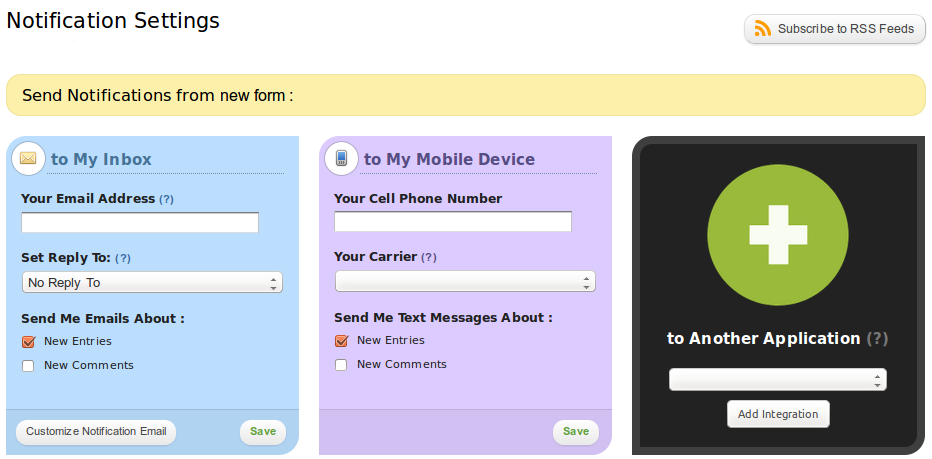
Once you have done this select the Forms tab to go back to your form and select Code.
Now click on Embed Form Code and copy the code in the iframe Version box.
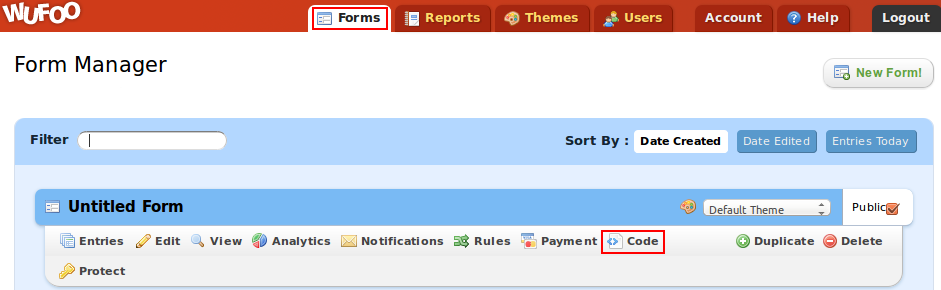
With this code copied, go back to your Sitemaker and paste it into your Wufoo snippet as shown below.
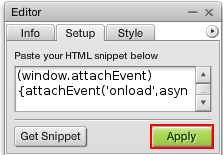
Click apply then save, and your form will be instantly up and running.