How to view Invoices for Previous Purchases
This guide will assist you in how to access and view your invoices for previous purchases.
Once you’ve completed a purchase with us or if you’re managing your yearly billing, having access to your invoices is essential. This guide is designed to walk you through the process of accessing and viewing your invoices for previous transactions, ensuring you have all the necessary documentation at your fingertips.
Table of Contents
- Logging into the Online Control Panel
- Navigating to the invoice section of the Online Control Panel
- Downloading invoices/credit notes
Step One
Navigate to our website names.co.uk
Once on the website, choose “Log in” found on the top right-hand side of the page and log into your Online Control Panel. If you need assistance with this, please follow this guide.
Step Two
Once you’re logged into the Online Control Panel, navigate to the Billing tab and choose the Invoice option.
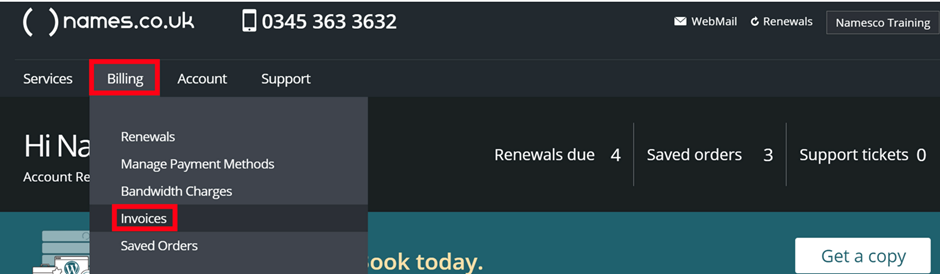
This will lead you to the invoice page, where you’ll find a list of past transactions. Each entry will include details such as the order reference, description, date, amount, and options to view the invoice or credit note.
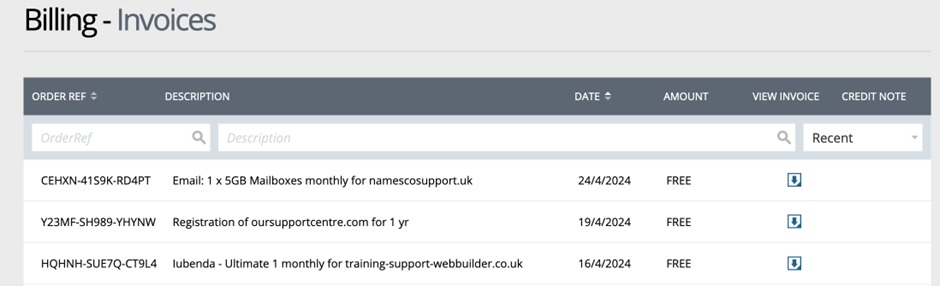
Step Three
When you click on the download icon, you’ll be able to access the invoice details. From there, you can download and print the invoice to keep for your personal records.
If you have any further questions, simply raise a support request from within your Online Control Panel or call us on 0345 363 3633. Our customer Care team is here to help and ready to assist you with your enquiry.