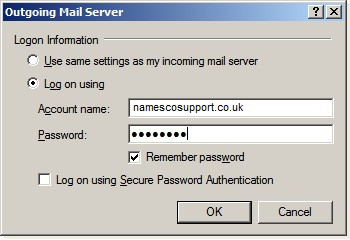How to setup a POP3 account in Outlook Express
How to setup a new account in Outlook Express (POP/SMTP)
– Open Outlook Express and click on Tools and then Accounts…
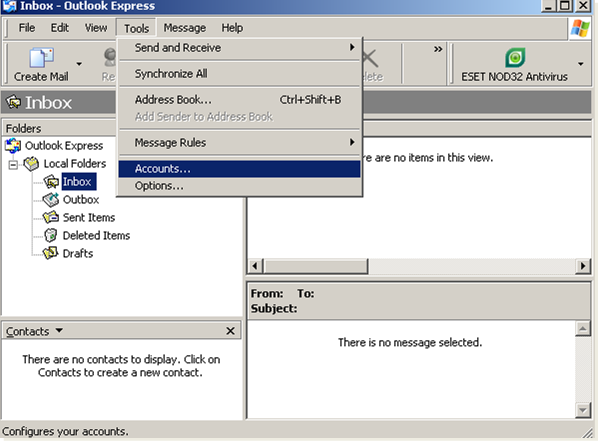
– Click on the Mail tab and then click on Add and select Mail…
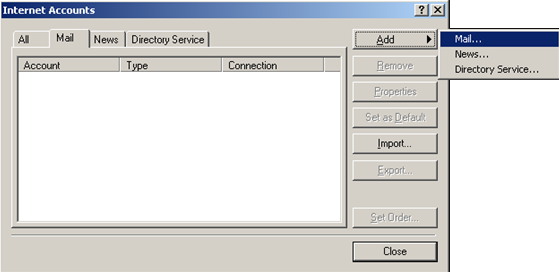
– Enter your name and then click on Next…
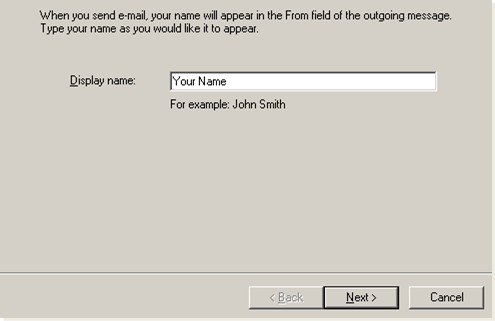
– Enter your E-mail address and then click on Next…
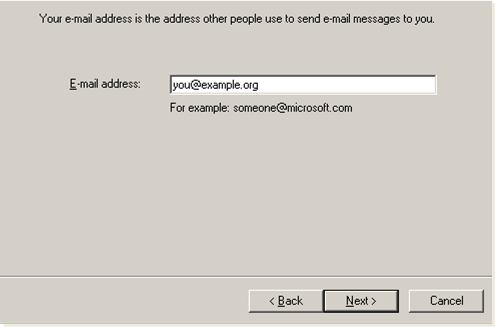
– Select POP3 from the drop down menu and enter pop3.hosts.co.uk into the Incoming mail server field.
– Your Outgoing mail server should be set to smtp.hosts.co.uk only if you have purchased Authenticated SMTP Access.
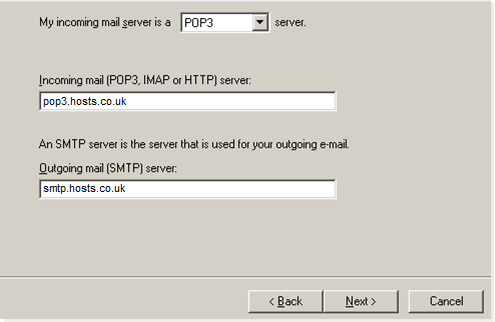
– Enter your Account name, this will be your mailbox username, and then enter your Password. Click Next…
Your Username and Password are as you have set up in your Online Control Panel, if you are unsure of your Username and or Password please see this guide to reset your Password, www.names.co.uk/support/articles/how-to-change-your-email-password/
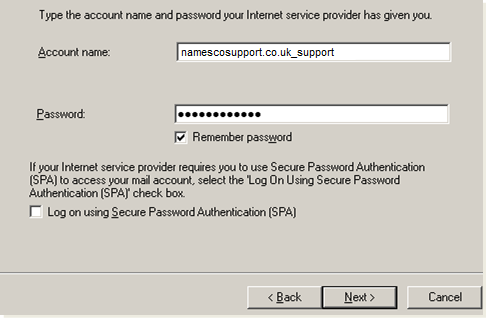
– Click on Finish
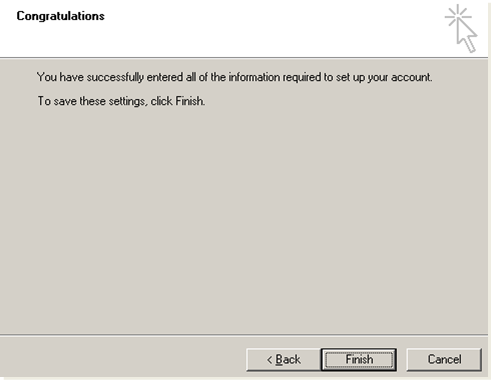
– Return to the Tools menu and select Accounts
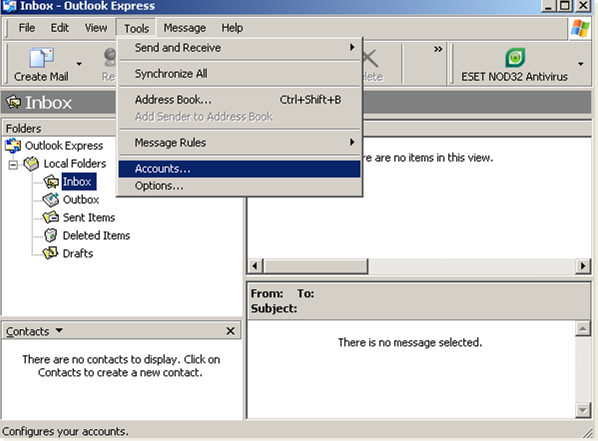
– Select your account under the Mail tab and then click Properties
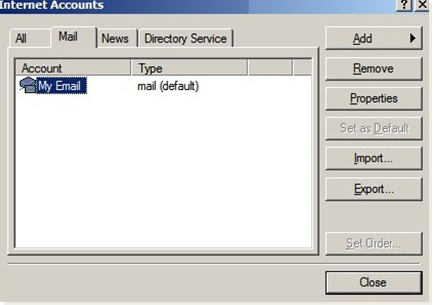
– Select the Advanced tab. In the section Incoming Server, tick the box This server requires an encrypted connection (SSL). This should change the port number to 995. Click OK
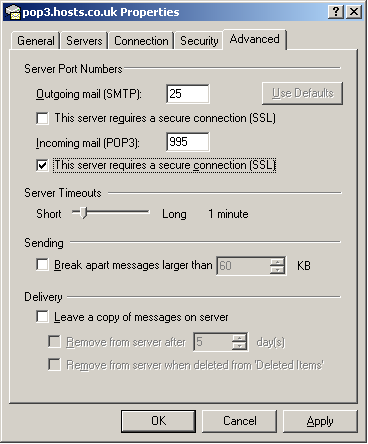
– Set the Outgoing mail server to smtp.hosts.co.uk, only if you have purchased Authenticated SMTP Access, and tick the My server requires authentication box. Click Settings
– If you have not purchased Authenticated SMTP Access, you will need to use your internet providers details
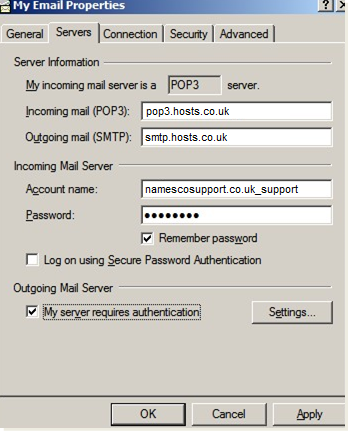
– Click on the Log on using button, and enter the Account name and Password supplied by the Namesco Technical Support team.