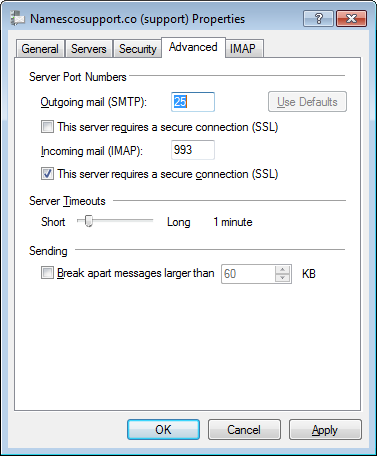How to enable SSL in Windows Mail 2011
Enabling SSL for POP3 connections
Please note you will need to update the incoming mail server in your mail client to ‘pop3.hosts.co.uk’.
– Open Windows Live Mail.
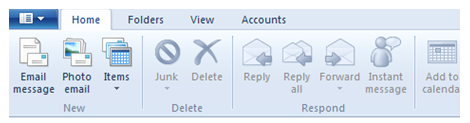
– Select the Accounts tab and Click Properties
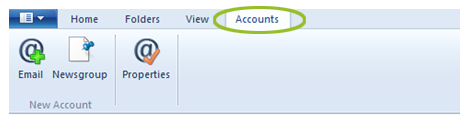
– Select the Advanced tab and in the section Incoming mail POP3 tick the box marked This server requires a secure connection (SSL). Then click Apply and OK.
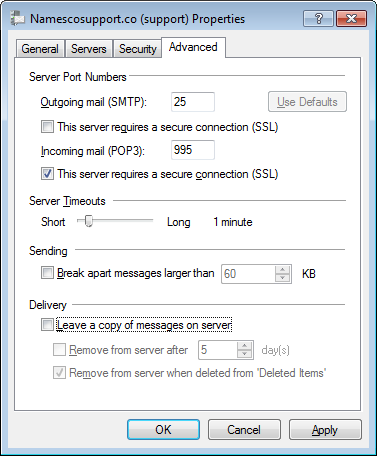
Enabling SSL for IMAP connections
Please note you will need to update the incoming mail server in your mail client to ‘imap.hosts.co.uk’.
– Open Windows Live Mail.
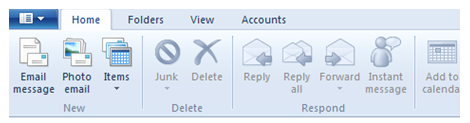
– Select the Accounts tab and Click Properties
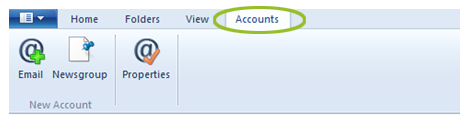
– Select the Advanced tab and in the section Incoming mail POP3 tick the box marked This server requires a secure connection (SSL). Then click Apply and OK.