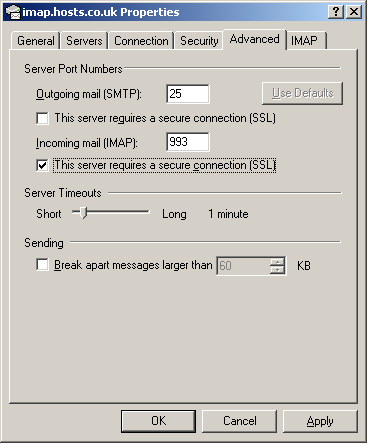How to enable SSL in Outlook Express
Enabling SSL for POP3 connections
Please note you will need to update the incoming mail server in your mail client to ‘pop3.hosts.co.uk’.
– Open Outlook Express and click on Tools and then Accounts…
– Select your account under the Mail tab and then click Properties
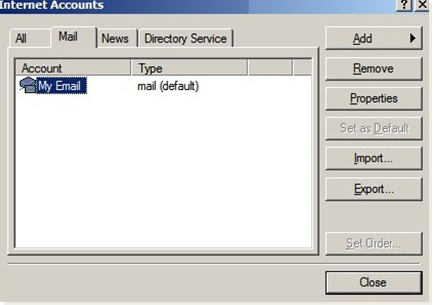
– Select the Advanced tab. In the section Incoming Server, tick the box This server requires an encrypted connection (SSL). This should change the port number to 995. Click Apply and OK
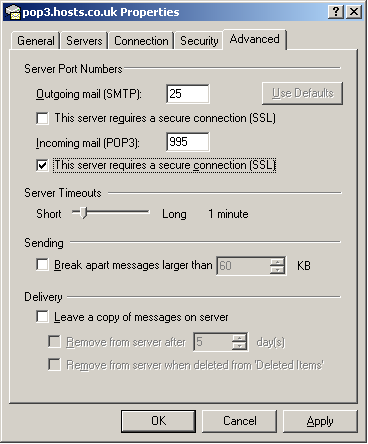
Enabling SSL for IMAP connections
Please note you will need to update the incoming mail server in your mail client to ‘imap.hosts.co.uk’.
– Open Outlook Express and click on Tools and then Accounts…
– Select your account under the Mail tab and then click Properties
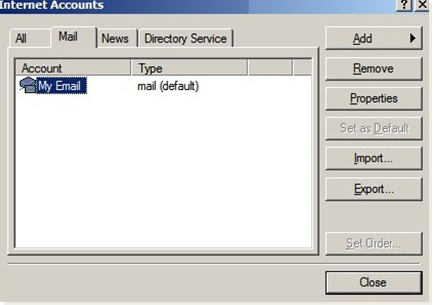
– Select the Advanced tab. In the section Incoming Server, tick the box This server requires an encrypted connection (SSL). This should change the port number to 993. Click Apply and OK