How to change your Nameserver Details
Introduction
If you are looking to change your DNS records you firstly need to be on the correct Nameservers. Wherever the Nameservers are pointing to is where the DNS amends can be made. This guide will address how to check your current Nameserver details and how change the nameservers.
Table of Contents
- Navigating to your Online Control Panel
- Changing your Nameservers to Namesco
- Changing your Nameservers to another company
- How to check your current Nameserver details
Step One
Navigate to our website names.co.uk
Once on the website, choose “Log in” found on the top right-hand side of the page and log into your Online Control Panel. If you need assistance with this, please follow this guide.
Step Two
Once you have successfully logged into your Online Control Panel, navigate to the “Services” tab and from the drop-down menu choose “Dashboard”.

Step Three
The page that loads will show a list of your domain names. Please choose the domain name you are wanting to update the nameservers for.
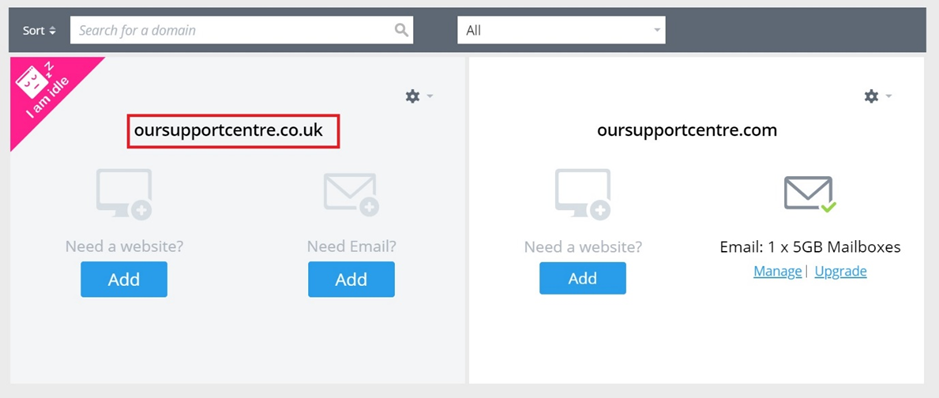
Step Four
If you navigate to the bottom of the page, you will see a section called “Change Nameservers” – choose this option.
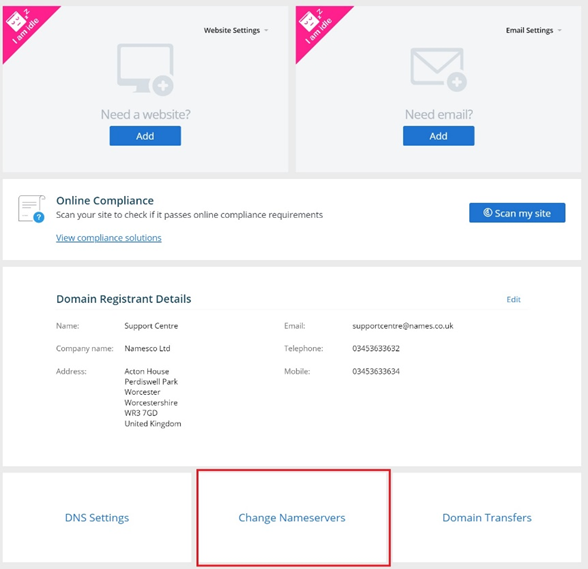
Step Five
If you are trying to change the Nameserver details to Namesco you can either enter them manually by using the following three records:
Ns0.phase8.net
Ns1.phase8.net
Ns2.phase8.net
Or it will auto populate our Nameservers when you click on the “Click here” wording above the “First Nameserver” section.
You can also enter in another companies Nameservers details. But please be aware that when doing this you are moving all DNS control to that other company.
Once you have filled in a minimum of 2 nameservers you can choose “Update”. Once submitted it can take 12 – 24 hours for this to take effect.
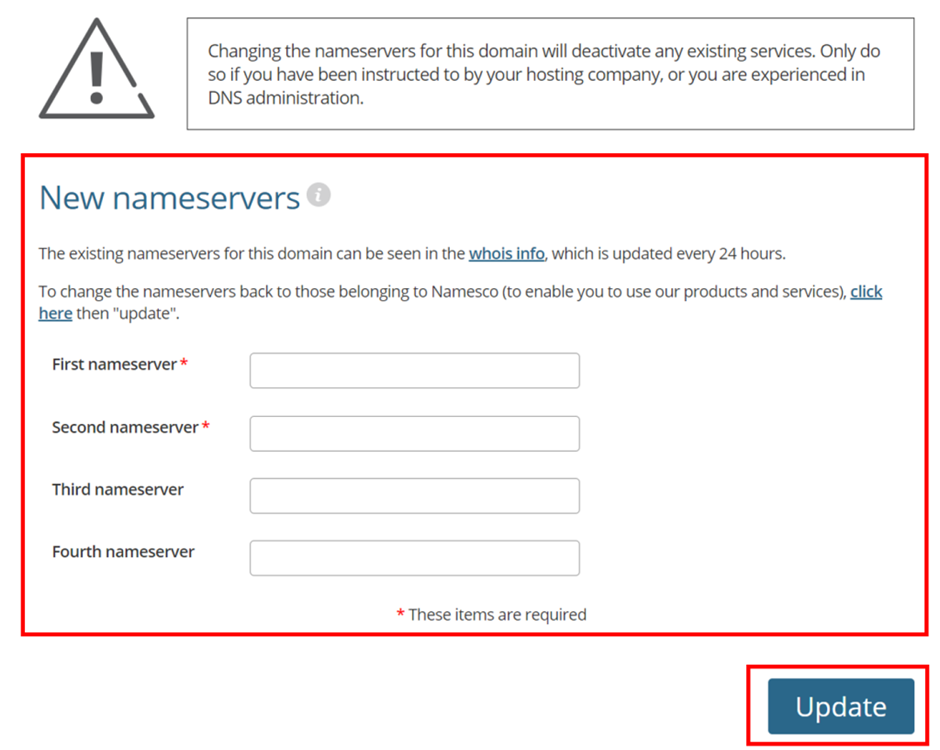
If you get an error when typing in your nameservers records if may because your chosen Nameservers are not recognised so you will need to call our domain administration team on 0345 363 3636. Call this department also if you have more than four nameserver records that need entering.
How to check your current Nameserver details
The best way to check where your nameservers are located is by performing a whois lookup on the domain.
There are many 3rd party websites available for checking whois, such as who.is. Most registrars for domain names will also have their own, such as Nominet’s, which can be located at nominet.uk/lookup/.
All of these services will display a “Nameserver” section, with the current Nameservers listed.
If you have any further questions, simply raise a support request from within your Online Control Panel or call us on 0345 363 3634. Our Support team are here to help and ready to assist you with your enquiry.
For assistance raising a support request please follow the following guide.