How to access your Saved Orders
Introduction
There is a section in your Online Control Panel that will give a list of previously Saved Orders or an unprocessed order that is waiting to be processed. This could be a new service or a renewal of an existing service. The orders will remain on the account for 2 weeks until it is deleted off the system. This guide will show you how to access any orders that have been saved and waiting to be processed.
Table of Contents
- Accessing the Billing area of your Online Control Panel
- Navigating to the Saved Orders Section
- Making payment from a Saved Order
Step One
Navigate to our website names.co.uk
Once on the website, choose “Log in” found on the top right-hand side of the page and log into your Online Control Panel. If you need assistance with this, please follow this guide.
Step Two
Once you have successfully logged into your Online Control Panel, navigate to the “Billing” tab and from the drop-down menu choose “Saved Orders”.
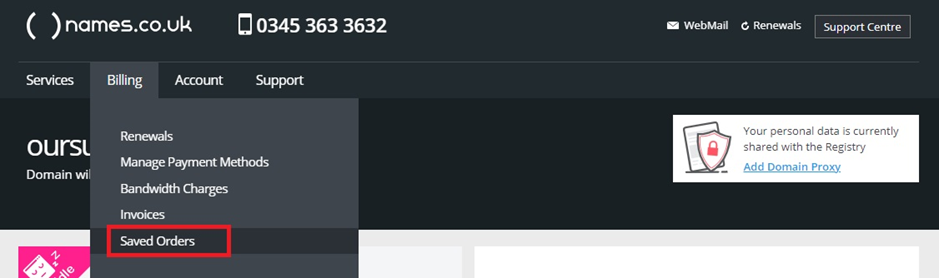
Step Three
The Saved Orders page will load and display a list of any order that has currently not been processed.
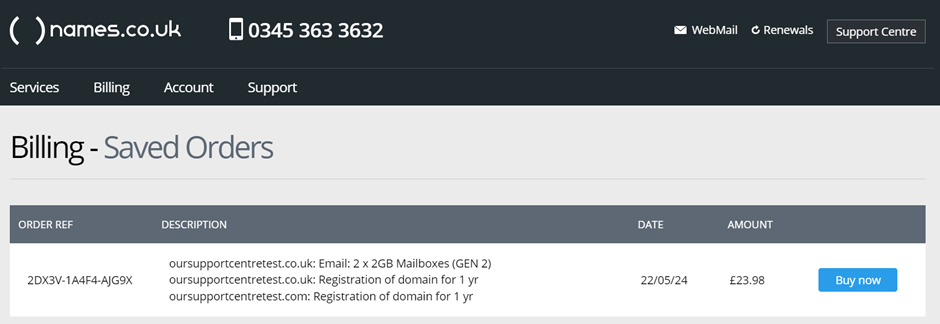
Step Four
To process any of the orders that have been saved you need to choose the blue “Buy now” button which will load the “Basket Summary” button. From here you can proceed to make payment for the service.
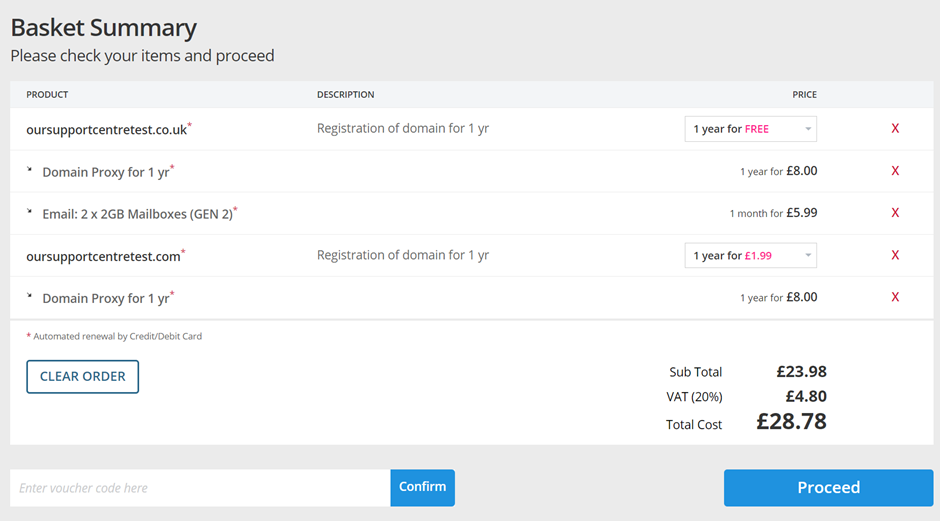
If you have any further questions, simply raise a support request from within your Online Control Panel or call us on 0345 363 3634. Our Support team are here to help and ready to assist you with your enquiry.
For assistance raising a support request please follow the following guide.