Getting Started with Microsoft 365
In this article, we will show you the basic steps involved in accessing your Microsoft 365 package you have purchased with us.
Getting Started
To get started, you first need to log into your Online Control Panel. Unsure how to do so? Follow our guide HERE
Once you have purchased your chosen Microsoft 365 package with us, you may need to wait up to 2 hours for your package to provision on your Control Panel.
After this has been completed, you will then be able to view your Admin details on your Control Panel.
Step One
In your Control Panel, select the Services tab and then Dashboard.
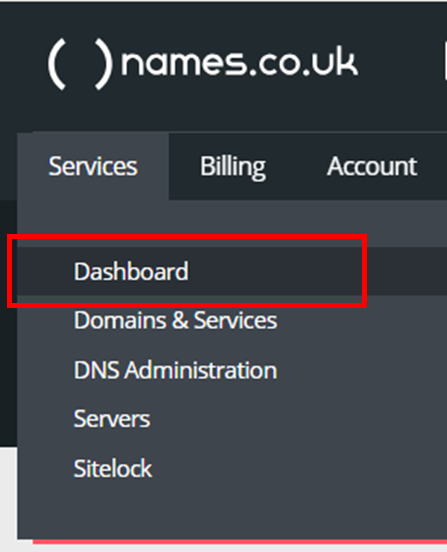
Step Two
On the right hand side of the page, select Manage next to Office 365.
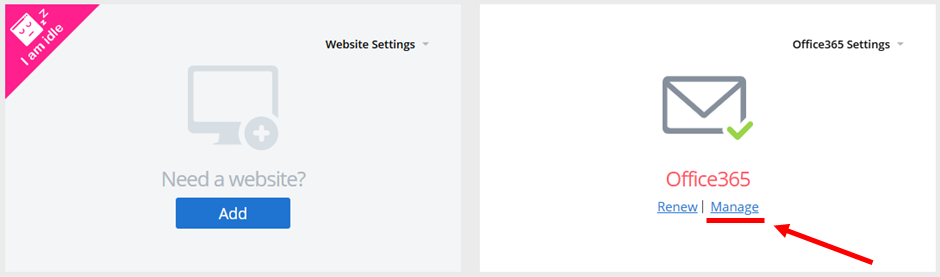
Step Three
On the page you are directed to, you will find several options available to you regarding your Microsoft 365 package.
To access your Admin details, select the blue Admin Login Details button.
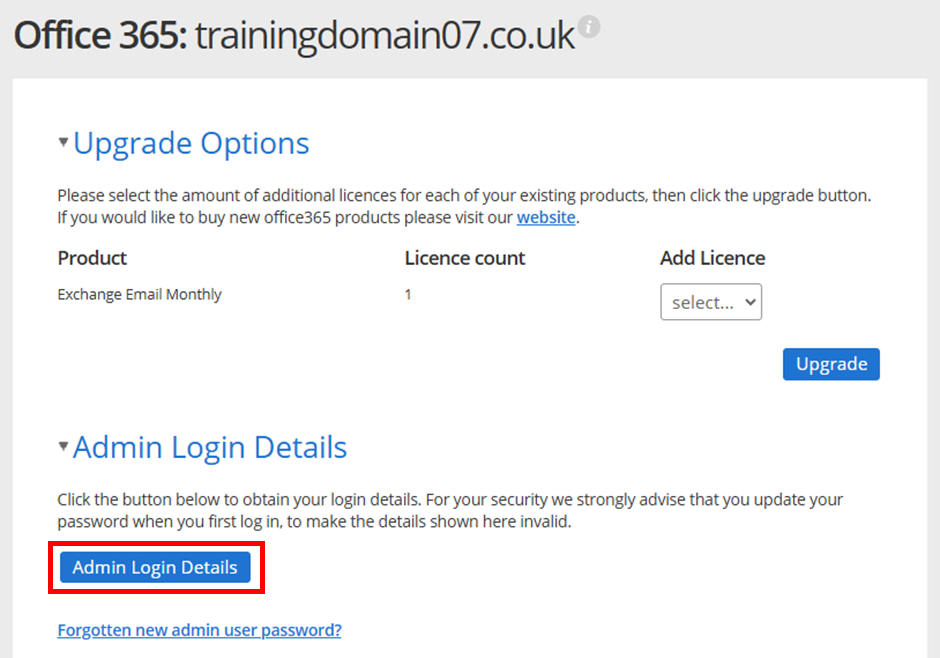
Step Four
Using these details, you can now log into your Microsoft 365 Admin – you can either visit https://login.microsoftonline.com/ or you can press the blue Office 365 Portal Login button.
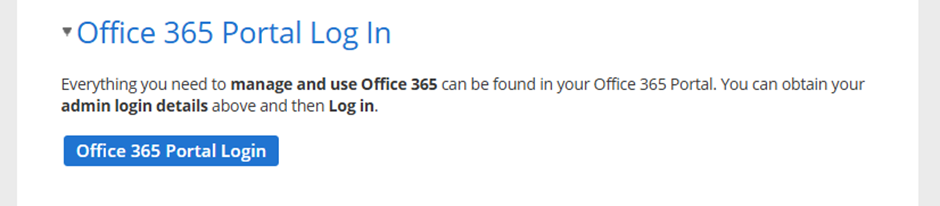
Step Five
Enter your Admin username, click Next, enter your password and then select Sign in.
Once done, please follow the on-screen instructions to complete your two-factor authentication.
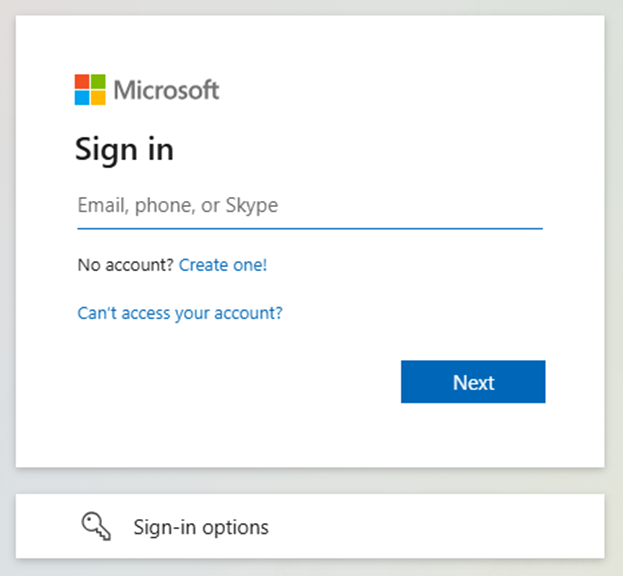
Step Six
If you have completed the steps successfully, you will now be granted access to your Microsoft 365 Admin area.
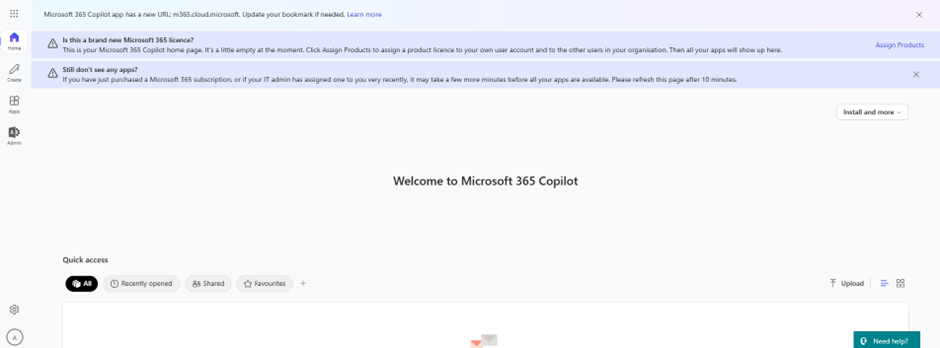
If you have any further questions, simply raise a support request from within your Online Control Panel or call us on 0345 363 3634. Our Support team are here to help and ready to assist you with your enquiry.
For assistance raising a support request please follow the following guide.