Enabling or disabling the Online Control Panel IP Login rate limit
Introduction
We take security very seriously at names.co.uk, a feature that is enabled by default on every account is an IP login Rate limit.
We automatically restrict an IP address from logging into the Online Control Panel if it has already been logged into another account within the last 10 minutes.
However, we understand sometimes multiple accounts are created for management purposes and this feature can become time consuming if having to wait between logging into each account. Below shows how to enable or disable this feature.
Table of Contents
- Navigating to the account security section in the Online Control Panel
- Disabling the IP log Rate Limit
Step One
Navigate to our website names.co.uk
Once on the website, choose “Log in” found on the top right-hand side of the page and log into your Online Control Panel. If you need assistance with this, please follow this guide.
Step Two
Once you have successfully logged into your Online Control Panel, navigate to the “Account” tab and from the drop-down menu choose “Security Settings”.
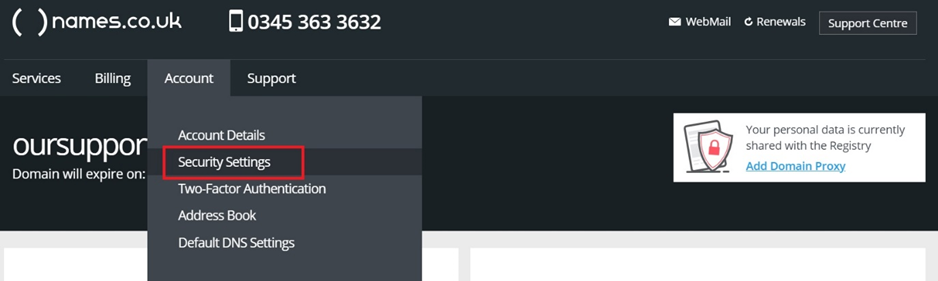
Step Three
You will be presented with multiple options on this page to enhance your security of the Online Control Panel – If you look at the bottom option “IP Login Rate Limit” you will likely see this currently showing “Enabled”. If you want to disable this, it will allow you to login to multiple accounts without the 10-minute account lock enabled.
There is no save option on this page – instead when you click the toggle button it’s automatically disabled.
Please be aware that you will need to be disable this option on each account you access.
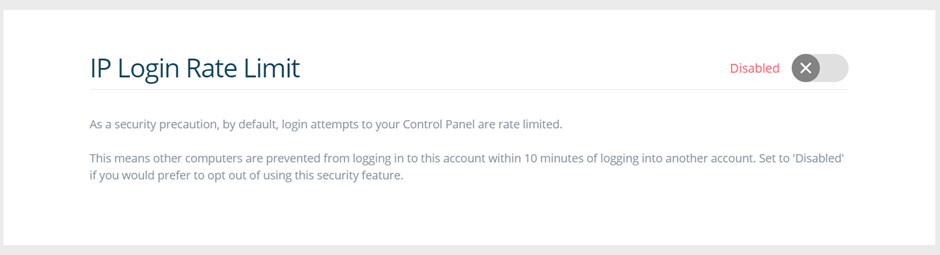
If you have any further questions, simply raise a support request from within your Online Control Panel or call us on 0345 363 3633. Our customer Care team is here to help and ready to assist you with your enquiry.