Configuring Web Forwarding
If you’ve purchased a domain name with names.co.uk, you can forward it to another domain at no additional cost through your Online Control Panel.
Web Forwarding allows you to seamlessly redirect users to the target URL, either completely masking the new URL, or by a search engine friendly 301 redirect.
Step One
Navigate to our website names.co.uk
Once on the website, choose “Log in” found on the top right-hand side of the page and log into your Online Control Panel. If you need assistance with this, please follow this guide.
Step Two
On the Dashboard, you’ll see a list of all your domains. Click on the cog to the right of your domain name that you wish to forward and select the Forwarding option from the drop down list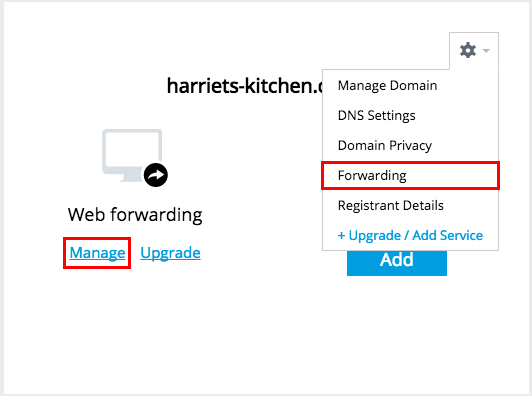
Step Two
This will take you to the Forwarding Settings screen.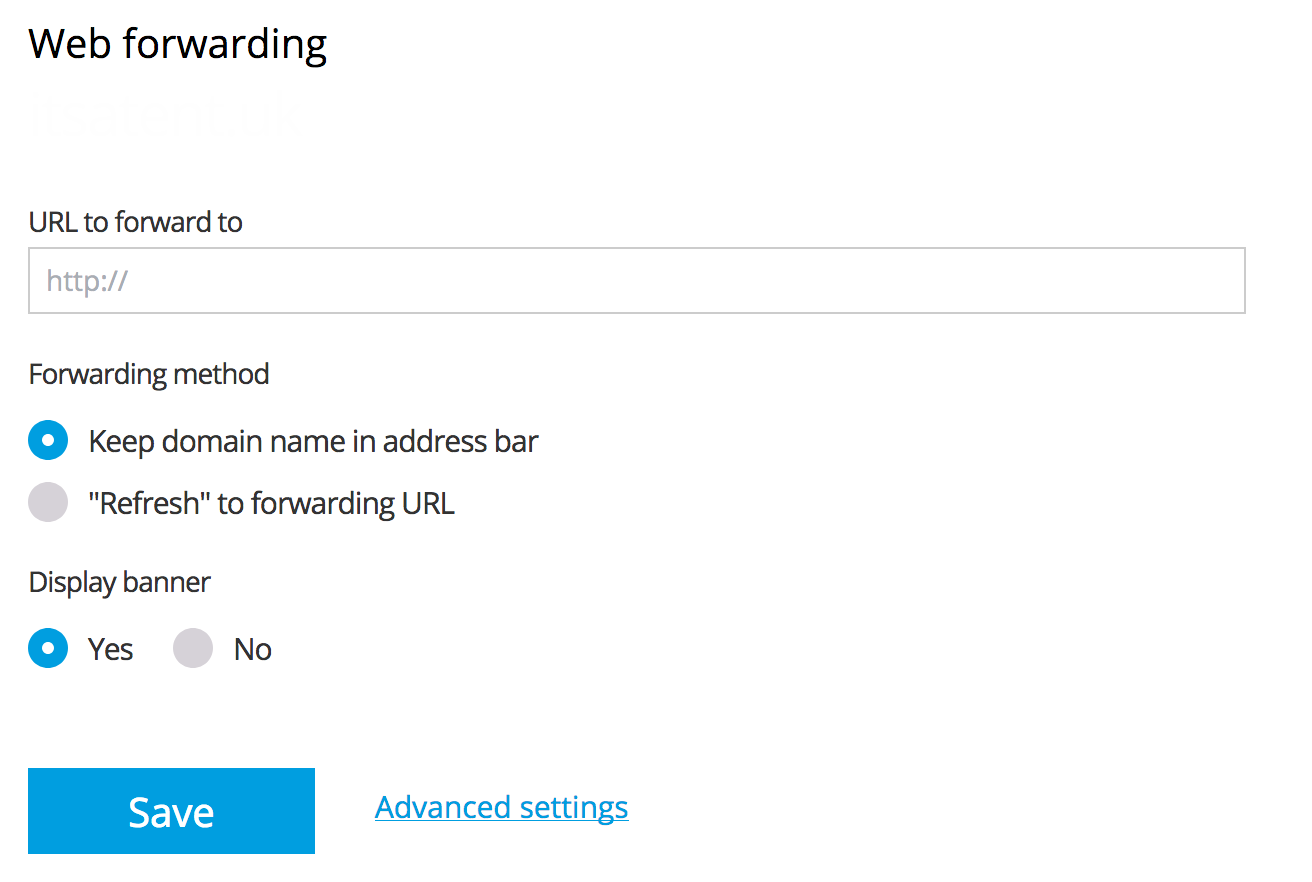
In the URL to forward to field, enter the web address the domain should redirect to, including http:// or https:// if the URL has an SSL.
The Keep domain name in address bar works great for the most part but bear in mind that the likes of Facebook and other large websites disabled the ability to display their website whilst displaying your web address in the address bar of the browser.
We recommend selecting Refresh to forwarding URL.
Once you are happy with the settings you have configured, select Update.
Step Three
Domain forwarding is managed using DNS settings. To understand more about how DNS works, click here.
We recommend verifying that your DNS settings are configured correctly. Start by identifying where your Nameservers are hosted. You can follow our step-by-step guide here.
For domain forwarding, the correct DNS settings are as follows:
Type: CNAME
Host: www
Result: fwd3.hosts.co.uk
Type: A
Host: @ (or leave blank, depending on your server configuration)
Result: 85.233.160.22
If you have any further questions, simply raise a support request from within your Online Control Panel or call us on 0345 363 3633. Our Customer Care team is here to help and ready to assist you with your enquiry.