How to Create an Additional WePanel User
In this article, we will show you how to configure an additional user in WePanel, known as a collaborator. A collaborator is a user you can invite to access your WePanel hosting directly. This allows designers, developers, or colleagues to access all areas of your WePanel hosting space only without giving them access to your Control Panel.
Getting Started
To get started, you first need to log into the WePanel through your Online Control Panel. Unsure how to do so? Follow our guide HERE
Step One
In your WePanel, hover over your username in the top right corner of your screen. In the drop-down menu that appears, select Collaborators.
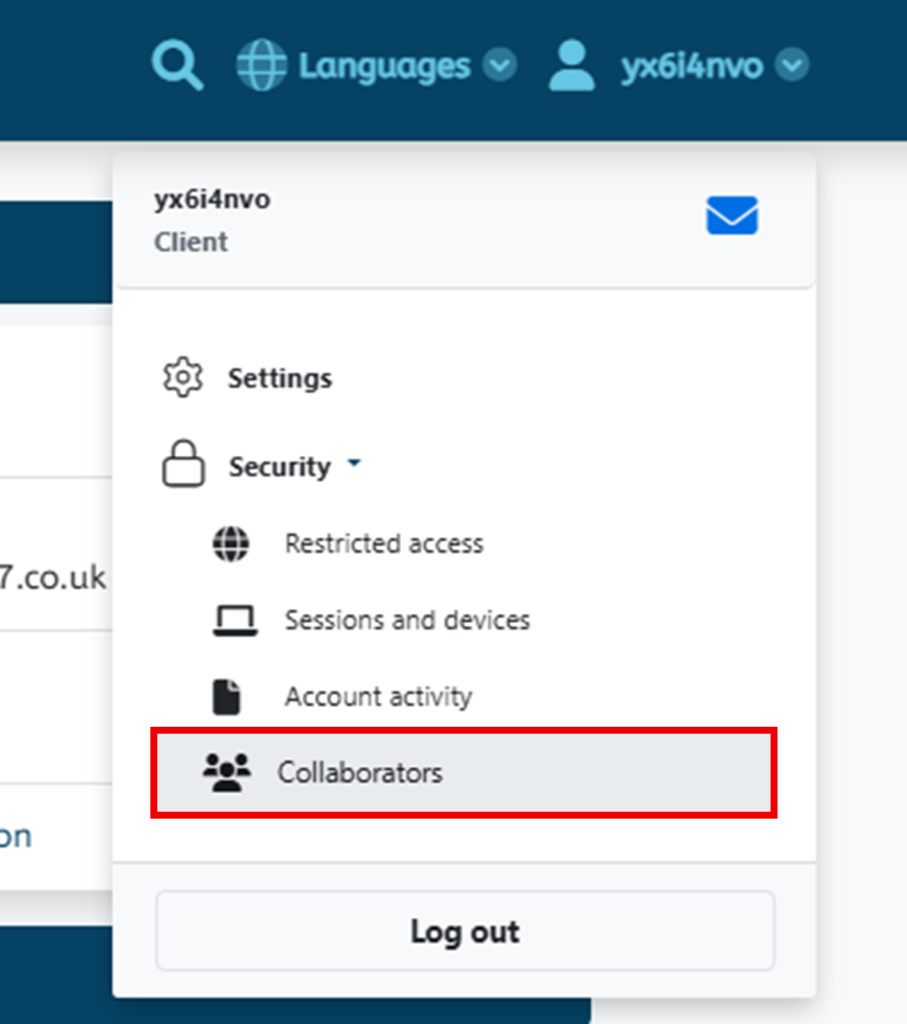
Step Two
On the page you are taken to, select Add a new collaborator.
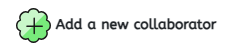
Step Three
Please enter the email address of the individual you want to make a Collaborator account for, then select Add.
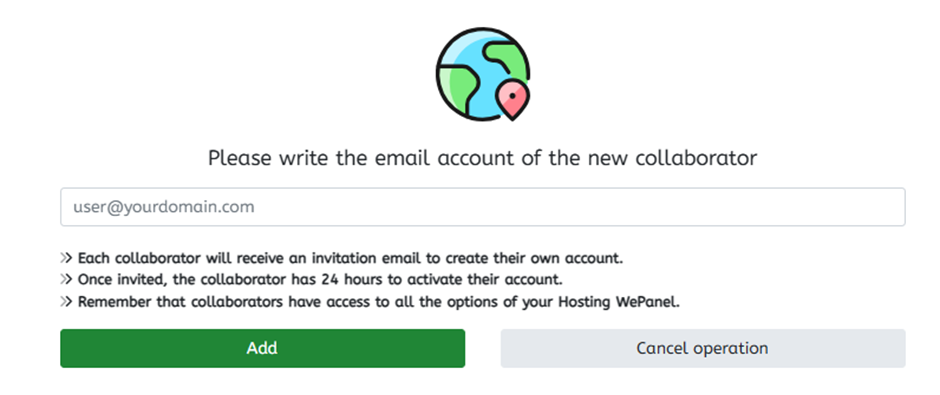
Step Four
You will be redirected to a page listing all current Collaborators. The newly created user will appear with a status of Pending while they complete the email verification process.
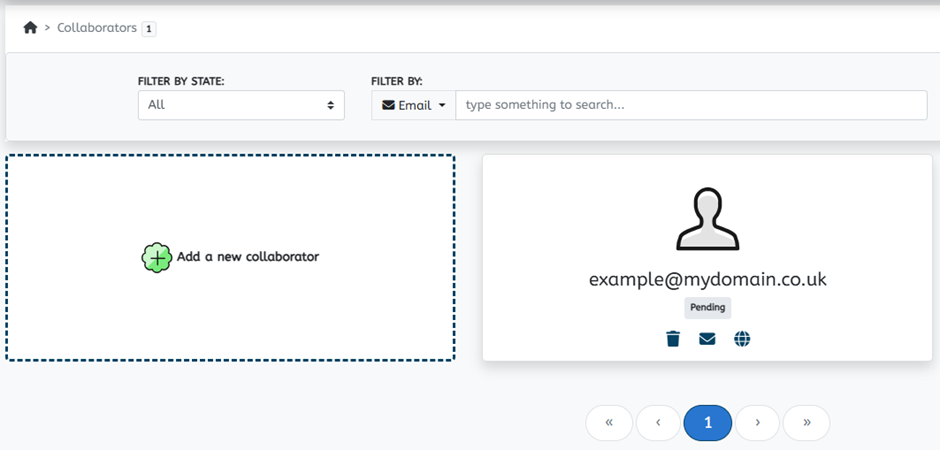
Step Five
Once your Collaborator clicks the activation link in the verification email, they’ll be taken to a page where they can set a password. The password they set must meet the following minimum requirements:
- 8 characters
- A lowercase letter
- An uppercase letter
- A symbol
- A number
Once they have entered the password in both fields, they will need to enable the button stating I have read and accept the legal notice and the privacy policy, then they will need to select Activate account.
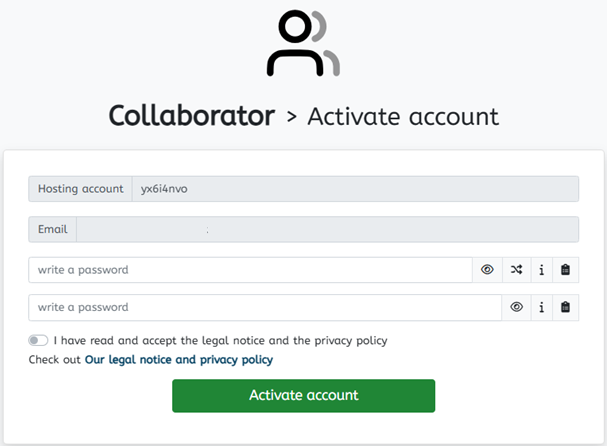
Your Collaborator will then see a confirmation screen indicating that their account has been successfully created.

Step Six
Now that your Collaborator has successfully created an account, they can now log into your WePanel with your specific WePanel direct login URL and username, which can be found on your Control Panel.
First, select Login to WePanel on your domain’s dashboard in your Control Panel.
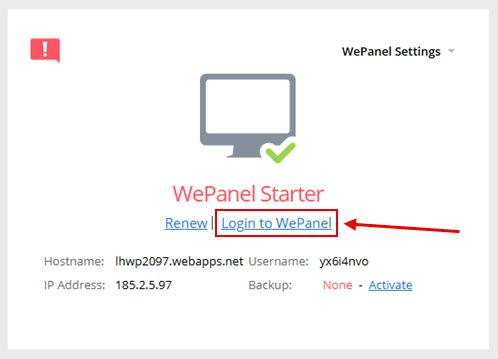
You will then be directed to the Account Details page, where you’ll find the required login URL and username your Collaborator will use to sign in.
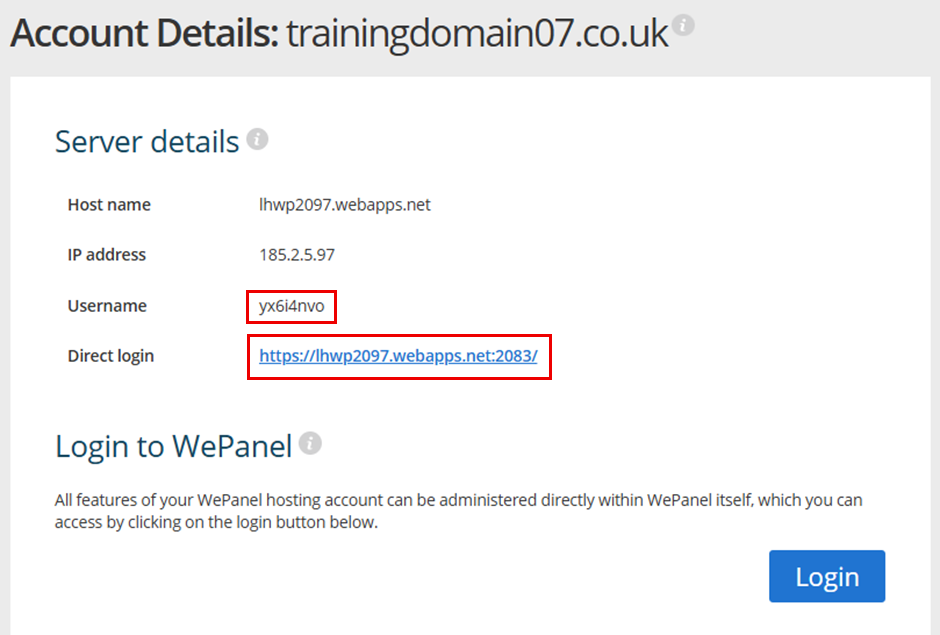
Step Seven
Once your Collaborator visits this URL, they will need to select the option for Collaborators at the bottom of the sign in page.
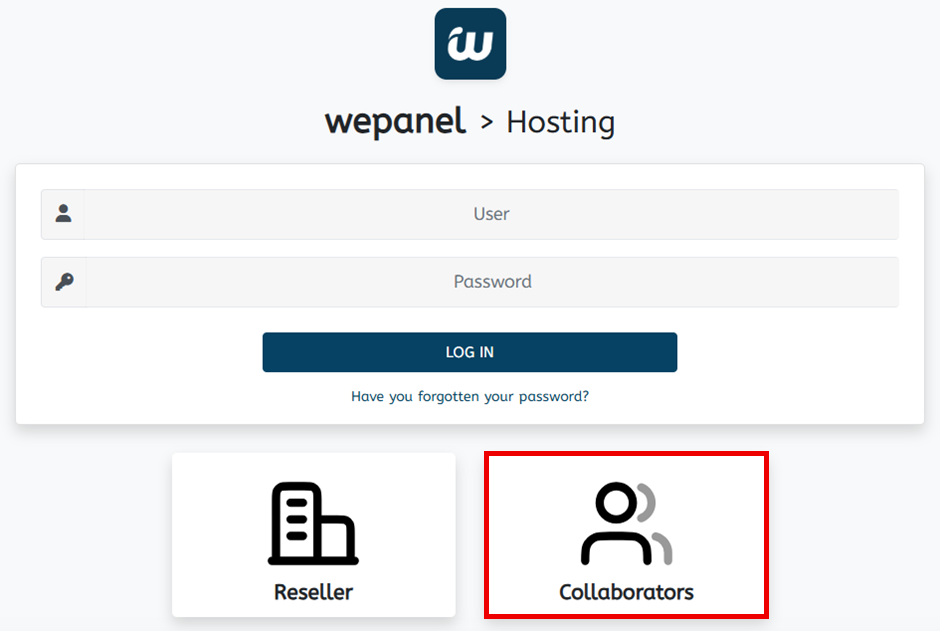
On the sign in page, they will need to enter:
- The username of your WePanel (as found in Step 6)
- Their own email address
- The password they created
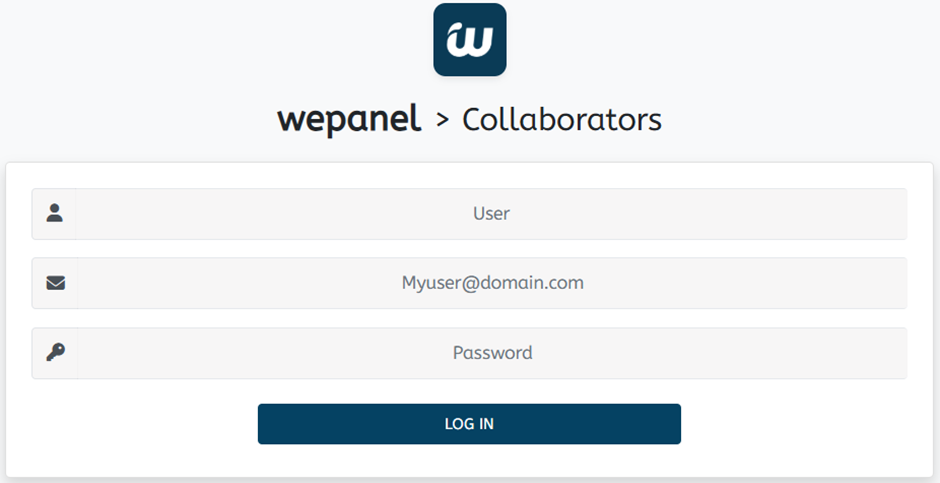
If you have any further questions, simply raise a support request from within your Online Control Panel or call us on 0345 363 3634. Our Support team are here to help and ready to assist you with your enquiry.
For assistance raising a support request please follow the following guide.