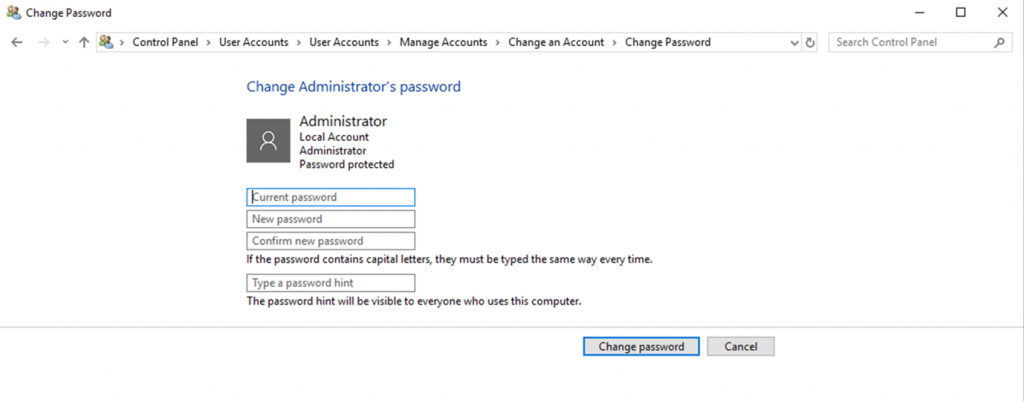Changing your password on a Windows 2019 Server
To change your Windows 2019 server password, you’ll need to login via RDP (Remote Desktop Protocol).
Step 1
When logged in, you can select Ctrl + Alt +Del to bring up the following screen:
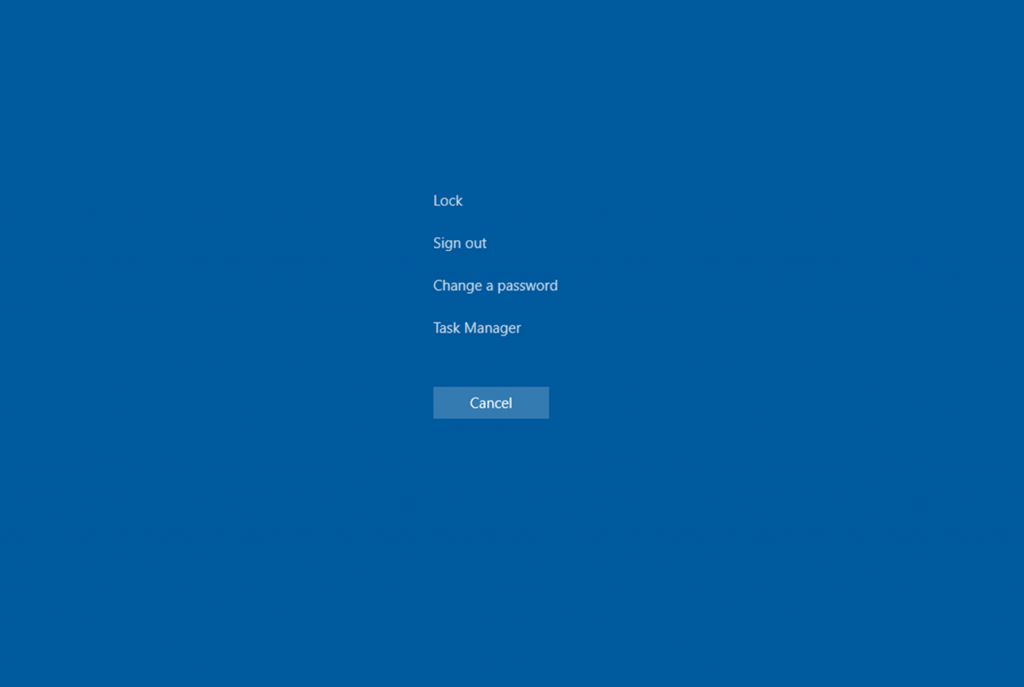
If you’re connected via a Mac, you can instead use the following keys, which act as an equivalent:
fn + control + option + backspace
Step 2
From here, select ‘Change a password’, which will allow you to set a new password via the following screen:
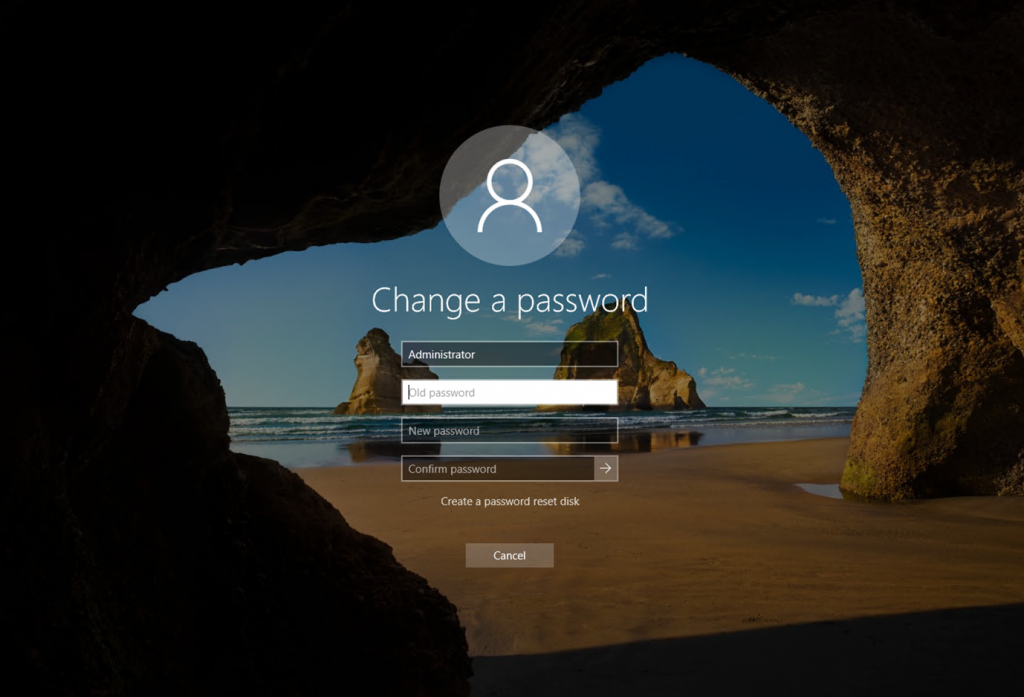
Info: If you don’t have the option to use these keys, want to change the password for another user, or would prefer a different method, you can change it instead via the Windows settings.
Step 1
From the Windows home screen, first open the Windows Control Panel via your desktop applications or the search bar:
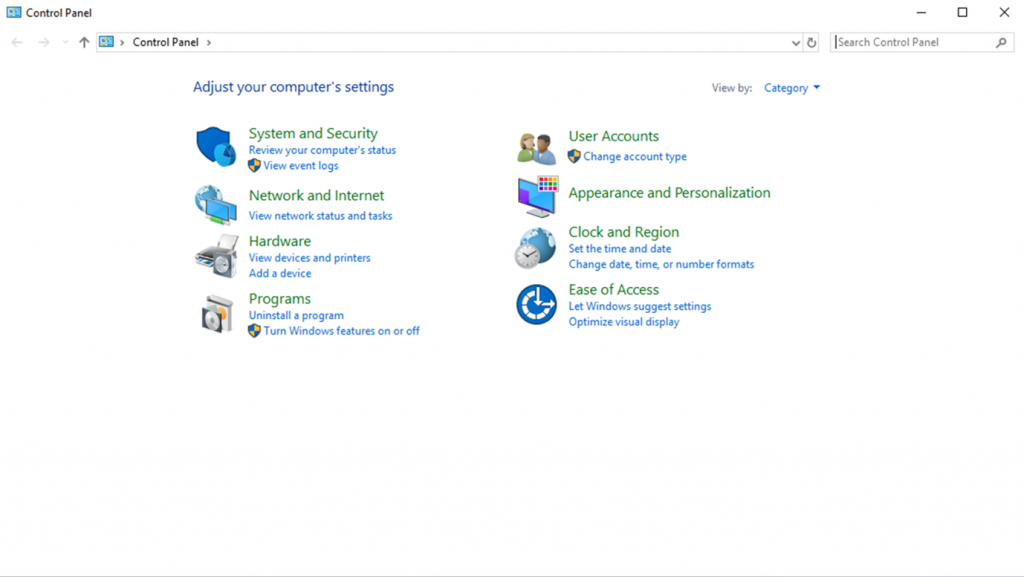
Step 2
You can then select “User Accounts“, followed by “Manage another account“.
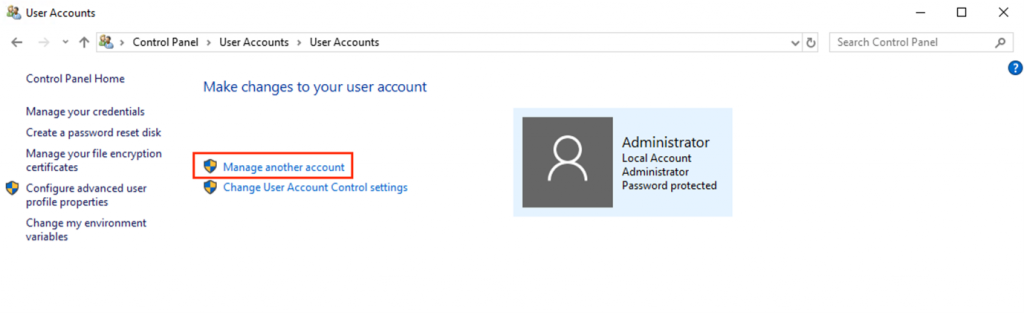
You can now select the user you wish to change the password for. If you’re selecting one other than your own, you’ll need to have administrative privileges to change another user’s password:
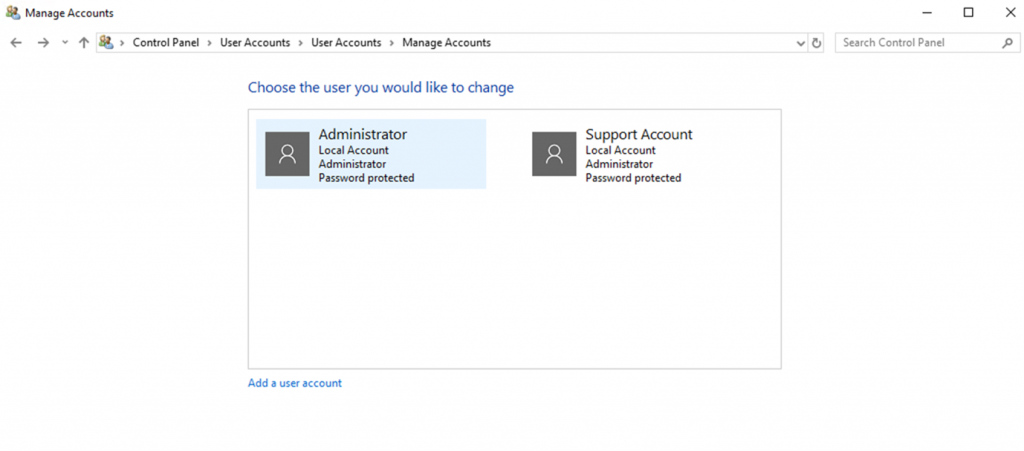
Step 3
Double click on the relevant user, and change the password via the following screen: