Apple Mail (iPhone/iPad) IMAP Setup Guide
In this article, we will show you how to add an IMAP email account to Apple Mail for iOS. Setting up your email account using IMAP in Apple Mail for iOS allows you to sync messages across all your devices while keeping them stored on the mail server, meaning you can view your email directly on your mobile device without logging into Webmail.
Getting Started
To get started, you first need to create a mailbox and email alias in your Control Panel. Unsure how to do so? Follow our guide HERE.
If you have completed this already, we would also recommend you login to Webmail before starting the set up in Apple Mail for iOS to check you have the correct login credentials. Please ensure you enter your full email address and password.
If you need to do a password reset, you can do so via the Control Panel using this guide HERE.
NOTE: To add your mailbox as an IMAP account in Apple Mail for iOS, you’ll need to ensure that Authenticated SMTP is active. If the package hasn’t already been activated, you can enable it through your Control Panel or contact our Sales team at 0345 363 3632.
Step One
On your device, open the Settings app.

Step Two
Scroll through the Settings list and select Apps.
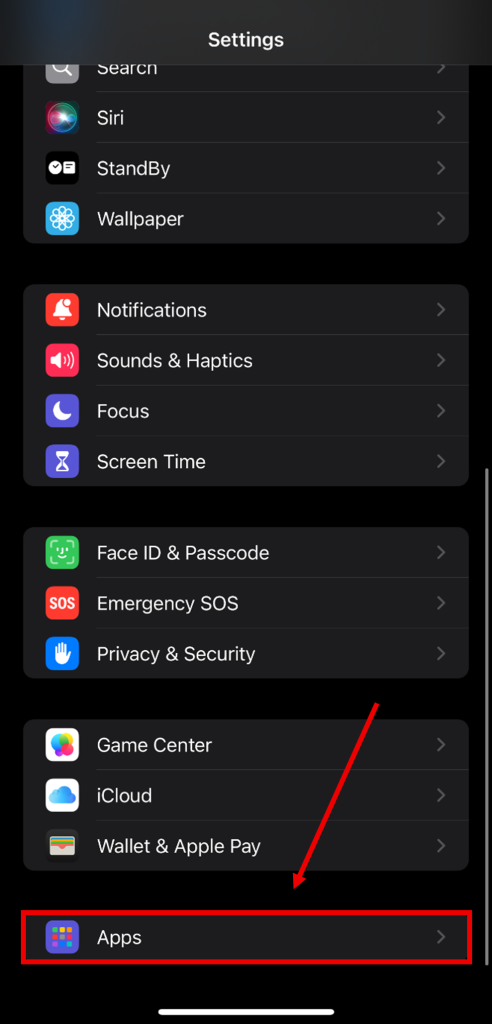
Step Three
Select the option for Mail.

Next, select Mail Accounts.
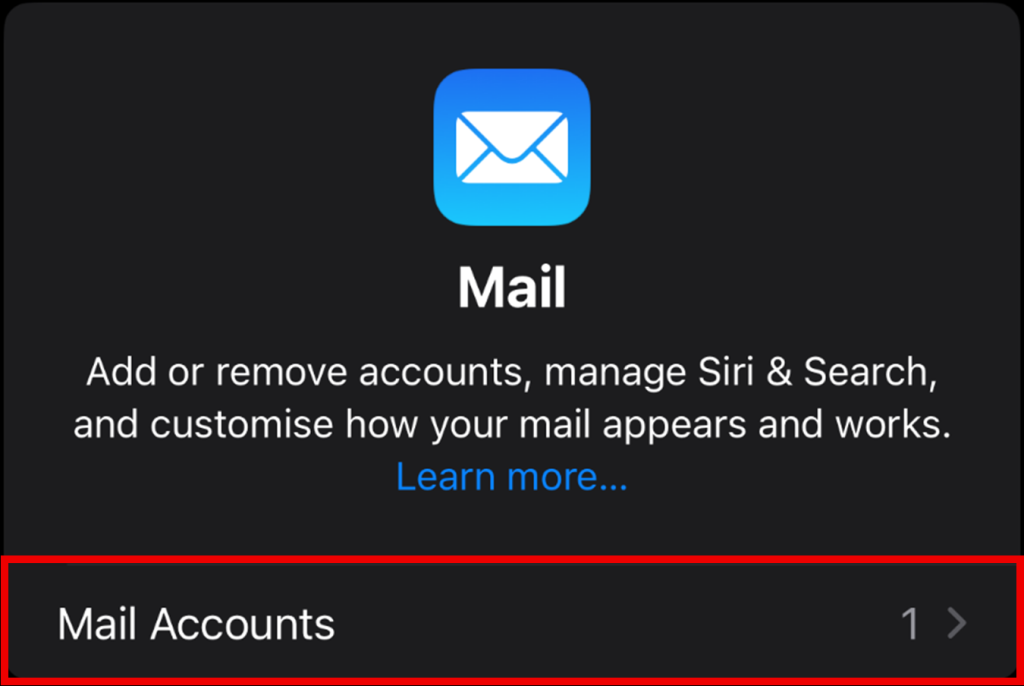
Then Add Account.
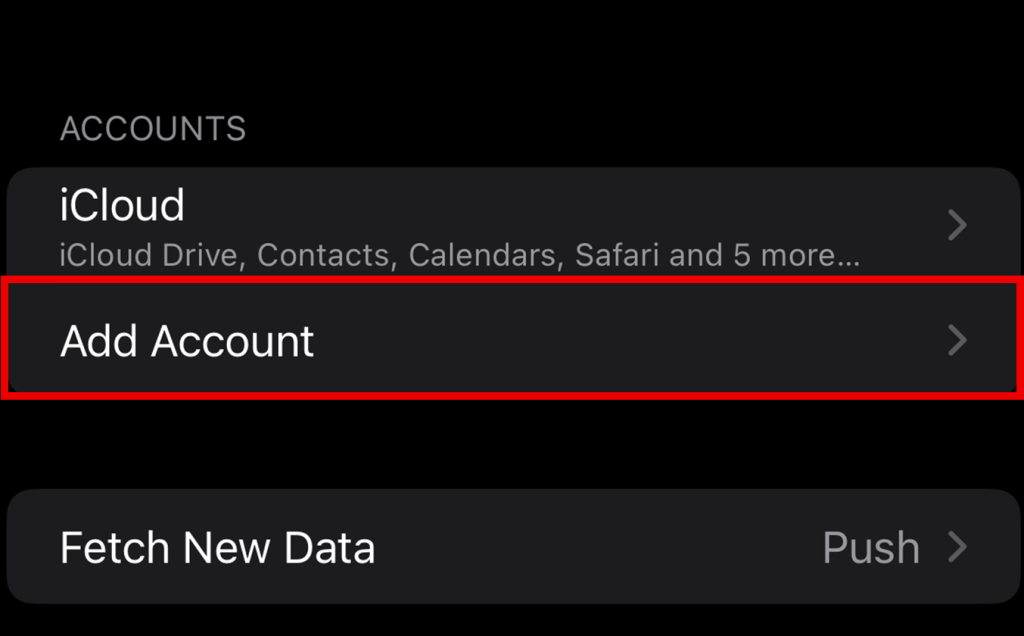
Step Four
You will now see several account type options, please select Other as the account type.
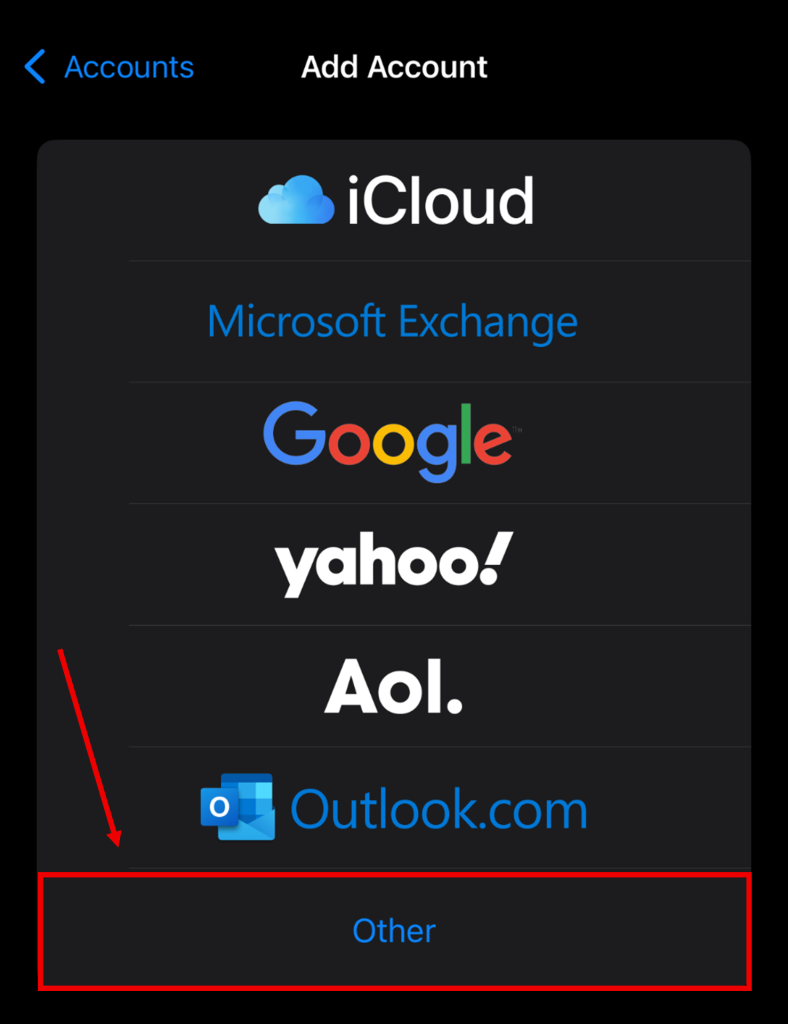
Next, select Add Mail Account.
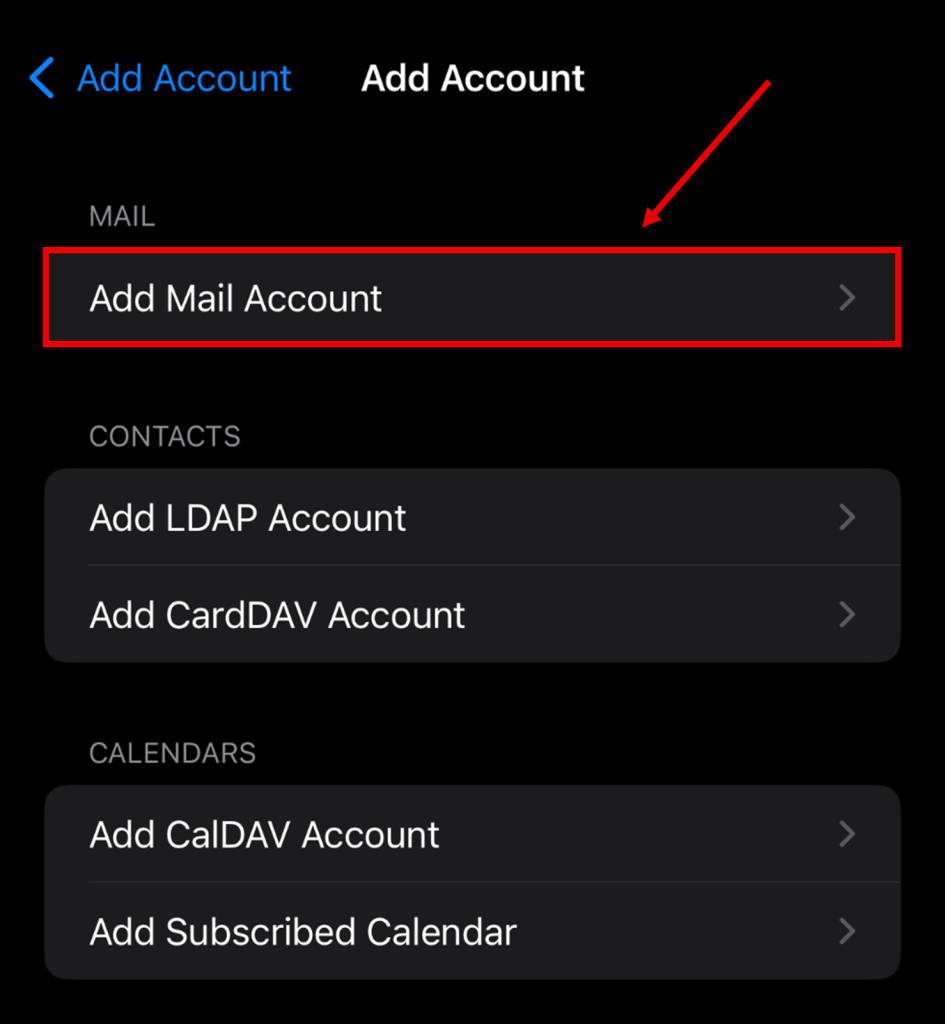
Step Five
A form will appear where you can enter your account details. The Email and Password fields are required to be filled in, however Name and Description are optional. Once these fields have been filled, tap Next in the top right corner of the screen.
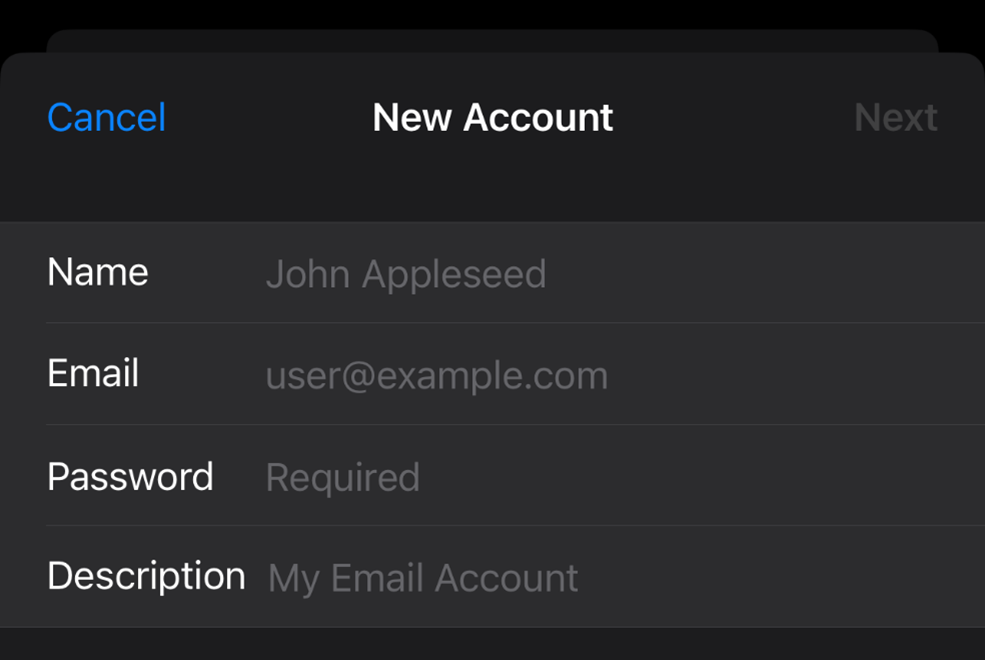
Step Six
On the page you are taken to, you will be asked to fill in all the necessary server information for your incoming and outgoing email. Before you begin filling in the information, please ensure that IMAP is chosen as the account type.
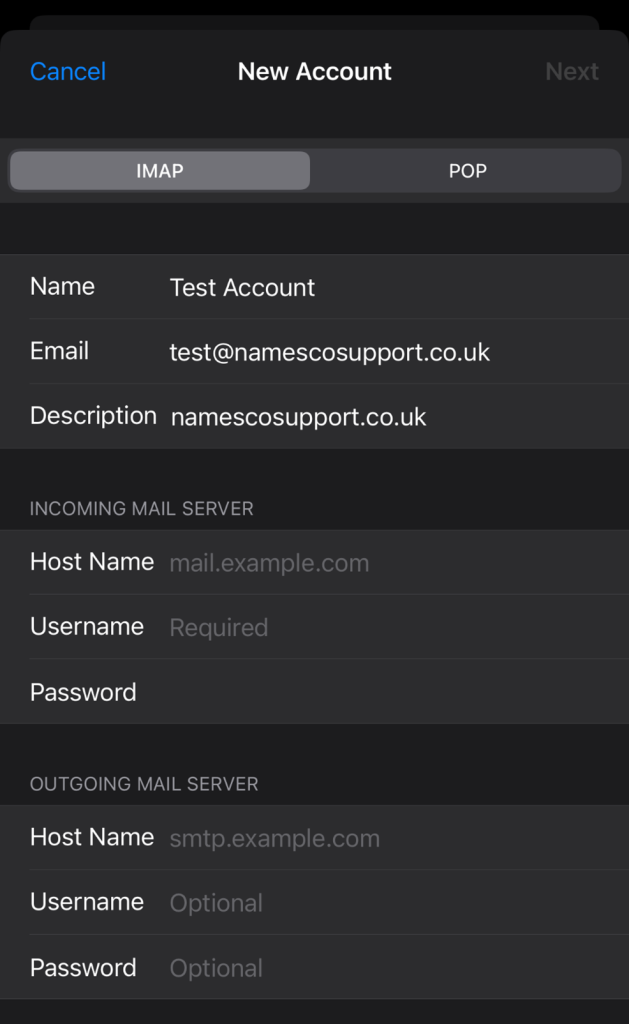
Please enter the information as follows:
Incoming Mail Server
- Host Name – imap.hosts.co.uk
- Username – your email address (example@mydomain.co.uk)
- Password – your webmail password
Outgoing Mail Server
- Host Name – smtp.hosts.co.uk
- Username – your email address (example@mydomain.co.uk)
- Password – your webmail password
PLEASE NOTE: The outgoing username and password are not optional. Ensure these fields contain the same username and password that you entered in the incoming settings.
After these details have been entered in full, tap Next in the top right corner of your screen.
Step Seven
Once finished, tap Save in the top right corner of the page to complete the setup.
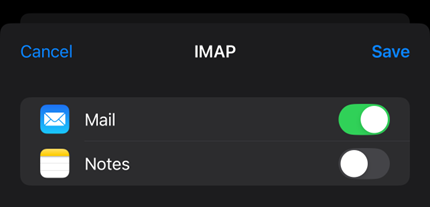
If you have any further questions, simply raise a support request from within your Online Control Panel or call us on 0345 363 3634. Our Support team are here to help and ready to assist you with your enquiry.
For assistance raising a support request please follow the following guide.