Creating an email redirect in webmail
Webmail provides many useful and powerful options to help you manage your email more efficiently.
Here, we’ll be taking a look at how to redirect all email that comes in to a mailbox, sending it to another email address using Sieve filters
There are 2 pre-requisites to make this work:
- you need to have a hosted mail plan
- the email needs to be delivered to a mailbox
Info: If you do not have an email package, please contact our Sales team on 0345 363 3630.
To check that you have the right configuration to do this, log in to your account with us and go to the Users and Email Rules section
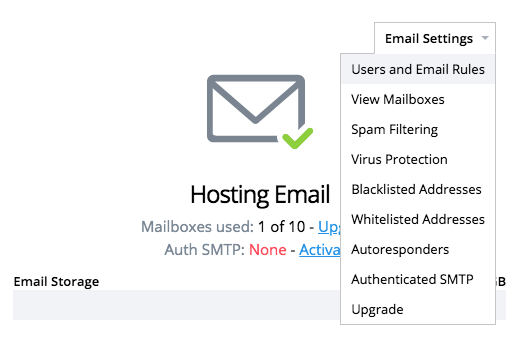
Your email settings should look like the image below, with email addresses assigned to usernames (mailboxes)
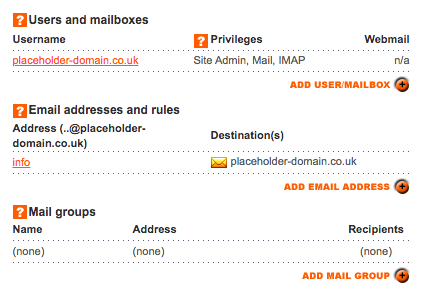
We’re going to set up the redirect option in webmail, so log in to your account at https://webmail.names.co.uk (UK) or https://webmail.register365.com (Ireland)
When you have logged in, we need to go to the Settings screen. Click the link in the top-right of the page

We’re going to create a filter to work on any email that comes in to your mailbox, so we now click on the Filters option in the Settings menu, then click on the plus sign (+) at the bottom of the Filters menu
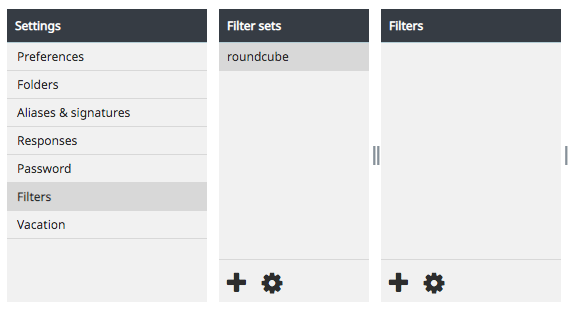
Set up the new filter as shown in the image below, replacing placeholder-domain.co.uk with your own domain name, and my-hotmail-address@hotmail.com with your own Hotmail email address

Click the Save button to make this permanent.
Any email that now comes in will be sent to your hotmail address, and you will be able to make full use of the blacklisting feature in your account with us