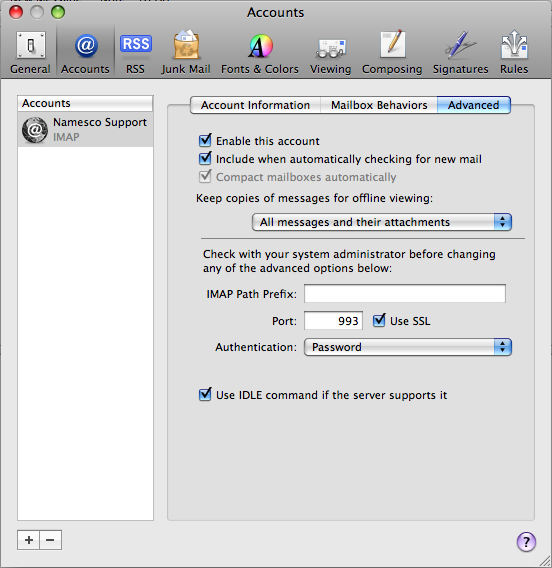How to enable SSL in Mac Mail
Enabling SSL for POP3 connections
Please note you will need to update the incoming mail server in your mail client to ‘pop3.hosts.co.uk’.
The following tutorial is provided as a courtesy to our customers to help you configure your mail software to work with Namesco mail solutions. Third-party software cannot be supported directly by Namesco. If you cannot find the exact software version you are using or have further questions about configuring Mac Mail for any reason, please visit: Apple – Support – Mail section
– Select the Mail menu and click Preferences
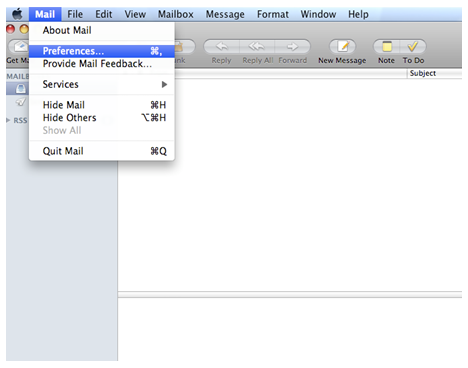
– Click on the Accounts section and then click on the Advanced tab.
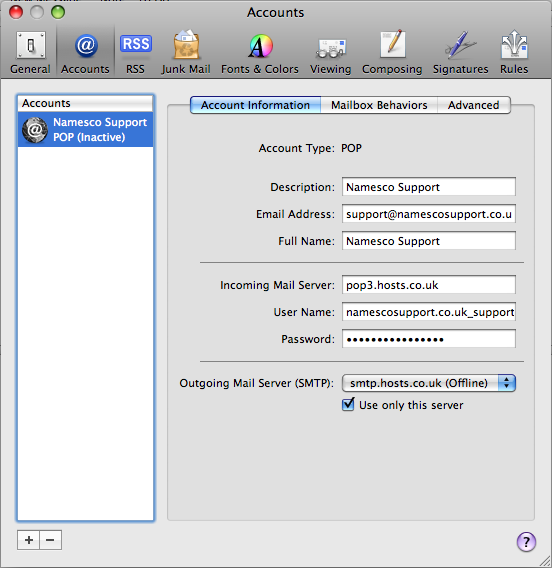
– Tick the box Use SSL and set authentication to Password
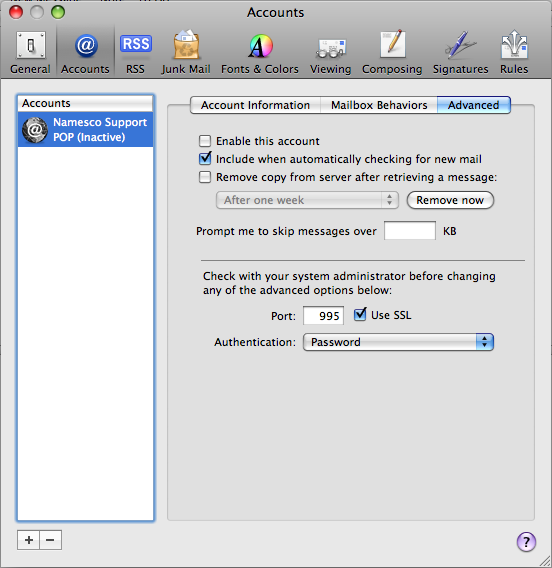
Enabling SSL for IMAP connections
Please note you will need to update the incoming mail server in your mail client to ‘imap.hosts.co.uk’.
– Select the Mail menu and click Preferences
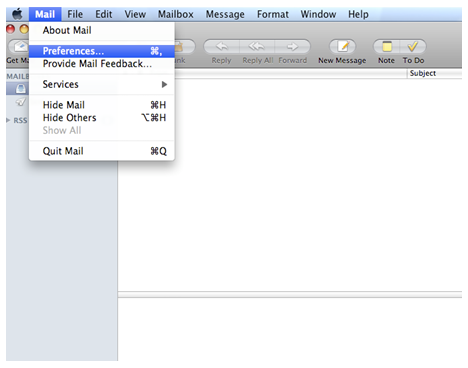
– Click on the Accounts section and then click on the Advanced tab.
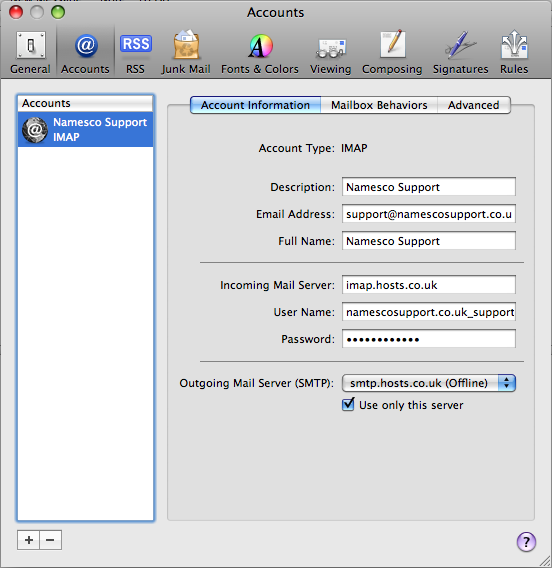
– Tick the box Use SSL and set authentication to Password