New Outlook: Setting Up IMAP
In this article, we will show you how to add an IMAP email account to New Outlook for Windows. Setting up your email account using IMAP in New Outlook allows you to sync messages across all your devices while keeping them stored on the mail server, meaning you can view your email directly on your desktop without logging into Webmail.
Getting Started
To get started, you first need to create a mailbox and email alias in your Control Panel. Unsure how to do so? Follow our guide HERE.
If you have completed this already, we would also recommend you login to Webmail before starting the set up in New Outlook to check you have the correct login credentials. Please ensure you enter your full email address and password.
If you need to do a password reset, you can do so via the Control Panel using this guide HERE.
NOTE: To add your mailbox as an IMAP account in New Outlook, you’ll need to ensure that Authenticated SMTP is active. If the package hasn’t already been activated, you can enable it through your Control Panel or contact our Sales team at 0345 363 3632.
Step One
TIP: Upon launching the New Outlook application, you will be prompted to enter your credentials if you are adding an account for the first time. If this is the case, please proceed directly to Step Three of this guide.
If an account has already been added to your New Outlook application, please select the Settings icon in the top right of your screen.

Step Two
Select Accounts < Email accounts < Add account.
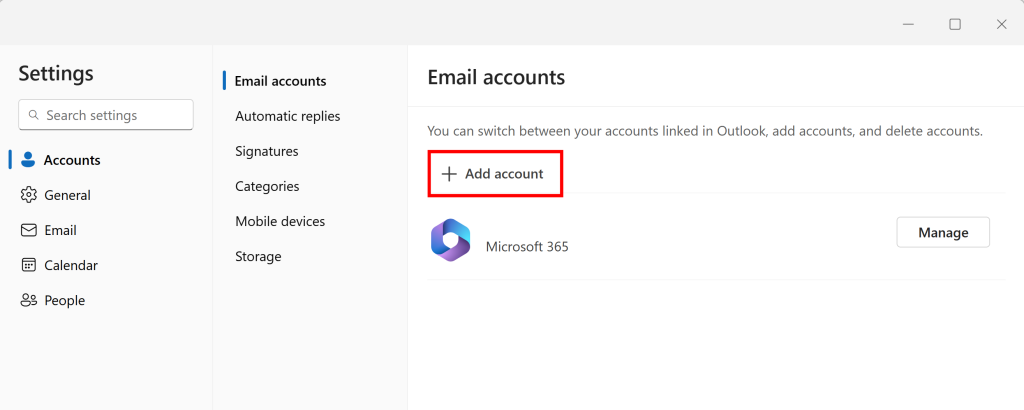
Step Three
On the page you are taken to, you will need to enter your Email Address. Once this has been completed, select Continue.
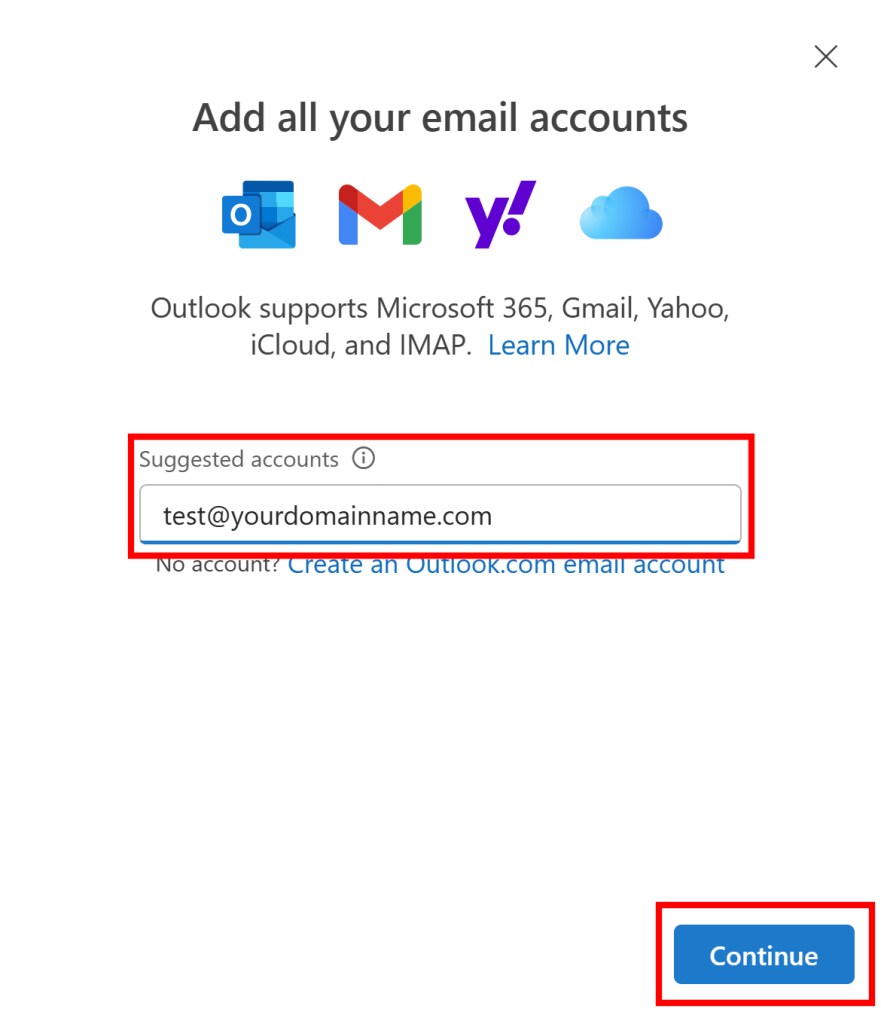
Step Four
If Outlook does not automatically detect your email settings, you can select Advanced Setup to configure your account manually.
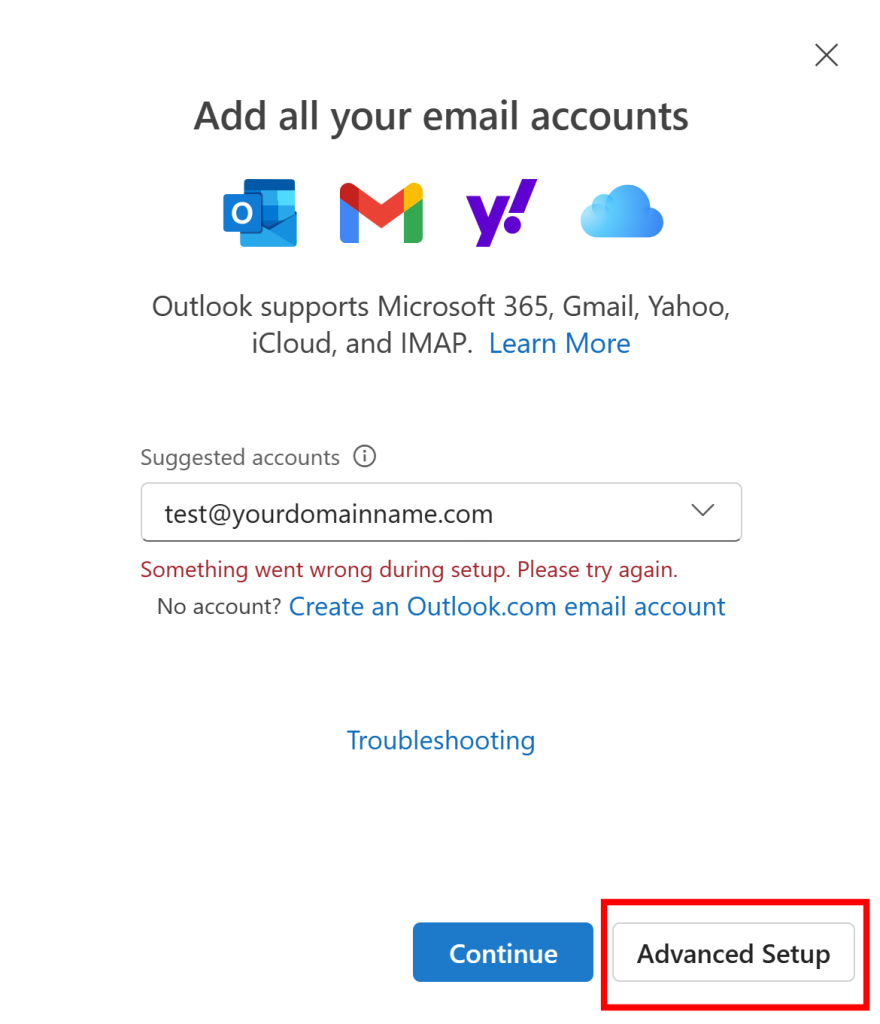
Step Five
You will now see several account type options, please select IMAP as the account type.
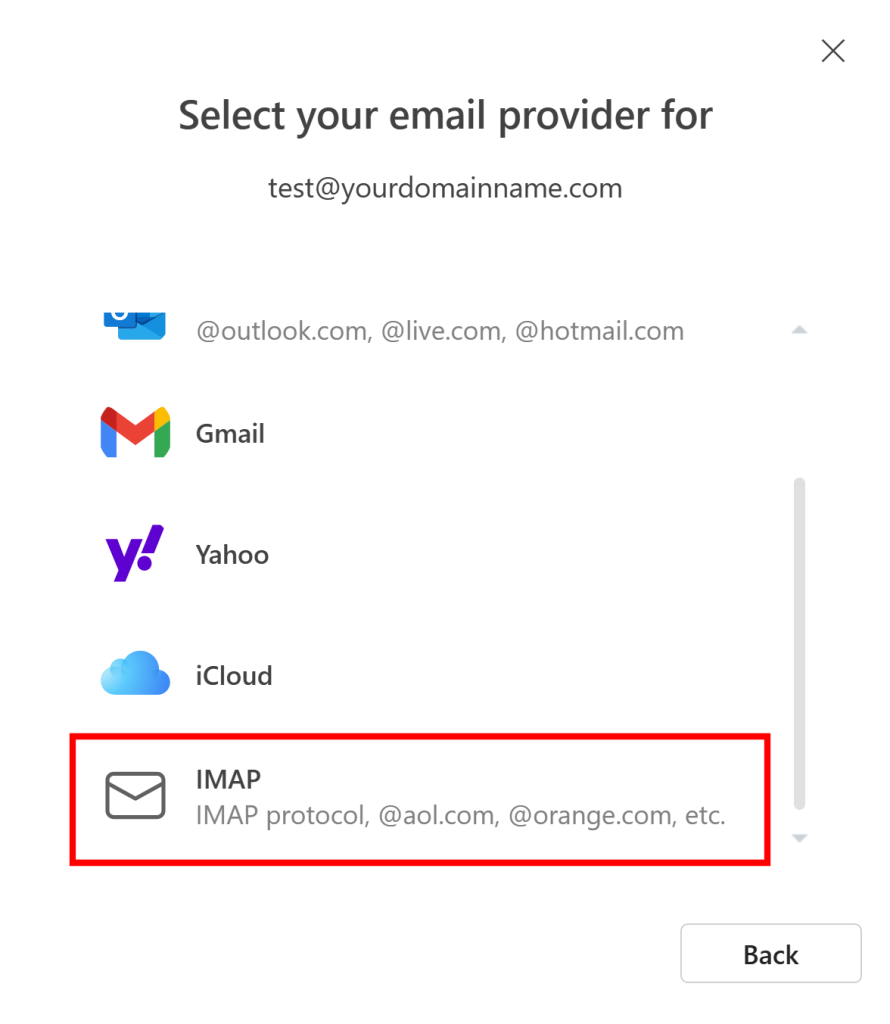
Step Six
In the box that appears, you will be asked to fill in all the necessary server information for your incoming and outgoing email. Enable the Show more toggle to allow you to input all the individual server settings that will be required.
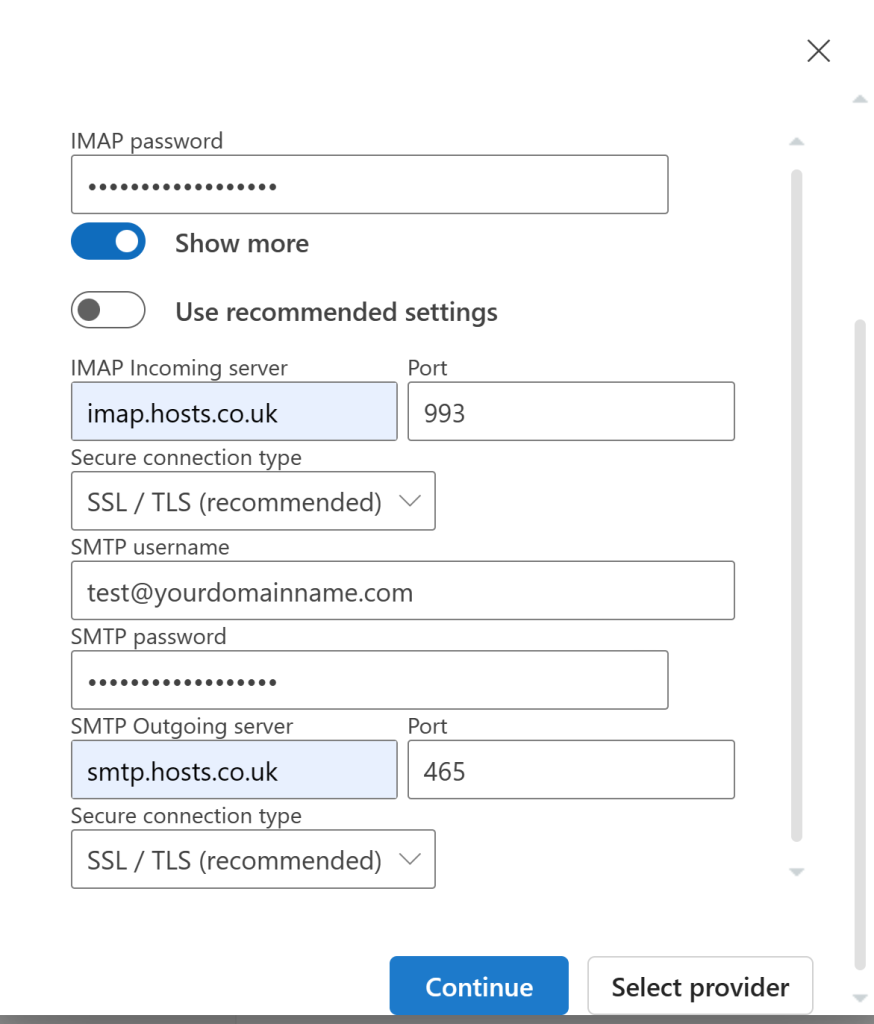
Please enter the information as follows:
Incoming Server Information
- Server – imap.hosts.co.uk
- Port – 993
- Encryption method – SSL/TLS
Outgoing Server Information
- SMTP Username – your email address (example@mydomain.co.uk)
- SMTP Password – your webmail password
- Server – smtp.hosts.co.uk
- Port – 465
- Encryption method – SSL/TLS
Select Continue to proceed.
Step Seven
You will then be asked to sync with Outlook, please click Continue to proceed.
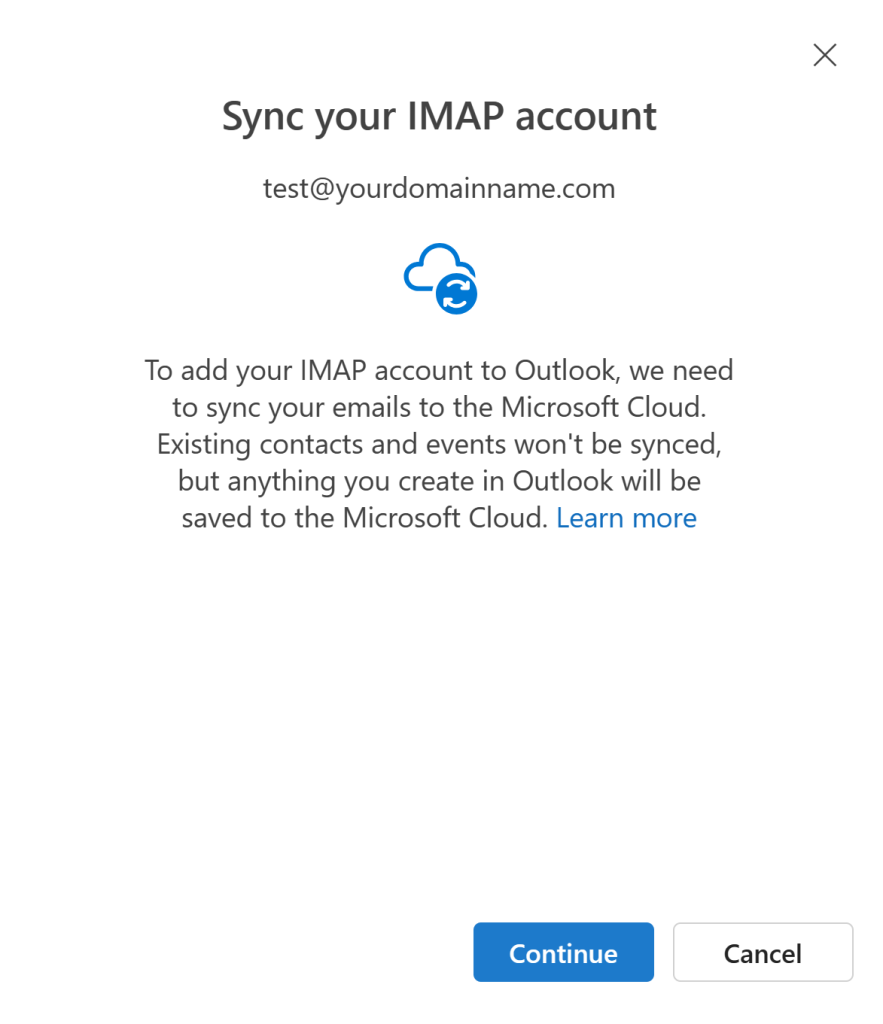
If the configuration is all correct, you will be presented with the Setting things up loading screen whilst New Outlook finalises setting up the account.
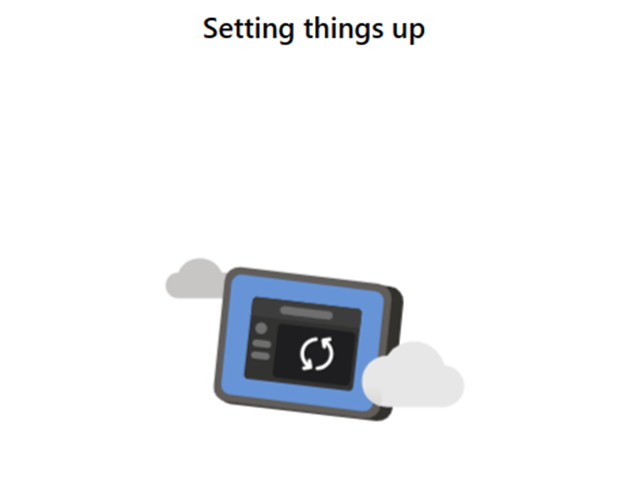
If you have any further questions, simply raise a support request from within your Online Control Panel or call us on 0345 363 3634. Our Support team are here to help and ready to assist you with your enquiry.
For assistance raising a support request please follow the following guide.