How to Setup an Exchange Account on iPhone & iPad (All Models)
In this article, we will show you how to add an Exchange email account to Apple Mail for iOS. Setting up your Exchange email account on Apple Mail for iOS allows you to view your email directly on your mobile device without logging in on your desktop.
Getting Started
To get started, you first need to create a user in your Microsoft Admin area. Unsure how to do so? Follow our guide HERE.
If you have completed this already, we would also recommend you login to https://login.microsoftonline.com/ before starting the set up in Apple Mail for iOS to check you have the correct login credentials.
If you need to do a password reset, you can do so via the Microsoft Admin area using this guide HERE.
Step One
On your device, open the Settings app.

Step Two
Scroll through the Settings list and select Apps.
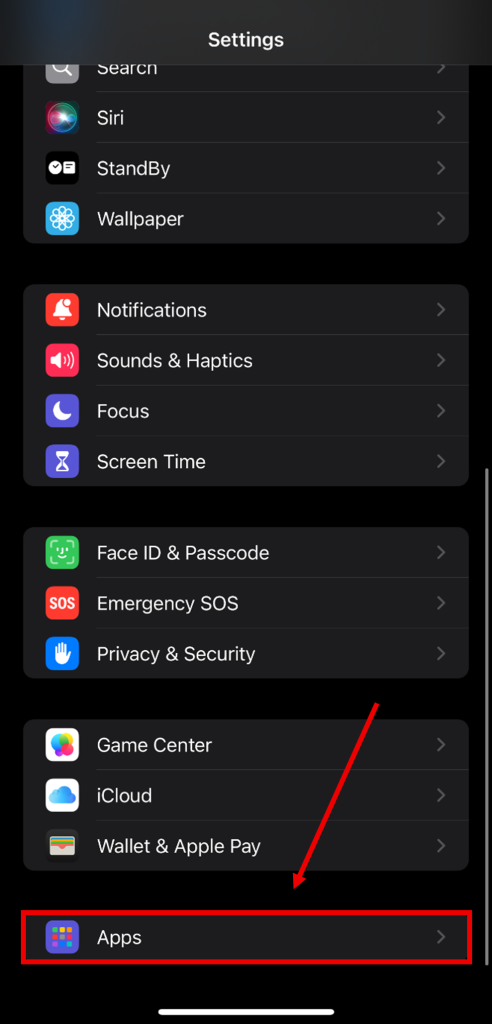
Step Three
Select the option for Mail.

Next, select Mail Accounts.
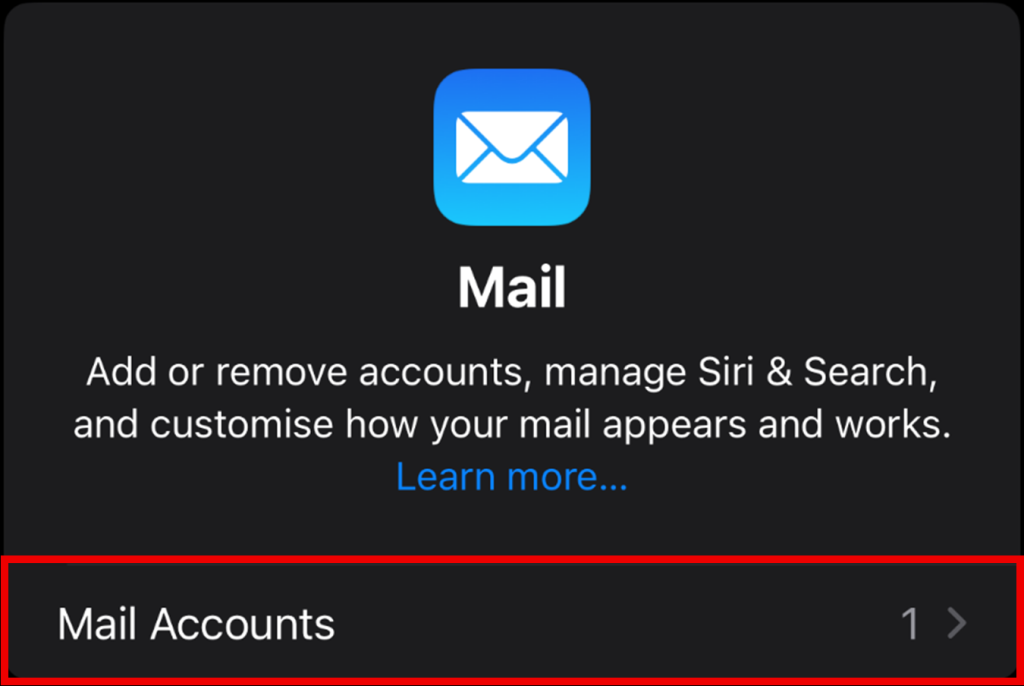
Then Add Account.
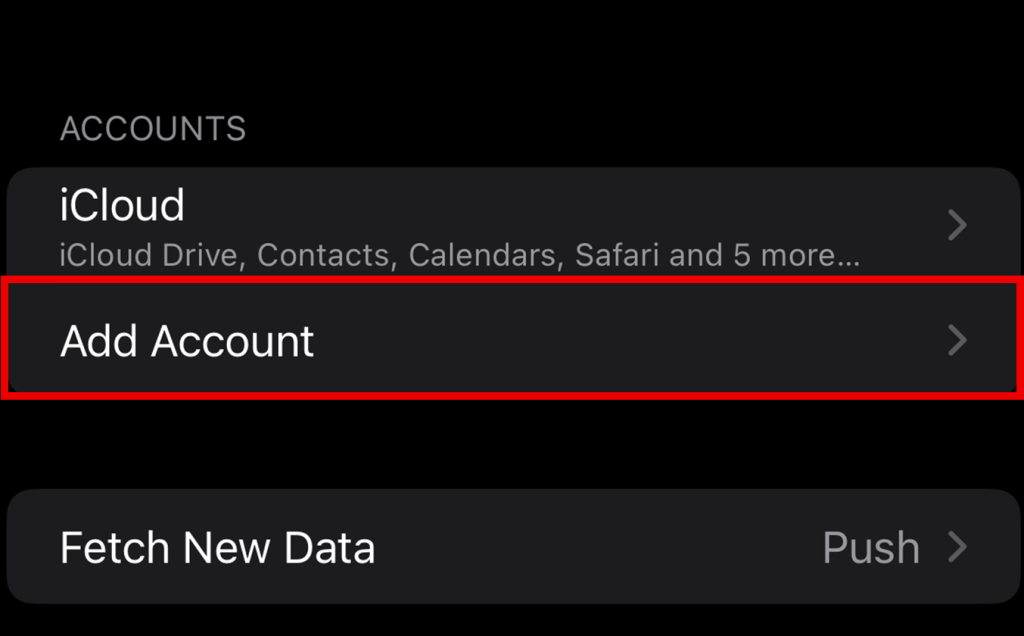
Step Four
You will now see several account type options, please select Microsoft Exchange as the account type.
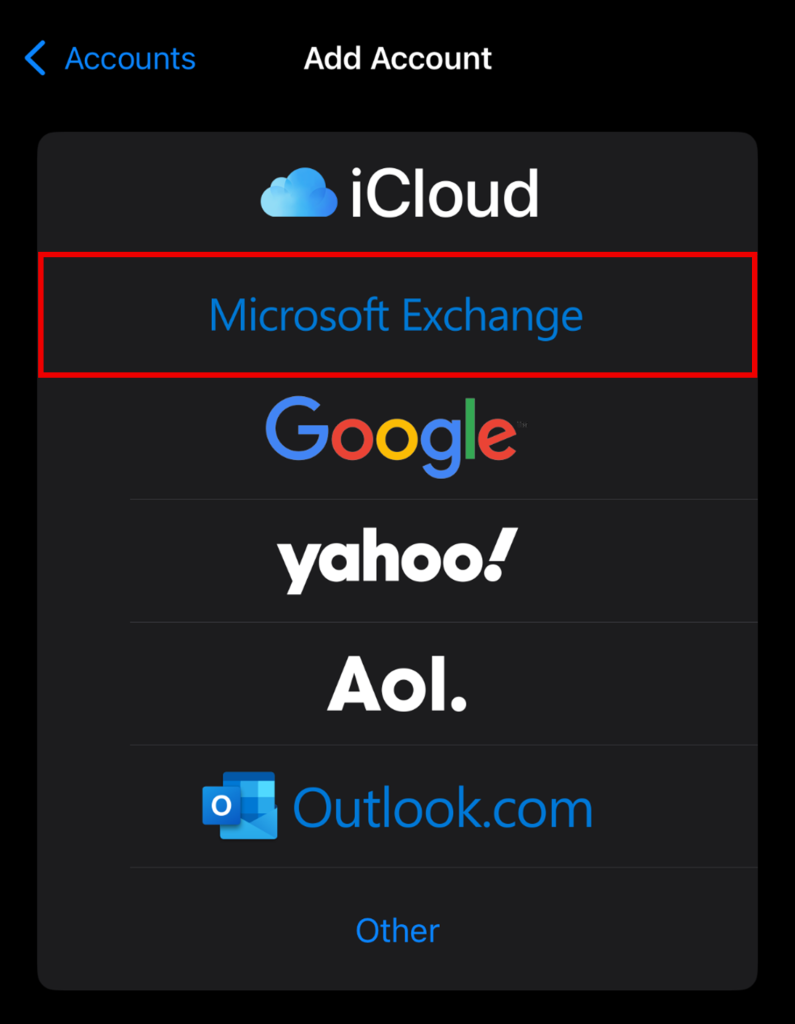
Step Five
A form will appear where you can enter your Exchange email address and a description. Once these fields have been filled, tap Next in the top right corner of the screen.
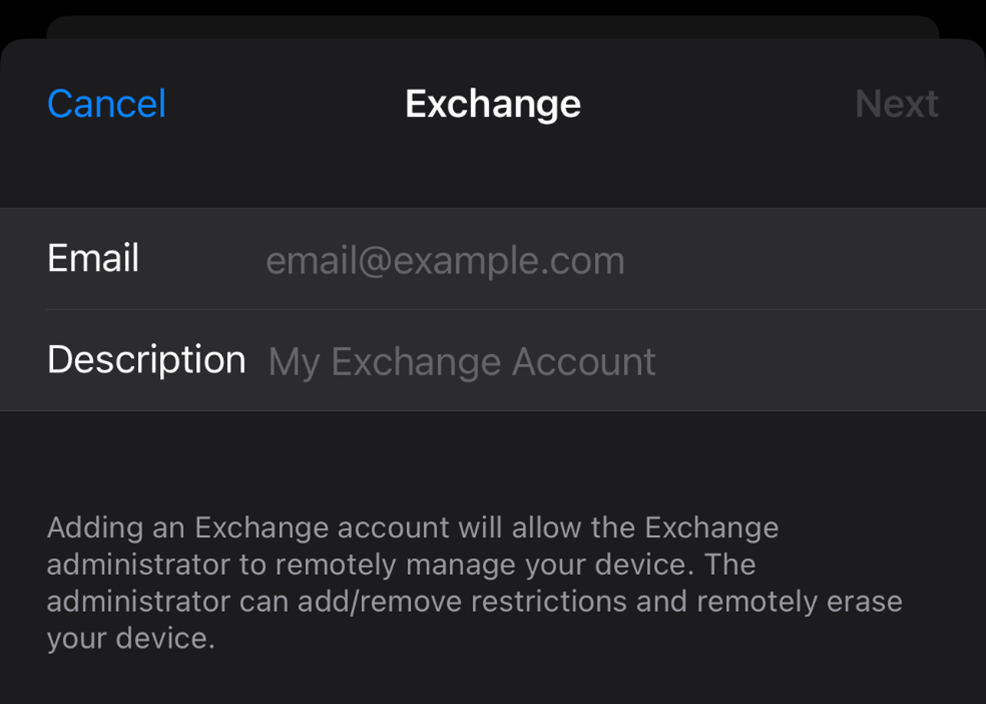
Step Six
In the pop-up box that appears, tap the option to Sign In.
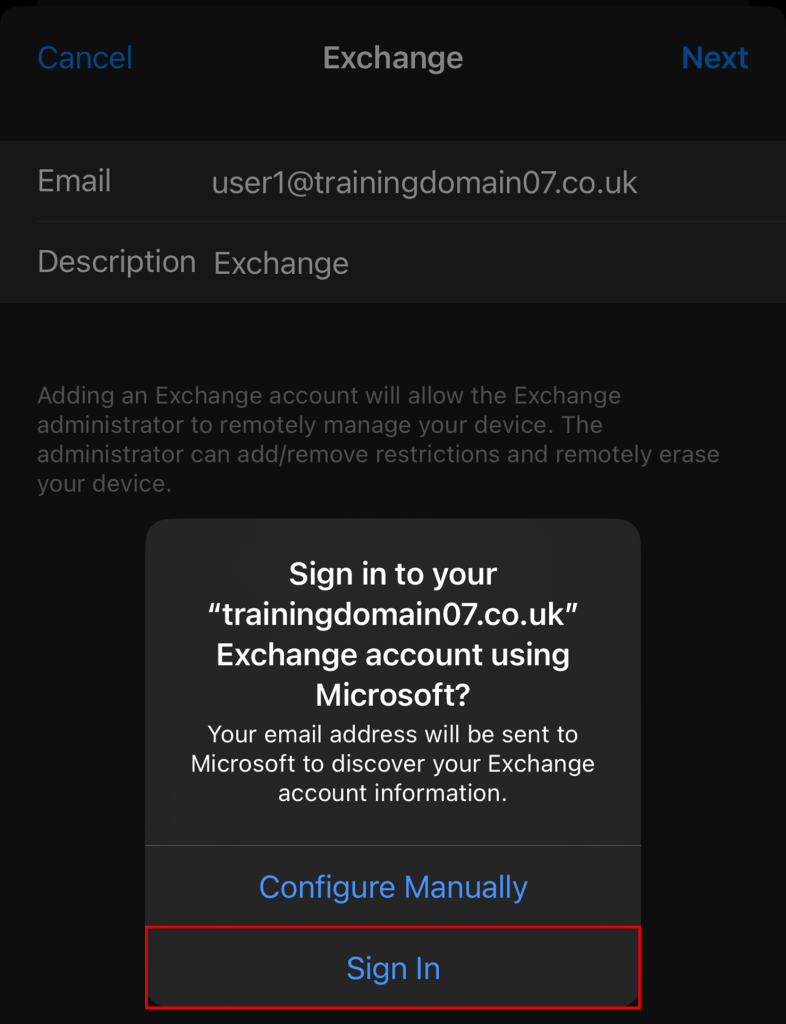
Tap Continue on the prompt stating that “Settings” Wants to Use “microsoftonline.com” to Sign In.
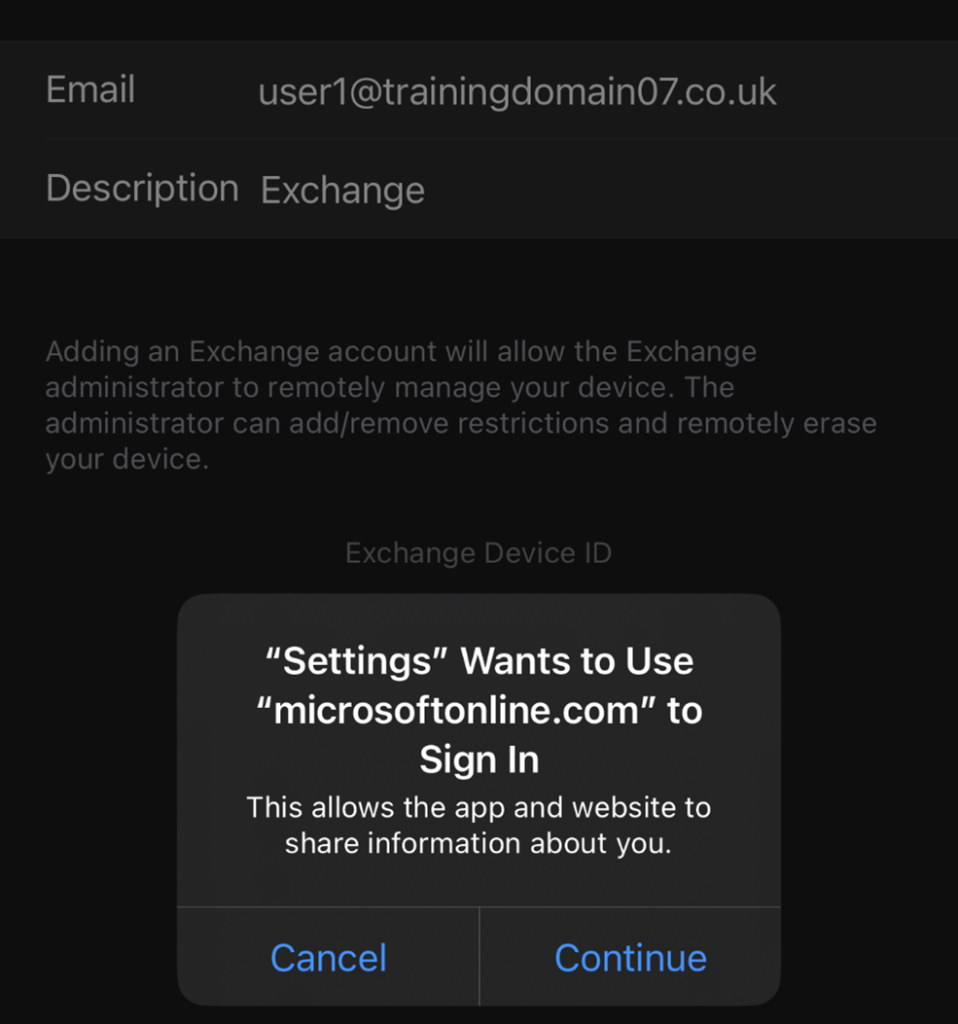
Step Seven
Once you have been redirected to the Microsoft sign-in portal, first enter your Password and then tap Sign In.
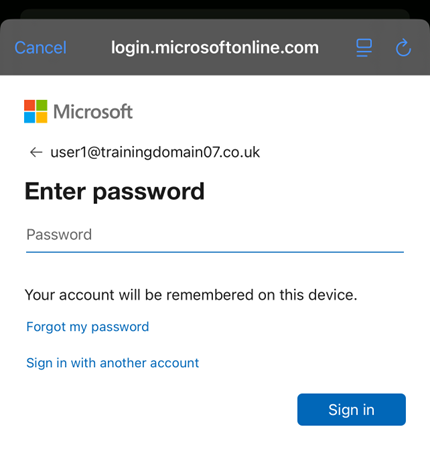
Step Eight
You will be asked for your preference on how your password is saved. Tap your preferred choice to proceed.
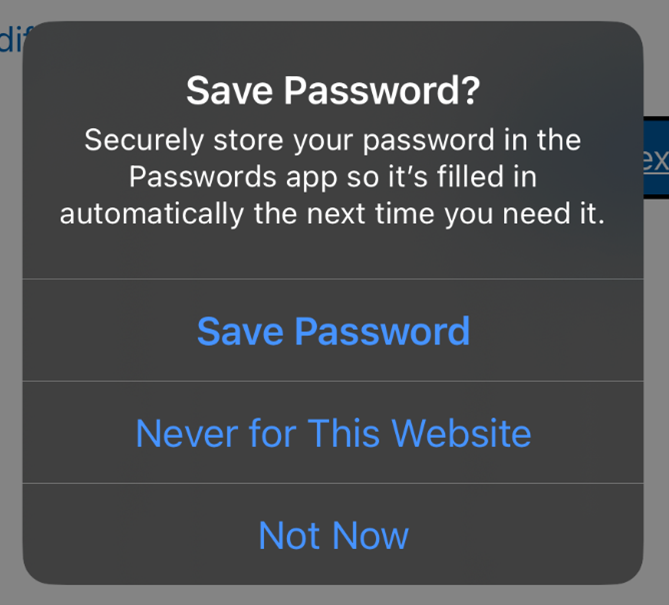
Step Nine
Once done, you will be required to set up two-factor authentication on your account, in accordance with Microsoft’s latest security practices. Please follow the on-screen prompts to complete the process.
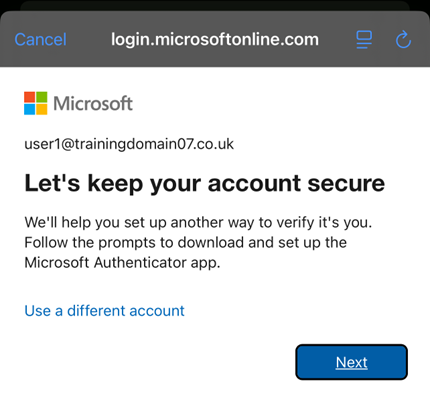
Step Ten
After you have completed the set up on your chosen authenticator app, tap Accept on the Permissions requested screen.
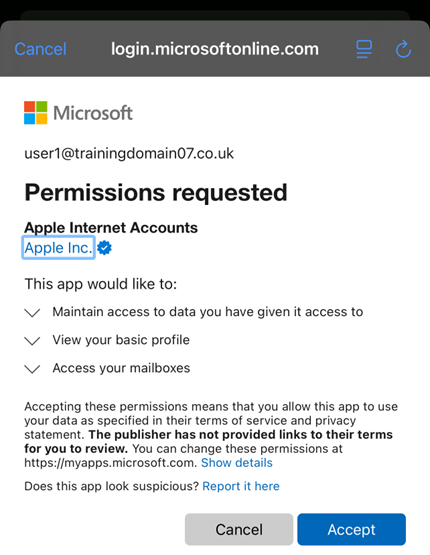
Step Eleven
To complete the setup, please confirm your preferred apps for Exchange synchronisation, then tap Save.
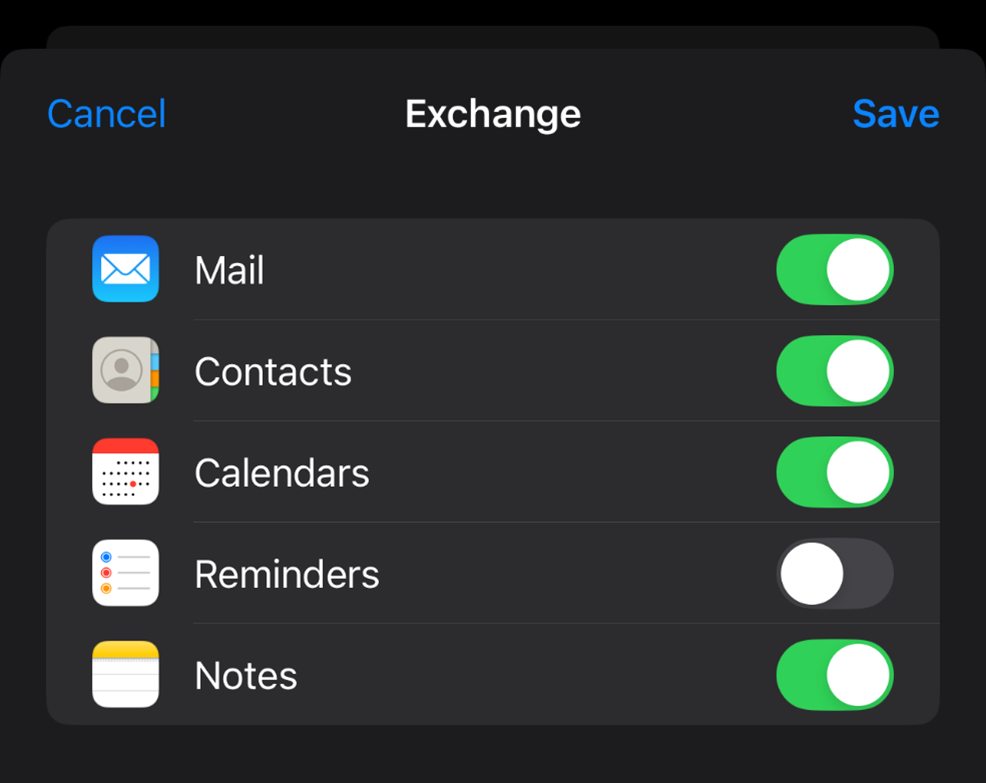
If you have any further questions, simply raise a support request from within your Online Control Panel or call us on 0345 363 3634. Our Support team are here to help and ready to assist you with your enquiry.
For assistance raising a support request please follow the following guide.