Creating a filter set in WebMail
Mail Filters allow you to setup automated actions to be taken when an incoming email meets certain criteria. Common uses of mail filters are to move messages from certain people to a folder, or to forward the message someone else.
In the default filter set, there will be a number of filters which exist to enable the normal operation of WebMail. If these filters are altered or removed it will directly alter the way WebMail operates and if you are unable to revert these filters back to their previous state for any reason then it’s recommended to add a new filter set and enable the new filter set, if done the default filters will be contained within this new filter set and normal operation of WebMail can be resumed.
New filters can be created in addition to those which already exist.
Creating a filter set:
To create a filter set, log in into WebMail and click on the ‘Settings’ link up in the top right hand corner of the page. When the second column then appears entitled Filter Sets’. (If a filter set exists then a third column will also appear entitled ‘Filters’).
At the bottom of the Filter Sets column, click on the plus symbol as shown below:.
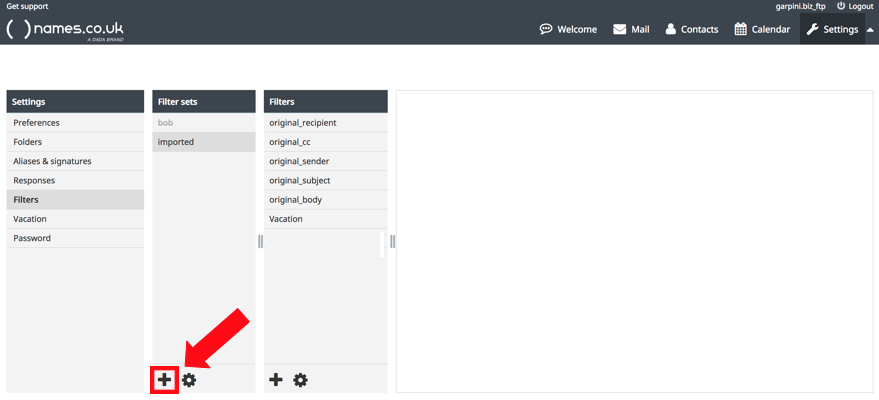
- Click ‘New filter’ button in the lower left corner of the screen.
- Type a name for the rule in the ‘Filter name’ field (e.g. Move messages from Joe Bloggs).
- In the ‘Filter rules’ section select the field you want to check (e.g. From).
- Select the type of match to perform (e.g. Contains).
- Type the text you want to match (e.g. joe@bloggs.com).
- To add more rules click the [+] button and repeat the above steps.
- In the ‘Filter actions’ section select the action to perform (e.g. Move message to).
- Select the folder or type the forward to recipient’s e-mail address (depends on the action you have chosen).
- To add more actions click the [+] button and repeat the above steps.
- Click ‘Save’
Editing mail filters
- From the WebMail main screen click ‘Mail filter and rules’ link in the left panel.
- Your mail filters are displayed in the left panel.
- Select the filter you want to edit and follow the steps defined in ‘Creating a mail filter’ section
Deleting mail filters
- From the WebMail main screen click ‘Mail filter and rules’ link in the left panel.
- Your mail filters are displayed in the left panel.
- Select the filter you want to edit
- Click ‘Delete’ button