How to setup an email account in Outlook 2016
In this article, we will show you how to add an IMAP email account to Outlook 2016 for Windows. Setting up your email account using IMAP in Outlook 2016 allows you to sync messages across all your devices while keeping them stored on the mail server, meaning you can view your email directly on your desktop without logging into Webmail.
Getting Started
To get started, you first need to create a mailbox and email alias in your Control Panel. Unsure how to do so? Follow our guide HERE.
If you have completed this already, we would also recommend you login to Webmail before starting the set up in Outlook to check you have the correct login credentials. Please ensure you enter your full email address and password.
If you need to do a password reset, you can do so via the Control Panel using this guide HERE.
NOTE: To add your mailbox as an IMAP account in Outlook 2016, you’ll need to ensure that Authenticated SMTP is active. If the package hasn’t already been activated, you can enable it through your Control Panel or contact our Sales team at 0345 363 3632.
Step One
Click on File at the top left-hand corner.
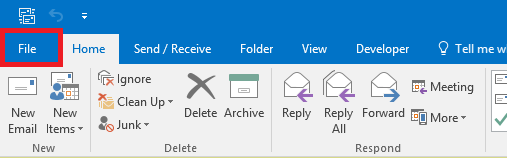
Step Two
Click the option for Add Account.
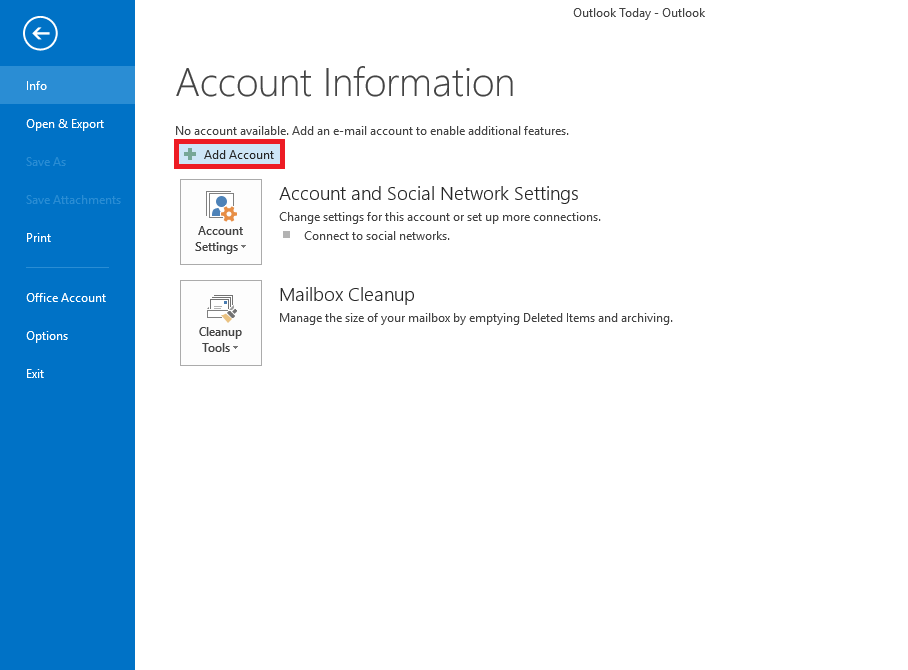
Step Three
Enter the email address that you wish to setup. You will then need to open up the Advanced options and tick the box for Let me set up my account manually, and click Connect.
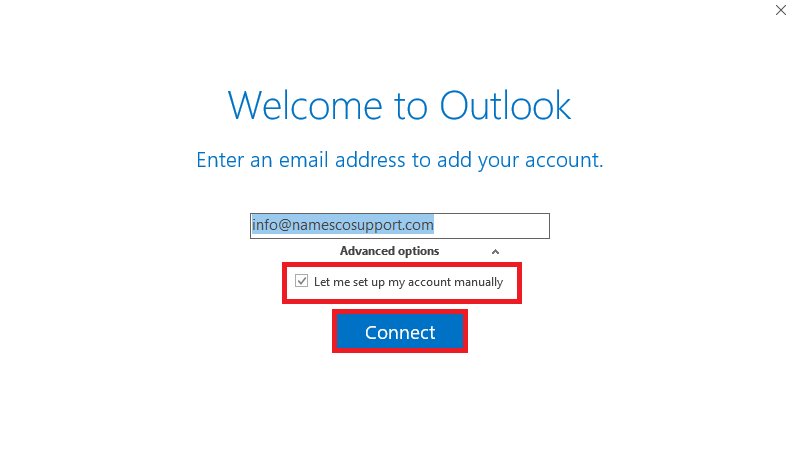
Step Four
Next, choose the option for IMAP.
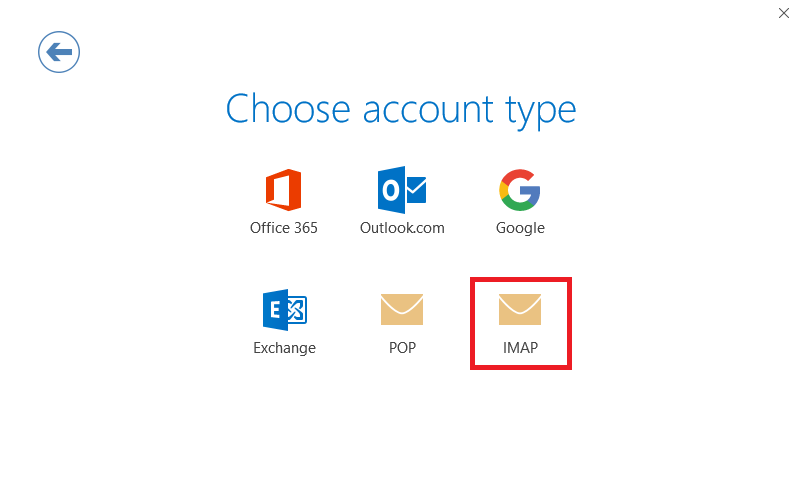
Step Five
In the box that appears, you will be asked to fill in all the necessary server information for your incoming and outgoing email.
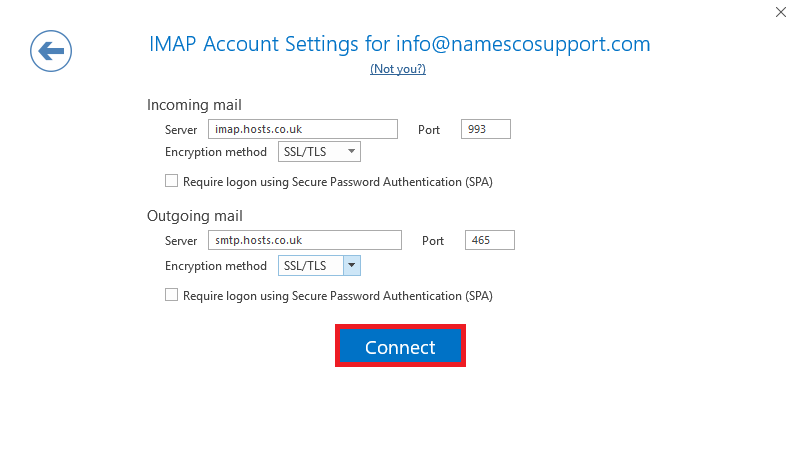
Please enter the information as follows:
Incoming Server Information
- Server – imap.hosts.co.uk
- Port – 993
- Encryption method – SSL/TLS
Outgoing Server Information
- Server – smtp.hosts.co.uk
- Port – 465
- Encryption method – SSL/TLS
Click Connect to proceed.
Step Six
You will then be prompted to enter your email password.
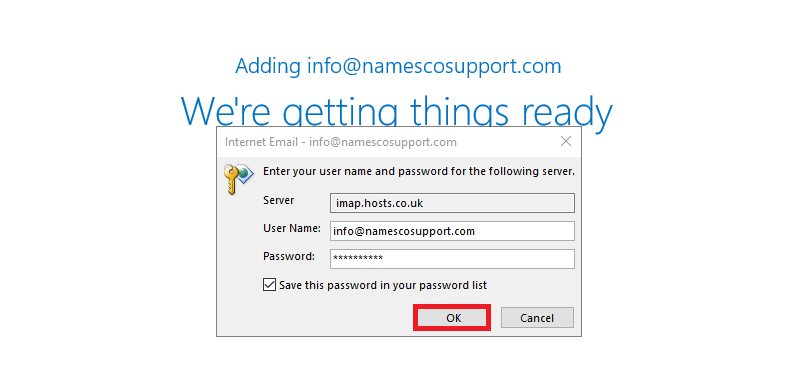
Step Seven
Click OK to complete the setup.

If you have any further questions, simply raise a support request from within your Online Control Panel or call us on 0345 363 3634. Our Support team are here to help and ready to assist you with your enquiry.
For assistance raising a support request please follow the following guide.