Windows 10 Mail Application Setup Guide (IMAP)
Before following this guide please ensure that you have created your mailbox correctly within your Online Control Panel. If you aren’t sure that you have done this, please follow the guide found on the link below and then come back here.
https://www.names.co.uk/support/articles/creating-a-mailbox/
Now that you’ve created your mailbox, you’ll need to set it up in Windows 10 Mail so that you access it without having to log in to webmail. Please ensure that you have Windows 10 Mail open before you follow the steps below.
Account Setup Steps
Account Setup Steps When you have opened the application, you will need to click on the Accounts button in the top-left of the window.
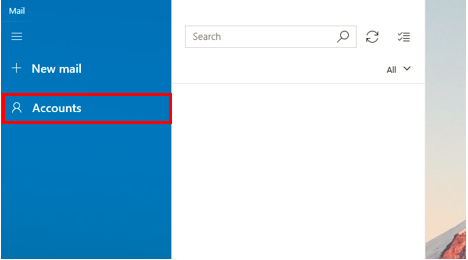
This will then open a window of the right on the screen as shown below. You will need to click on the Add account option.
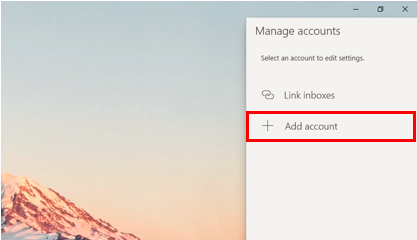
A window will appear in the centre of the screen which will request the account type. You will need to click on Other account
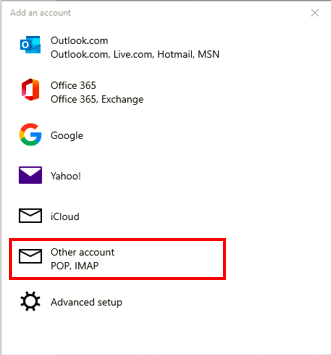
Upon selecting the above option, the page will request that you enter your account details. Enter your own details in place of those in the example below and then click sign in.
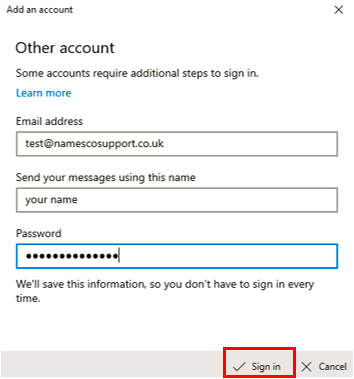
A new window will open requesting that you enter your full account details. Ensure that your server settings match the below then hit the Sign in button.
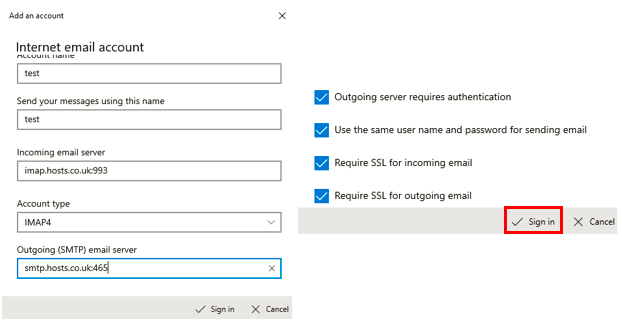
If you have entered your details correctly, you should be presented with the following screen.
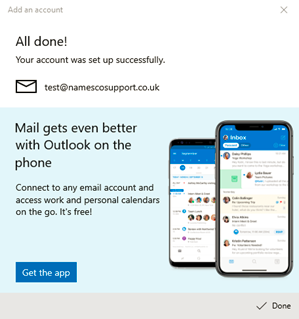
You may now click Done and your account will have been successfully added.
Other Information
Useful Guides:
Windows 10 Mail Troubleshooting: https://support.microsoft.com/en-us/office/resolve-sync-issues-in-mail-and-calendar-apps-in-windows-10-0dd86c69-18f3-4f73-9d3d-375bdc9c3e34
Kickstart Service:
If you encounter issues during the setup of your email on Outlook 365, we can assist you with this. We offer a premium paid for service that will involve one of our email engineers booking a 30-minute time slot with you and guiding you through setup ensuring that your email functions correctly. Please call our team on 0345 363 3634 and we will get you booked in as soon as possible.