Getting started with rankingCoach
What is rankingCoach?
rankingCoach is a DIY Search Engine Optimisation (SEO) tool that allows you to get found on Google, boost traffic to your website, and create a tailored SEO plan just for you. With built-in features such as keyword suggestions and competitor analysis, the tasks rankingCoach suggests to you will soon have you capitalising on all available opportunities and getting more from your website.
In this guide we’ll cover the initial setup process of rankingCoach and how to get started.
Step 1: Access the rankingCoach dashboard
First login to your Names.co.uk Control Panel. If you need help logging in here, please see our guide How to access your Control Panel.
Click on the Services drop-down menu at the top and choose rankingCoach.
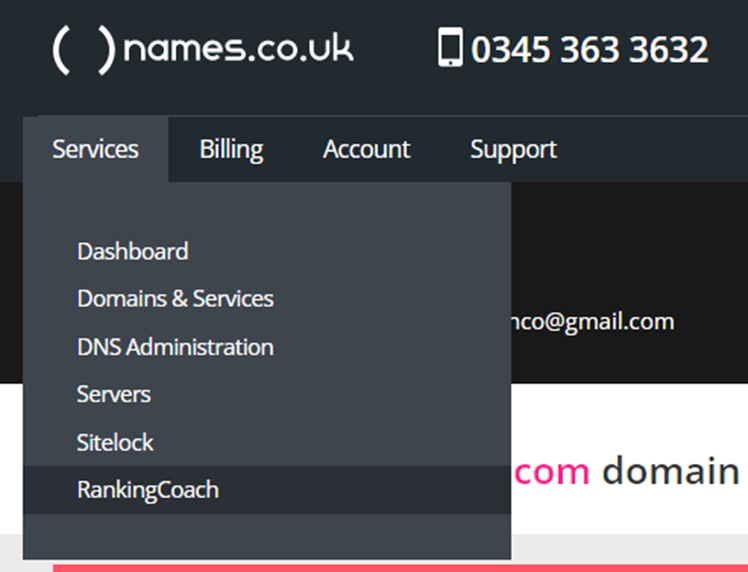
On the following page, click on the blue Login button.
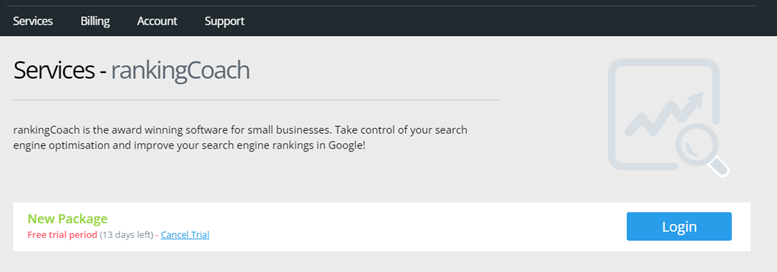
Step 2: Enter your business details
The first item of information rankingCoach will require from you is the name of your business.
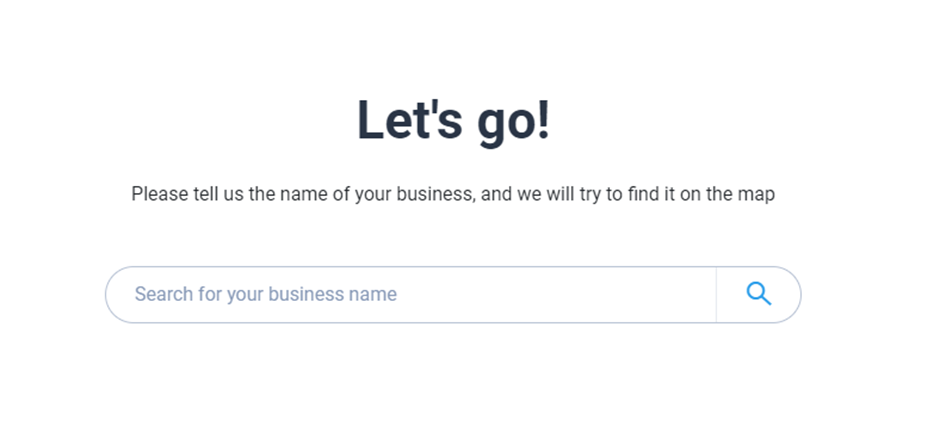
Enter the name of the business and rankingCoach will attempt to find you on Google Maps. If it succeeds you can click on the blue Select and Continue button to proceed. If it fails there is an Add Business Manually option at the bottom of the screen.
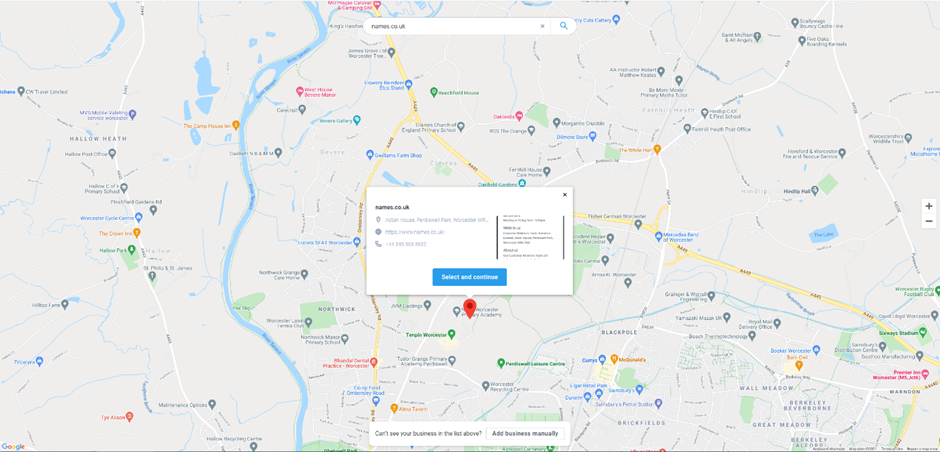
Selecting the option to add the business details manually will take you to a page asking for Name, Website, Email Address and Phone Number.
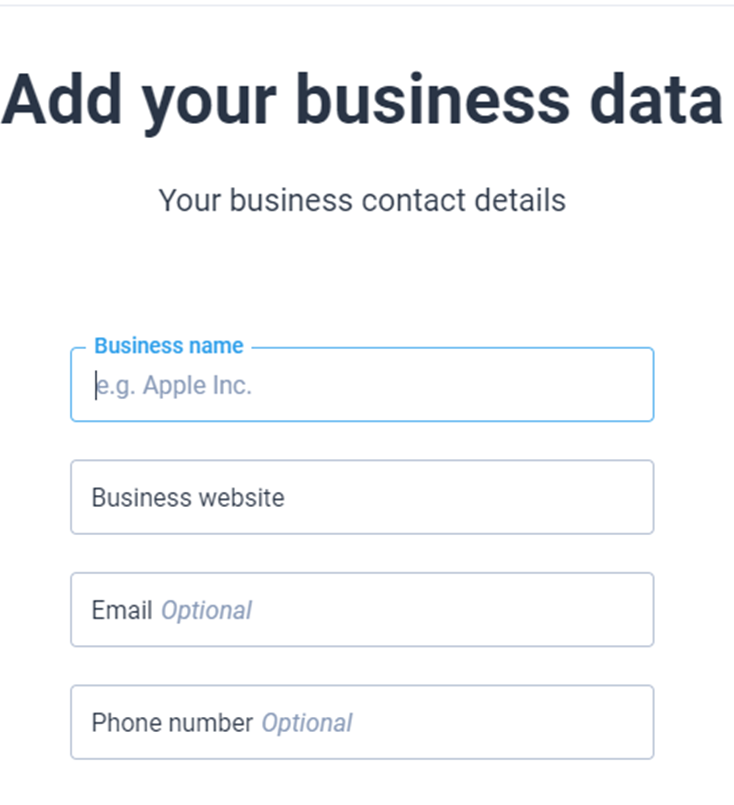
Click the blue Next button when you are done.
After entering those details the next page will ask you for the postal address.
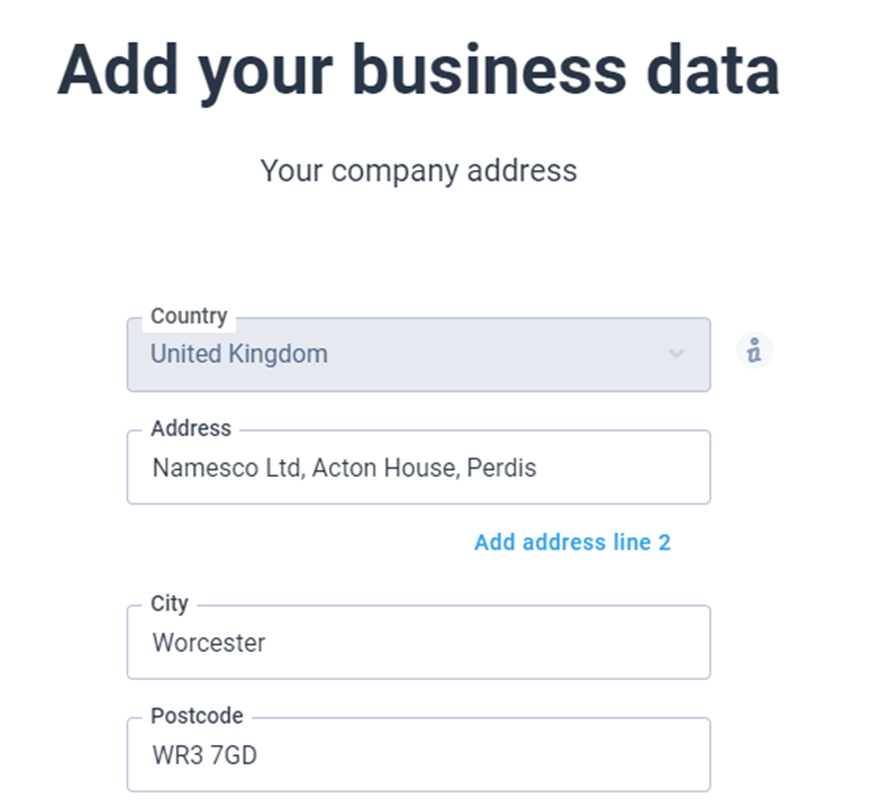
Once you have entered your address details click on the blue Next button.
The next page will allow you to specify the radius that you operate within. You can choose between Nationwide in United Kingdom or Locally.
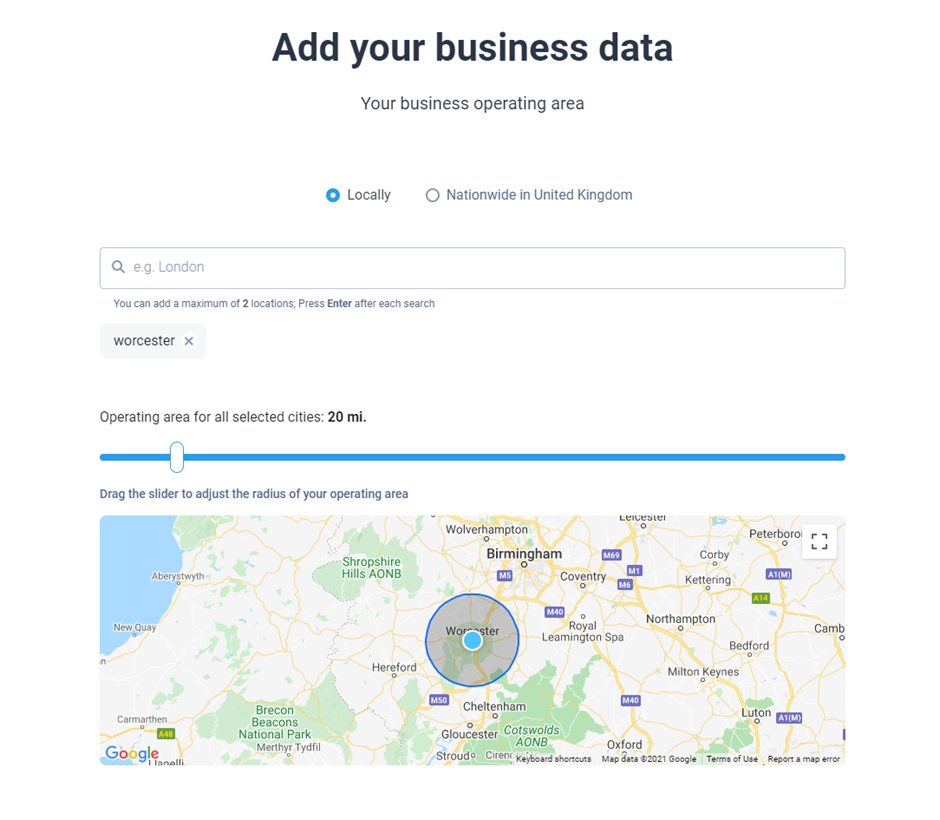
You can enter up to two different locations and use the handy slider bar to adjust your operating area. When you do you’ll see the circle update on the map.
When you have finished click on the blue Next button.
Step 3: Add relevant keywords for your business
Now it is time to choose the keywords that you would like to target. These are the words or phrases that potential customers type into Google to find what they’re looking for. For example: plumber in Cambridge or Dover bookshop.
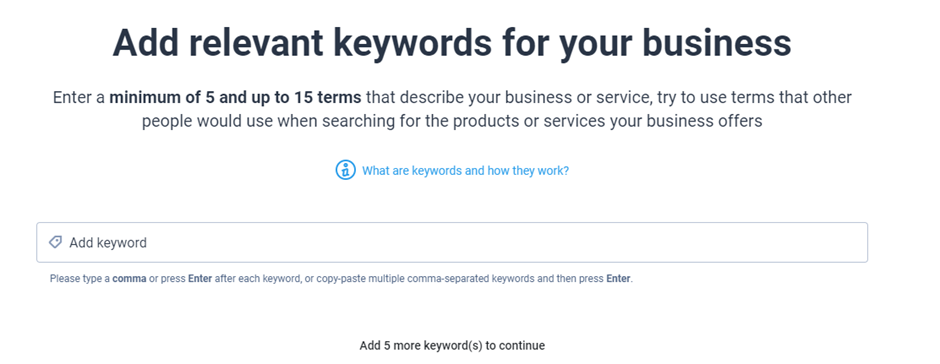
Enter between 5 and 15 keywords, separated by a comma or the Enter key.
Tip: When deciding on your keywords try to put yourself in the minds of your potential customers. If they were searching for the products or services you offer, what would they type into Google? What would you type in if it was you looking for them?
For the purposes of this guide we’re going to enter in keywords related to a fictitious plumbing company in Worcester.
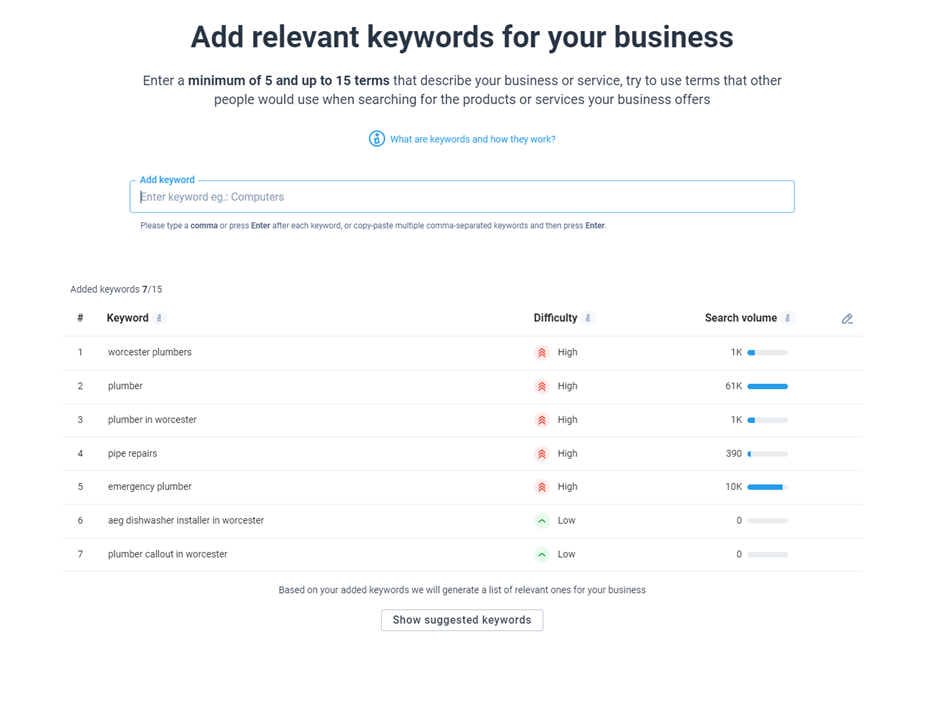
You can see in this example we’ve entered 7 keywords. Each one has a Difficulty and Search Volume beside it.
Difficulty: this refers to how hard it will be to rank highly for this keyword. Popular keywords have a lot of competition, which means your website will have an uphill struggle to make any progress. Generally speaking, the more generic the keyword is then the harder it will be to rank highly for.
In our example, you can see that keywords like plumber and Worcester plumbers have a high difficulty, as they are very broad and will encompass all plumbers in the area.
Compare that to the keywords at the bottom of our list, which have a low difficulty. These are far more specific, such as AEG dishwasher installer in Worcester. There are far fewer people using keywords like this, so it will be easier to rank highly for them. If you have a particular speciality or niche service that you offer, always include that in at least one keyword, as you are likely to face much less competition for it.
Search Volume: this gives an approximate indication of how many people search that keyword each month. You can see that around 61,000 people search for plumber each month and 10,000 search for emergency plumber.
Ideally, you want to be looking for keywords that are specific enough not to have a high difficulty, yet still have a decent number of people searching them each month.
Once you have entered a few keywords rankingCoach will begin to suggest new ones for you. Click on the Show suggested keywords button to learn more.
Based on the plumbing keywords we have entered, here is what rankingCoach has suggested for us:
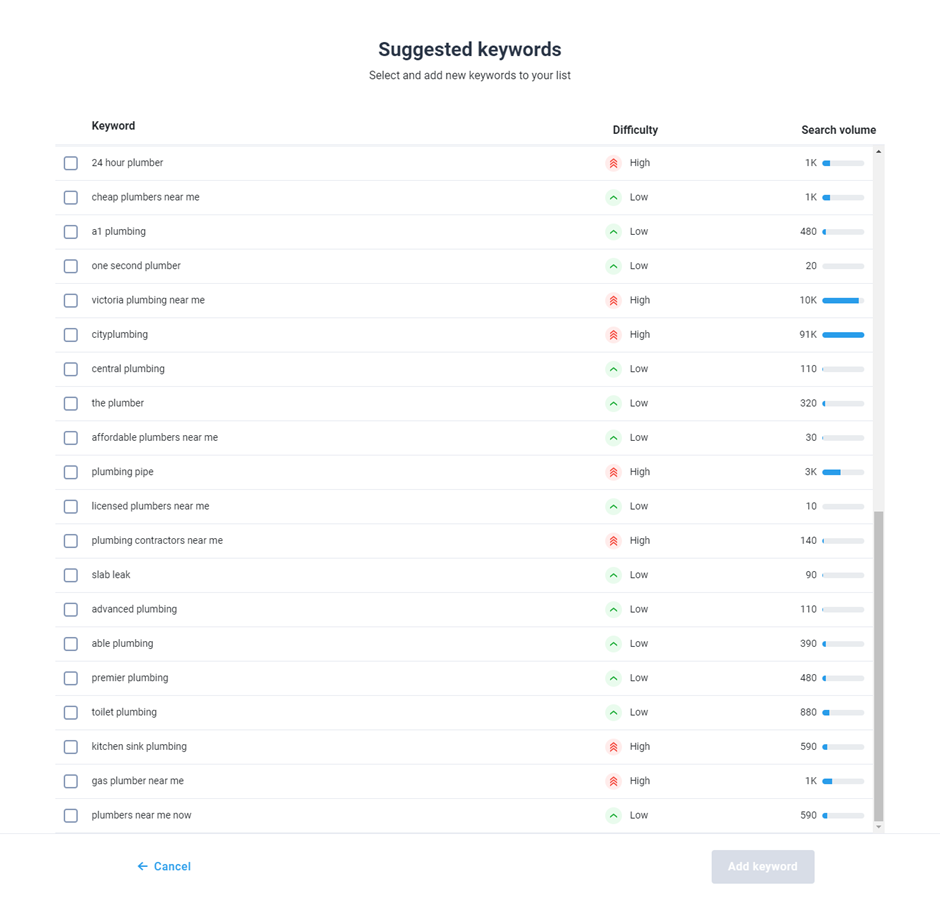
Remember, you’re looking for keywords that don’t have a high difficulty but also have a large number of people searching them each month. Looking at the rankingCoach suggestions, these might be good ones to target for our fictitious plumbing company: plumbers near me now, toilet plumbing, cheap plumbers near me.
Keywords containing the phrase near me are generally good ones to target. More and more people use Google on their phones these days, which all have GPS that knows exactly where they are. Therefore, when they ask Google for something near them, Google knows exactly which street they’re on and offers a much smaller, but much more relevant, set of results.
Tick the box beside each suggested keyword you would like to use and click on the Add keyword button.
When you are happy that you have added all the keywords you would like to target, go ahead and click on the blue Next button.
Step 4: Add your business categories
The next step is to let rankingCoach properly categorise your business. You can add up to 10 categories and rankingCoach will automatically suggest some based on the keywords you entered in the previous step.
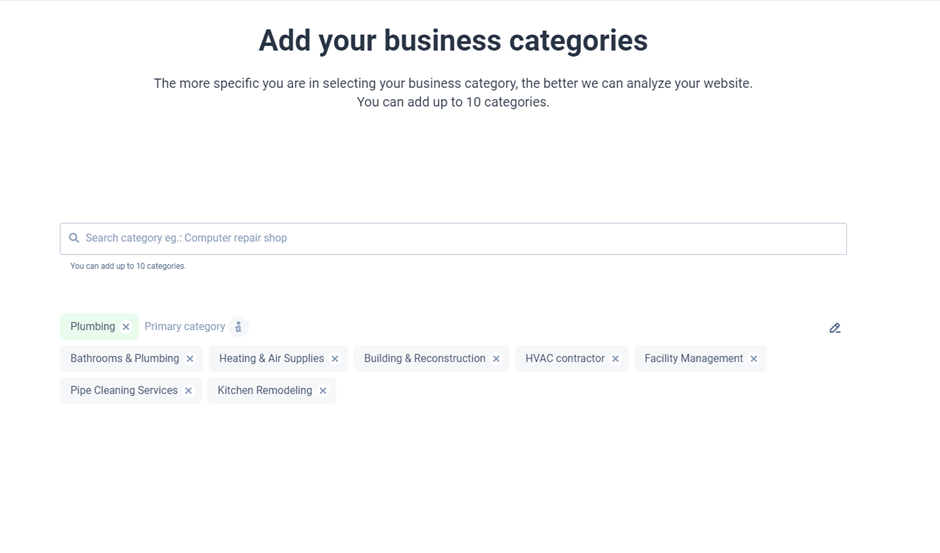
You can see that it has suggested categories like Plumbing, Pipe Cleaning Services and Heating & Air Supplies.
Choose the suggested categories that best match your business, or type new ones into the textbox to add them to the list. If any of the ones rankingCoach has suggested aren’t suitable then you can remove them by clicking on the X icon for them.
Click the blue Continue button when you are done.
Step 5: Monitor your competitors
A key feature of rankingCoach is competitor analysis. It’s no good having a brand new website if you’ve got a longstanding competitor who is stealing a lot of your potential business. rankingCoach will allow you to keep an eye on their website performance and suggest tasks you can do that will help you get the lead over them.
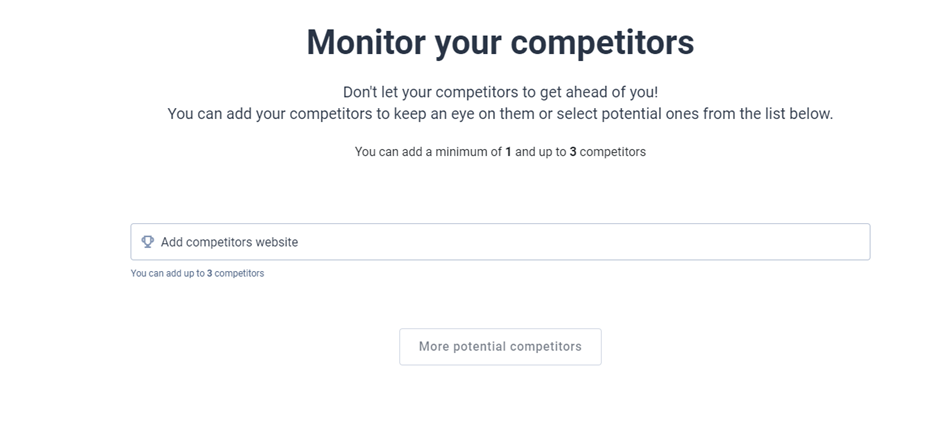
If you know who your main competitors are then enter their website addresses into the box. You can add up to three in total.
Once you have entered at least one the More potential competitors button will become clickable. If you are struggling to think of any more than one, clicking on that button will allow you to see some suggested ones from rankingCoach.
Click on the blue Next button when you are done, and you will proceed to the final step.
Step 6: Check and confirm everything
The final step in the setup process is to check and confirm everything you have entered in the previous steps.
rankingCoach will helpfully display a summary of it all for you to view.
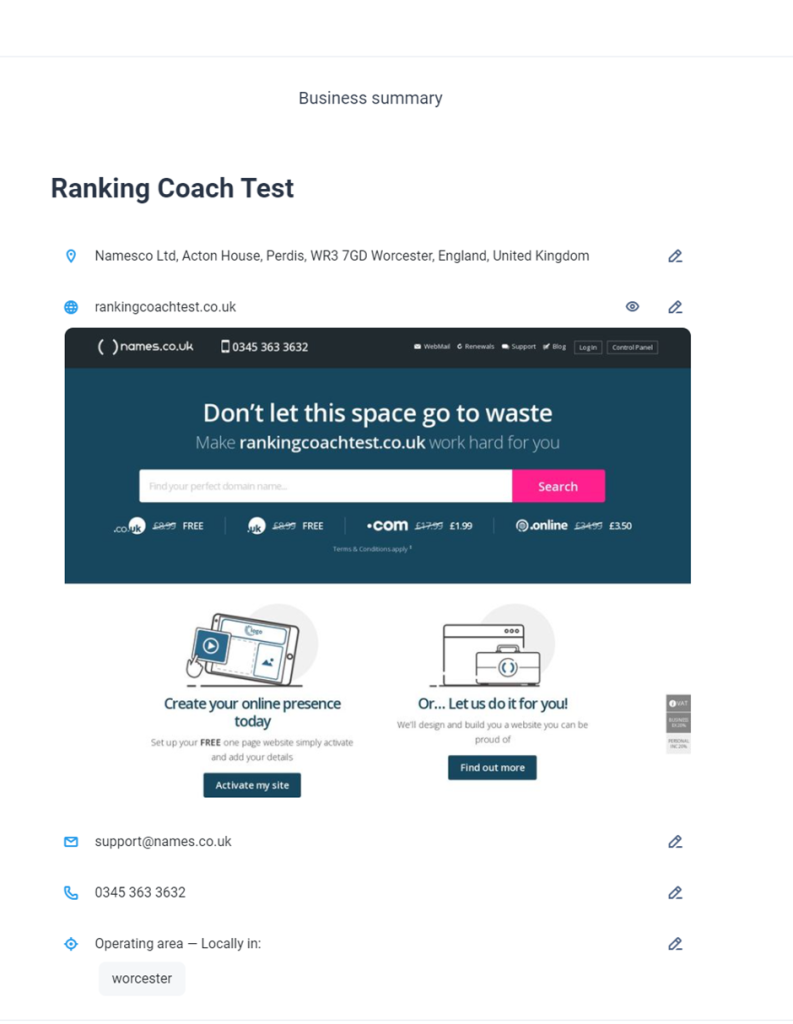
Scroll down the page and check each section to be sure it is all correct.
Make sure you check all of the following:
- Business Name
- Address
- Phone Number
- Operating Area
- Business Categories
- Keywords
- Competitors
You will also see a drop-down menu called Website CMS. If you know which software was used to create your website then go ahead and select it from the list. If you don’t know which software was used, or you can’t find it in the list, choose the No CMS option.
When you are happy that everything is correct go ahead and click on the blue Finish Project Setup button.
Congratulations!
You have now completed the initial setup process for rankingCoach and are ready to start getting the most out of your website and hopefully boosting your sales.
