SSH Access for cPanel
This feature is only available on Professional and Premium packages!
You can enable SSH access to your cPanel multi-domain hosting package through cPanel by following the below steps
First login to cPanel through your Online control panel, an article on how to do so can be found here. Once logged in click on SSH Access icon
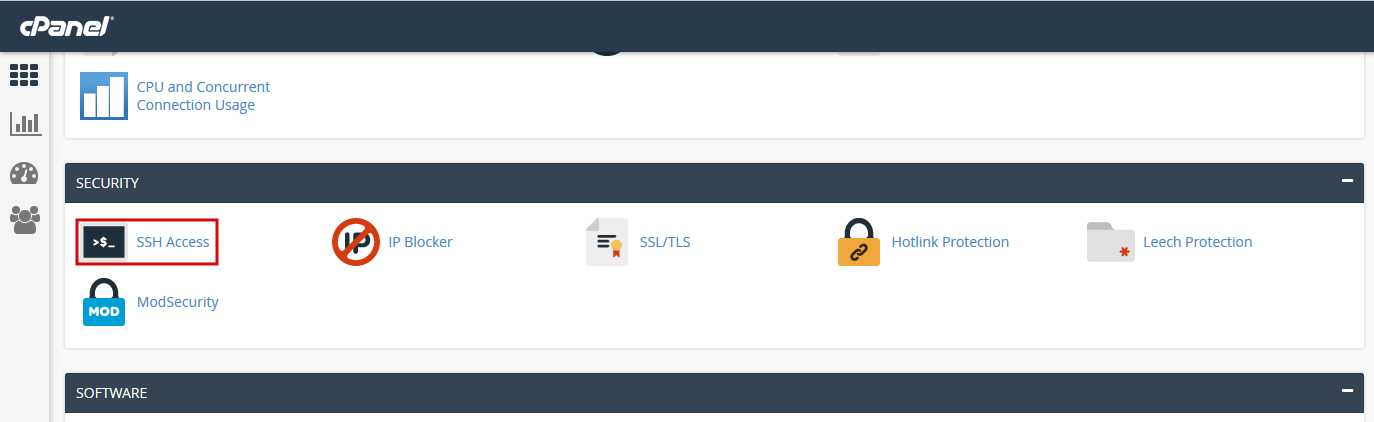
You will see important information to remember regarding SSH access including the fact that key authentication is the only supported authentication method, the SSH hostname to connect to and the custom SSH port (25088). Click Manage SSH key to open the key management section
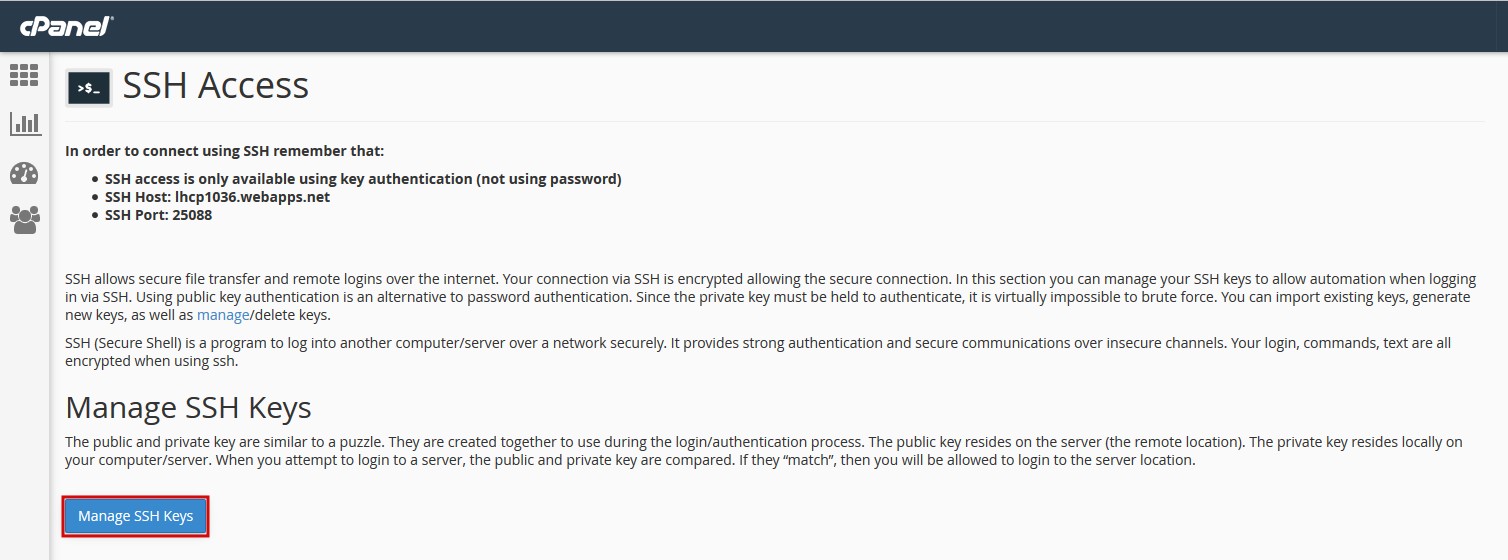
On the Manage SSH Keys page you can choose to Generate a New Key or Import an existing Public SSH key you may already have.
For this article we will assume you don’t have an existing key therefore click on Generate a New Key to open up the Generate a Public Key page. Once on the page give the key a unique Key Name, set a password for the key and click Generate Key (Key Type and Key Size can be left as is).
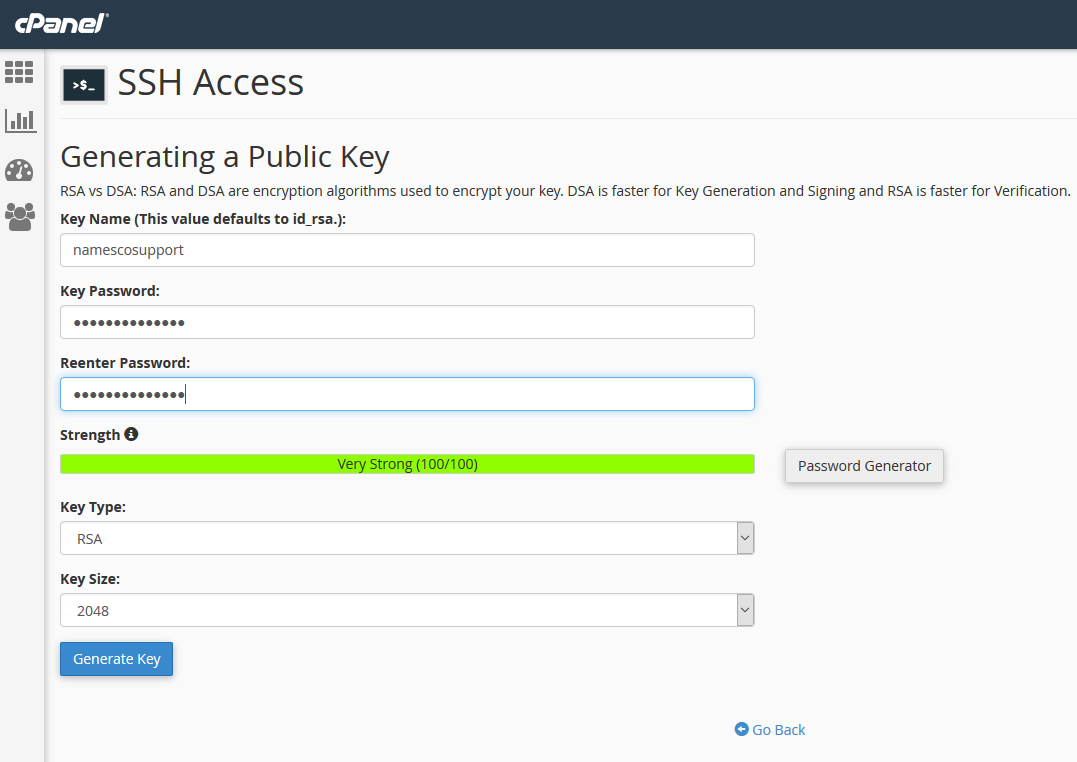
The page will refresh to show a confirmation message showing the key has been generated and saved successfully, click “Go Back” to be taken back to the Manage SSH Key page.
Please note to use the Key you will need to first authorize the key by clicking Manage next to the key in the list which provides an authorize page then download the relevant private key from the private keys section of the Manage SSH Keys page.
You will login as the user displayed in the top right of the cPanel page using this key file on the SSH/SFTP client you are using therefore ensure you save it to a safe location.
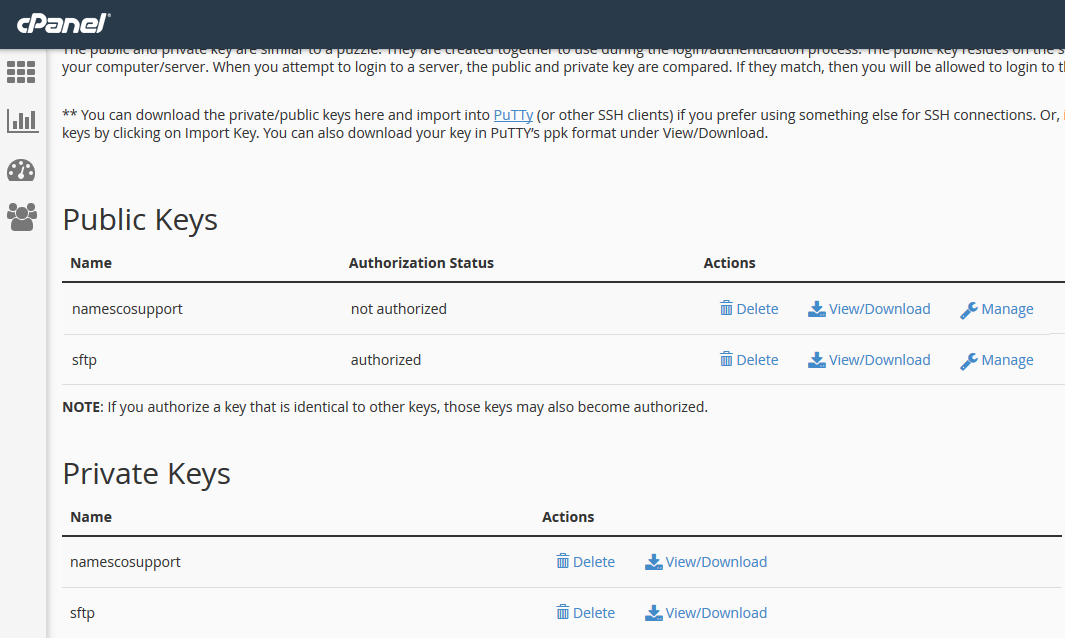
For further details on SSH Access on cPanel hosting please review the cPanel Documentation here.
